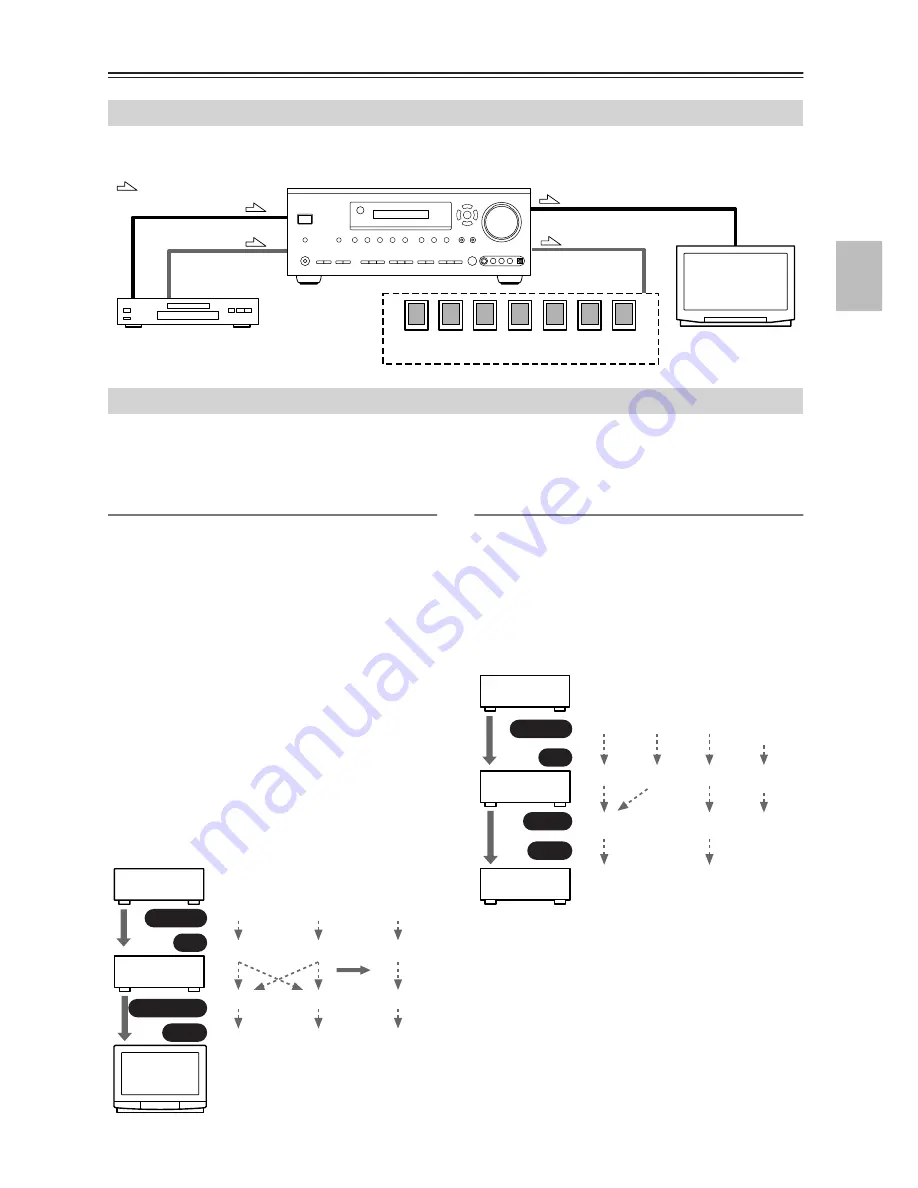
23
Connecting the AV Receiver
—Continued
By connecting both the audio and video outputs of your DVD player and other AV components to the AV receiver, you
can select both the audio and video simultaneously simply by selecting the appropriate input source on the AV receiver.
The AV receiver supports several connection formats for compatibility with a wide range of AV equipment. The format
you choose will depend on the formats supported by your other components. Use the following sections as a guide.
For video components, you must make two connections—one for audio, one for video.
Video Connection Formats
Video equipment can be connected to the AV receiver by
using any one of the following video connection for-
mats: composite video, S-Video, or component video,
the latter offering the best picture quality.
A video signal connected to a V or S IN jack will be
converted—composite video to S-Video or S-Video to
composite video—but only for the MONITOR OUT
jacks, not the VIDEO 1 and VIDEO 2 OUT V and S
jacks.
Notes:
• The AV receiver can be set to upconvert composite
video and S-Video input signals and output them from
the COMPONENT VIDEO OUT (see page 46).
• For details on the HDMI jacks, see page 32.
• Depending on the settings made on the AV receiver,
the “composite video to S-Video” and “S-Video to
composite video” conversions may not work (see
page 46).
Audio Connection Formats
Audio equipment can be connected to the AV receiver by
using any of the following audio connection formats:
analog, optical, coaxial, or multichannel.
When choosing a connection format, bear in mind that
the AV receiver doesn’t convert between them. For
example, audio signals connected to an OPTICAL or
COAXIAL input are not output by the analog TAPE
OUT.
Connecting Both Audio & Video
: Signal Flow
Video
Audio
Video
Audio
Speakers
(see page 20 for connection infor-
mation)
DVD player, etc.
TV, projector,
etc.
Which Connections Should I Use?
DVD player,
etc.
AV receiver
TV, pro-
jector,
etc.
Composite
Output
IN
MONITOR OUT
Input
Composite
Composite
Composite
S-Video
S-Video
S-Video
S-Video
Component
Component
Component
Component
page 46
DVD player,
etc.
AV receiver
MD recorder,
etc.
Optical
Output
IN
OUT
Input
Optical
Optical
Coaxial
Coaxial
Analog
Analog
Analog
Multi-
channel
Multi-
channel
Only front
left and
right
Optical
Analog
Summary of Contents for TX-SR604
Page 91: ...91 MEMO ...
















































