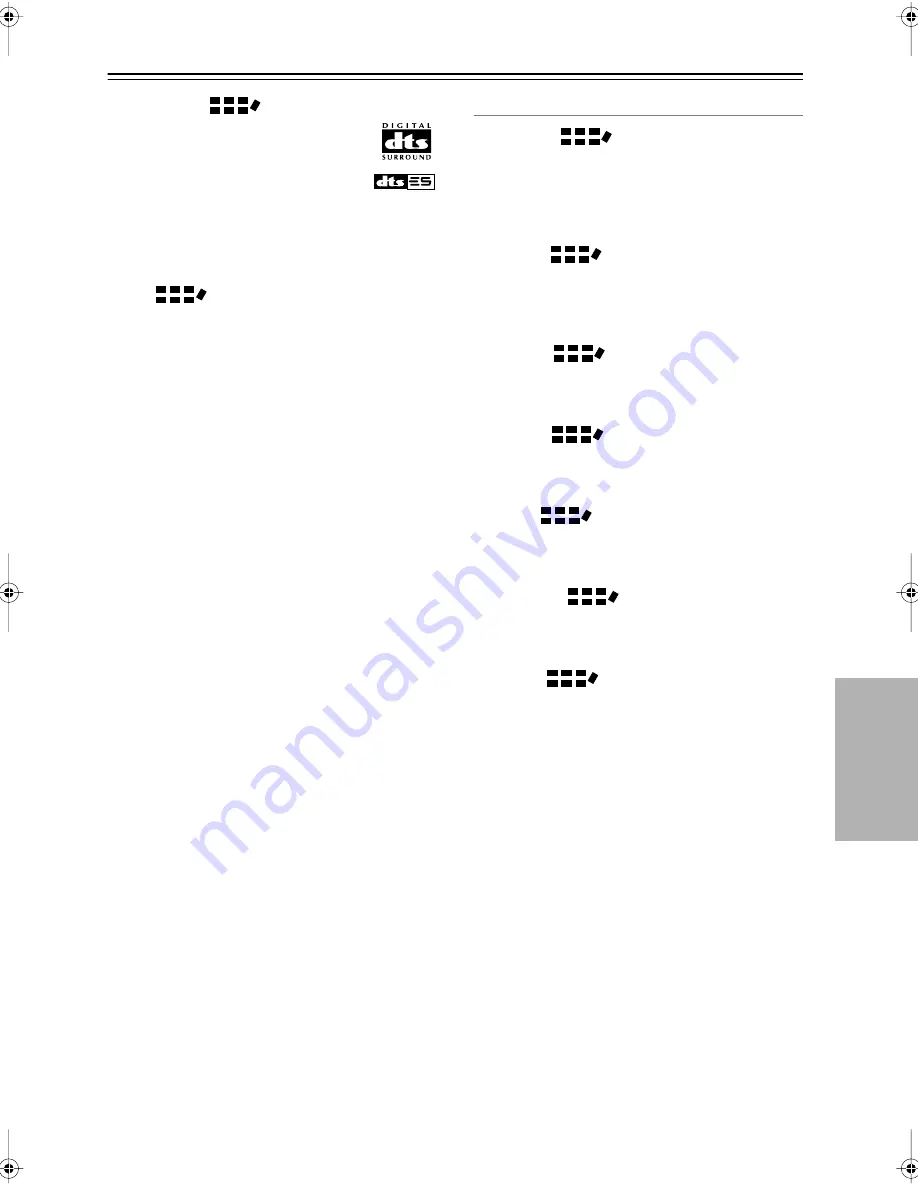
43
Using the Listening Modes
—Continued
DTS-ES Matrix
This is DTS with an added surround back
channel for 6.1 surround sound. Use it to
provide 6.1 channel surround playback
with program material recorded in DTS 5.1
format. Since DTS 5.1 program material
contains surround back channel informa-
tion, all channels can be reconstructed for 6.1-channel
playback. Use this mode with CDs and DVDs that bear
the DTS-ES or DTS logo.
Neo:6
This mode provides 6.1-channel playback from 2-chan-
nel sources. It offers six full-bandwidth channels with
excellent separation. There are two modes of operation:
Cinema mode for movies, and Music mode for listening
to music.
Cinema mode simulates the realistic sense of movement
that you get with 6.1-channel surround sound sources.
Use this mode with videos, DVDs, and TV shows that
feature stereo sound.
Music mode uses the surround channels to simulate a
natural sound field that cannot be produced with conven-
tional stereo. Use this mode with stereo material such as
music CDs.
Onkyo Original DSP Modes
Mono Movie
This mode is suitable for use with old movies and other
mono sound sources. The center speaker outputs the
sound as it is, while reverb is applied to the sound output
by the other speakers, giving presence to even mono
material.
Orchestra
Suitable for classical or operatic music. The surround
channels are emphasized in order to widen the stereo
image. In addition, it simulates the natural reverberation
of a large hall.
Unplugged
Suitable for acoustic instrument sounds, vocals, and jazz
music. By emphasizing the front stereo image, it simu-
lates the stage-front experience.
Studio-Mix
Suitable for rock and pop music. Listening to music in
this mode creates a lively sound field with a powerful
acoustic image, like being at a club or rock concert.
TV Logic
Adds realistic acoustics to TV shows produced in a TV
studio. In addition, it adds surround effects to the entire
sound and adds clarity to voices.
All Ch Stereo
Ideal for background music. The front, surround, and
surround back channels create a stereo image that fills
the entire listening area.
Full Mono
In this mode, all speakers output mono audio, so the
music sounds the same regardless of where you are.
TX-SR403̲En.book Page 43 Friday, April 29, 2005 10:55 AM
Summary of Contents for TX-SR403
Page 54: ...54 Memo ...
Page 55: ...55 Memo ...














































