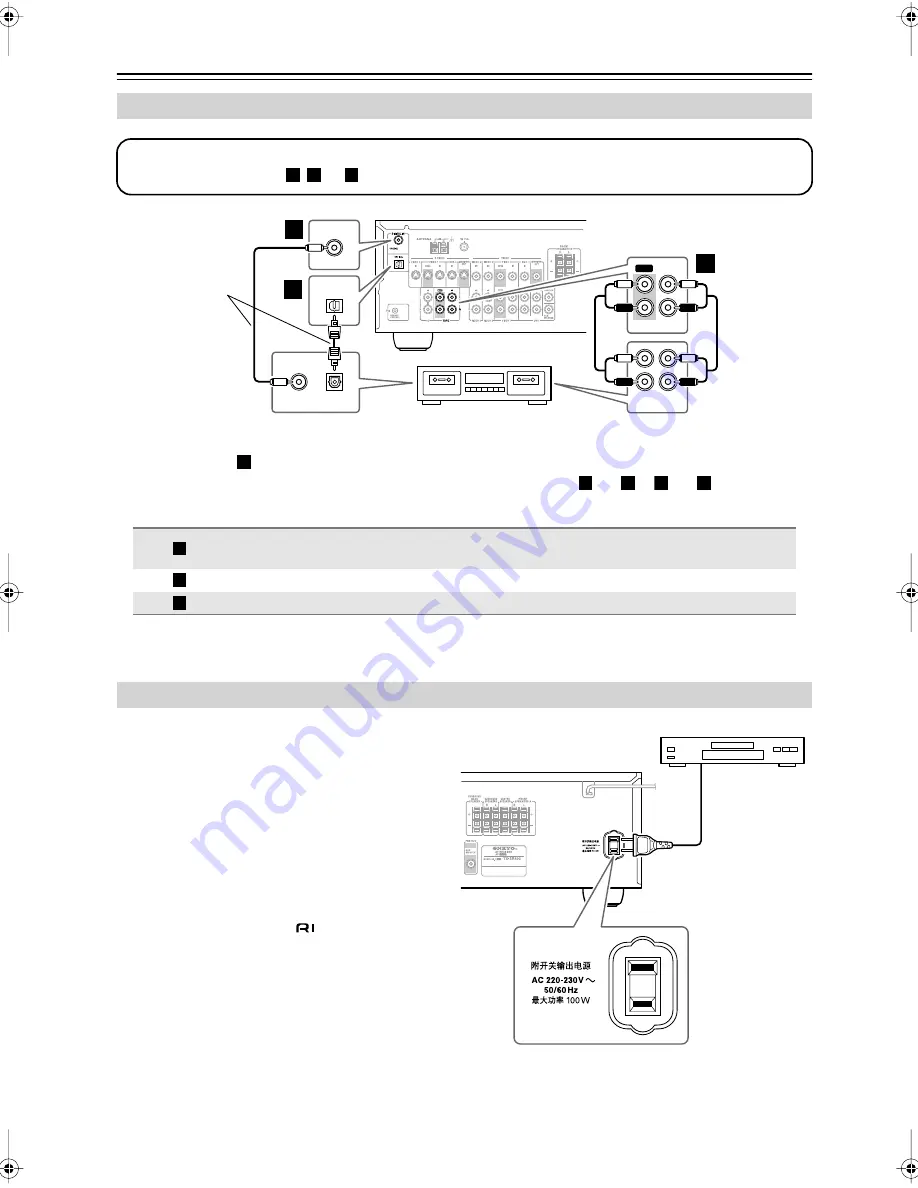
28
Connecting Your Components
—Continued
• With the basic
connection, you can play and record with the recorder.
• To connect the recorder digitally for playback purposes, use connections
and
or
and
.
The AV receiver has an AC outlet on its rear panel for
connecting the power cord of another AV component.
The other component’s power switch can then be left in
the ON position so that it turns on or off when the AV
receiver is set to On or Standby.
Caution:
• Make sure that the capacity of the component that
you connect to the AC OUTLET does not exceed
the stated capacity (e.g., 100 W).
Notes:
• Onkyo components with
jacks should be con-
nected directly to wall outlets, not the AV
receiver’s AC OUTLET.
• The socket type and capacity will depend on the
country in which you purchased the AV receiver.
Connecting a Cassette, CDR, MiniDisc, or DAT Recorder
Connection
TX-SR403/8340
Signal flow
Cassette/CDR/MD/DAT recorder
TAPE IN L/R
TAPE OUT L/R
⇐
⇒
Analog audio L/R output
Analog audio L/R input
DIGITAL IN COAXIAL
⇐
Digital coaxial output
DIGITAL IN OPTICAL
⇐
Digital optical output
Connecting the Power Cord of Another Component
OUT
REC PLAY
IN OUT
L
R
L
R
IN
TAPE
L
R
OPTICAL
OPTICAL
OUT
DIGITAL IN
COAXIAL
COAXIAL
OUT
Step 1:
Choose a connection type (
,
, or
) that matches the recorder, and then make the connection.
a
b
c
a
b
c
Cassette recorder, CDR,
etc.
Connect one
or the other
a
a
b
a
c
a
b
c
TX-SR403̲En.book Page 28 Friday, April 29, 2005 10:55 AM
Summary of Contents for TX-SR403
Page 54: ...54 Memo ...
Page 55: ...55 Memo ...






























