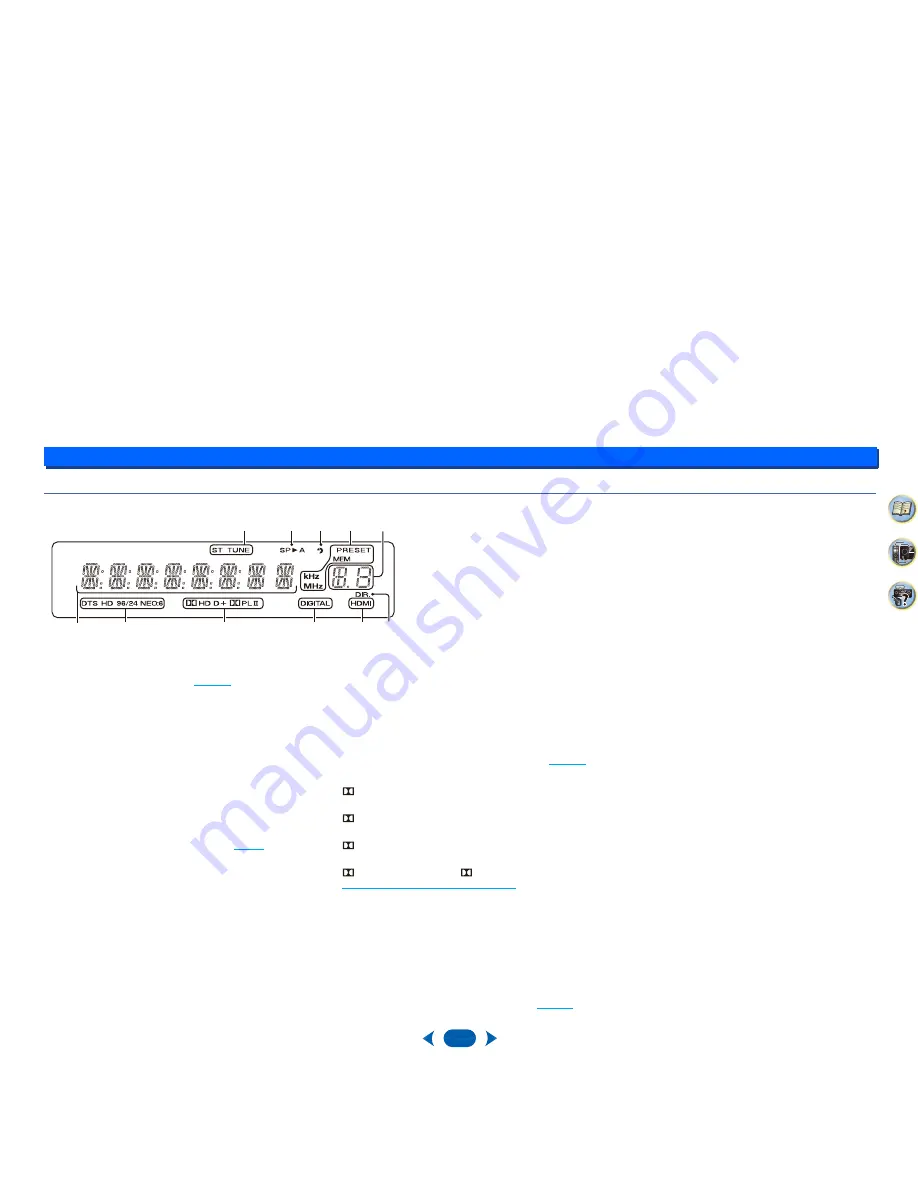
Controls and displays
1
1
5
2
31
4
Display
15
Tuner indicators
ST
– Lights when a stereo FM broadcast is being
received in auto stereo mode (
page 22
).
TUNE
– Lights when a normal broadcast channel.
PRESET
– Shows when a preset radio station is
registered or called.
MEM
– Blinks when a radio station is registered.
kHz/MHz
– Lights when the character display is showing
the currently received AM/FM broadcast frequency.
16
Speaker indicators
Shows if the speaker system is on or not.
SP A
means the speaker system is on.
SP
means the speaker system is off.
17
Sleep timer indicator
Lights when the receiver is in sleep mode (
page 6
).
18
PRESET information or input signal indicator
Shows the preset number of the tuner or the input signal
type, etc.
19
Character display
Displays various system information.
20
DTS indicators
DTS
– Lights when a source with DTS encoded audio
signals is detected.
HD
– Lights when a source with DTS-EXPRESS or DTS-
HD encoded audio signals is detected.
96/24
– Lights when a source with DTS 96/24 encoded
audio signals is detected.
NEO:6
– When one of the NEO:6 modes of the receiver
is on, this lights to indicate NEO:6 processing (
page 24
).
21
Dolby Digital indicators
D
– Lights when a Dolby Digital encoded signal is
detected.
D+
– Lights when a source with Dolby Digital Plus
encoded audio signals is detected.
HD
– Lights when a source with Dolby TrueHD
encoded audio signals is detected.
PLII
– Lights to indicate
Pro Logic II decoding (see
Listening in surround sound
on page 24
for more on this).
22
SIGNAL SELECT indicators
DIGITAL
– Lights when a digital audio signal is selected.
Blinks when a digital audio signal is selected and
selected audio input is not provided.
HDMI
– Lights when an HDMI signal is selected. Blinks
when an HDMI signal is selected and selected HDMI
input is not provided.
23
DIR.
Lights when the
DIRECT
mode is switched on (
page 24
).
17
18
20
21
19
15
15
22
22
23
16






































