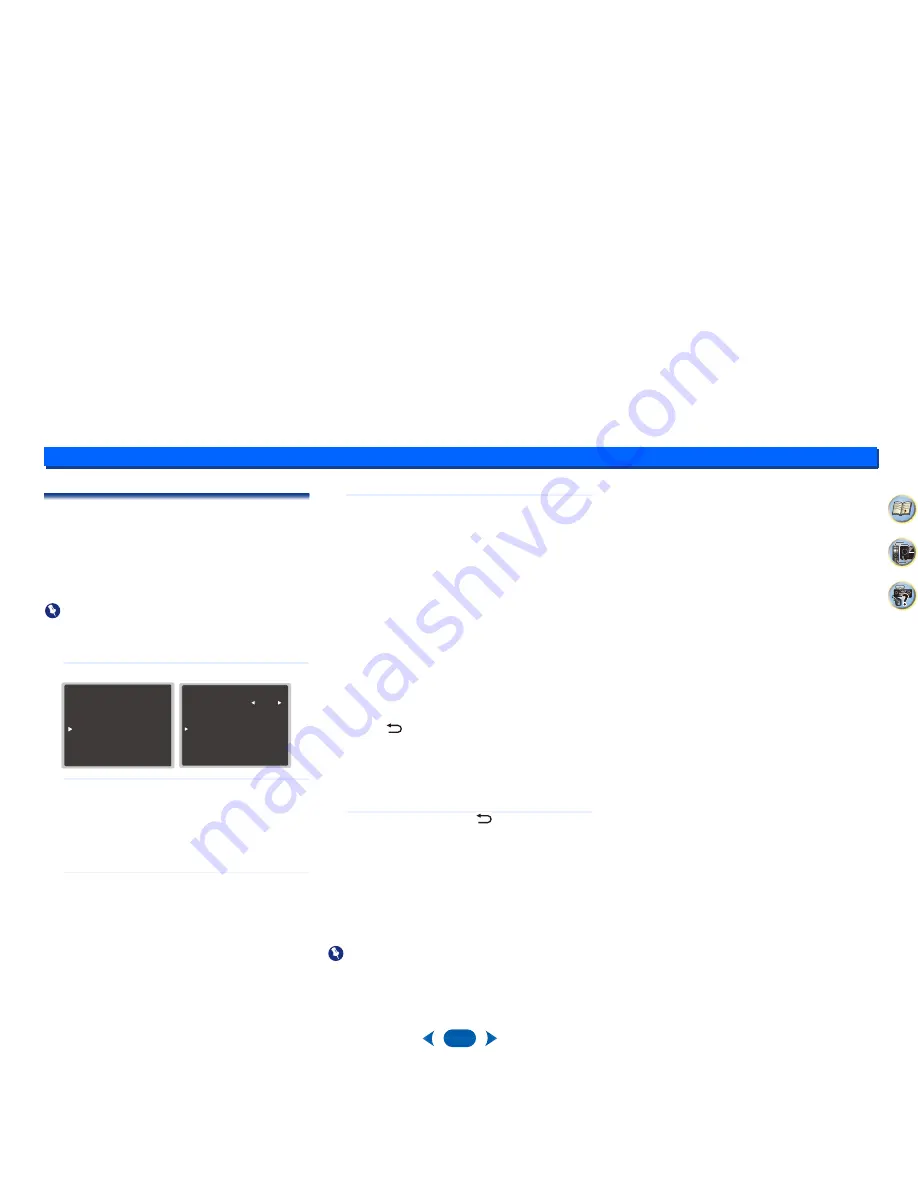
Setup
6
6
30
2
31
4
The HDMI Setup menu
If your TV supports an audio return channel (ARC) function,
connect your TV and this unit with an HDMI cable and the TV
audio will be inputted into this unit via the HDMI terminal
without the need for an audio cable to be connected.
It is possible to transfer signals from an HDMI connected
player to the TV even when this receiver’s power is on
standby.
Important
•
Use a High Speed HDMI
®/
™ Cable when using the ARC
function. The ARC function may not operate properly with
other HDMI cables.
1
Select ‘HDMI Setup’ from the Setup.
2
Choose the ‘ARC’ setting you want.
When a TV supporting the HDMI Audio Return Channel
function is connected to the receiver, the sound of the
TV can be input via the HDMI terminal.
•
ON
– The TV’s sound is input via the HDMI terminal.
•
OFF
– The TV’s sound is input from the audio input
terminals other than HDMI inputs.
3
Choose the ‘Standby Through’ setting you want.
When the receiver is in standby, the HDMI input signal
selected here will be output to the TV by HDMI.
•
LAST
– The HDMI input signal selected previously
will be output.
•
BD/DVD
,
CBL/SAT
,
STRM BOX
,
GAME
– The HDMI
input signal selected here will be output.
•
OFF
– Signal will not be output during standby.
-
If the
Standby Through
setting is not set to
OFF
,
the power consumption during standby will
increase.
4
Choose the ‘4k60p Setting’ setting you want.
If the TV to be connected using HDMI supports 4K/60p,
you can switch the 4k60p setting in accordance with TV
performance.
1. Select an input terminal that you wish to change
settings using
/
.
2. Use
/
to select ‘4k60p’.
3. Use
/
to select the signal to set.
•
4:4:4
– Select this setting when connecting to a 4K/
60p 4:4:4 24 bit compatible TV using HDMI. More high
quality video images can be enjoyed.
-
When the HDMI cable does not support 4K/60p
4:4:4 24 bit (18 Gbps transmission), video image
may not be output properly.
In that case, select 4:2:0 to watch a 4K/60p 4:2:0 24
bit video image.
•
4:2:0
– Select this setting when connecting to a 4K/
60p 4:2:0 24 bit compatible TV using HDMI.
4. Press
.
If certain source devices that do not support 4K/60p
4:4:4 24 bit are used and the HDMI terminal is set to
4:4:4, video output from the source device may turn red,
no audio may be output by the source device, or a 3D
signal may not be output by some of the devices. In
these cases, set the HDMI terminal to 4:2:0.
5
When you’re finished, press
.
You return to the Setup.
Before starting ARC operation
When starting ARC operation, put the TV and this unit in
STANDBY mode after connecting this unit with the TV. Next,
turn ON the power of this unit and then the TV, in this order.
In order to start ARC operation, after connecting this unit to
a TV with an HDMI cable, you will need to switch the input on
the TV to the input mode required to connect to this unit.
Then, you can select a TV program.
Important
•
The ARC function may not operate even if the above
conditions are met. If this is the case, listen to the TV audio
after connecting this unit and the TV with an audio cable.
•
The CEC (Consumer Electronic Control) function may
activate when the ARC function is turned ON, causing
power to turn ON and OFF and the input to switch from
one to another. Since this unit does not guarantee
synchronized operation based on the CEC function, we
recommend that you turn OFF the HDMI CONTROL
setting on the connected player. This unit may not operate
properly if the HDMI CONTROL on the player is ON. Refer
to the relevant device’s instruction manual for details. If
this does not work, turn OFF the ARC function.
If this is the case, listen to the TV audio after connecting
this unit and the TV with an audio cable.
In addition, this unit does not guarantee synchronized
operation that allows the TV remote control to operate the
volume (including mute). Use this unit to operate the
volume (including mute).
•
Turn OFF the power and remove the power cord from the
wall socket when connecting other devices or making
connection changes to this unit. After all connections are
completed, insert the power cord into the wall socket.
S e t u p
1 . A c c u E Q R o o m C a l .
2.Manual SP Setup
3.Input Assign
4.Auto Power Down
5.HDMI Setup
R e t u r n
5.HDMI Setup
Return
a.ARC
b.Standby Through
c.4k60p Setting
OFF
[ O F F ]






















