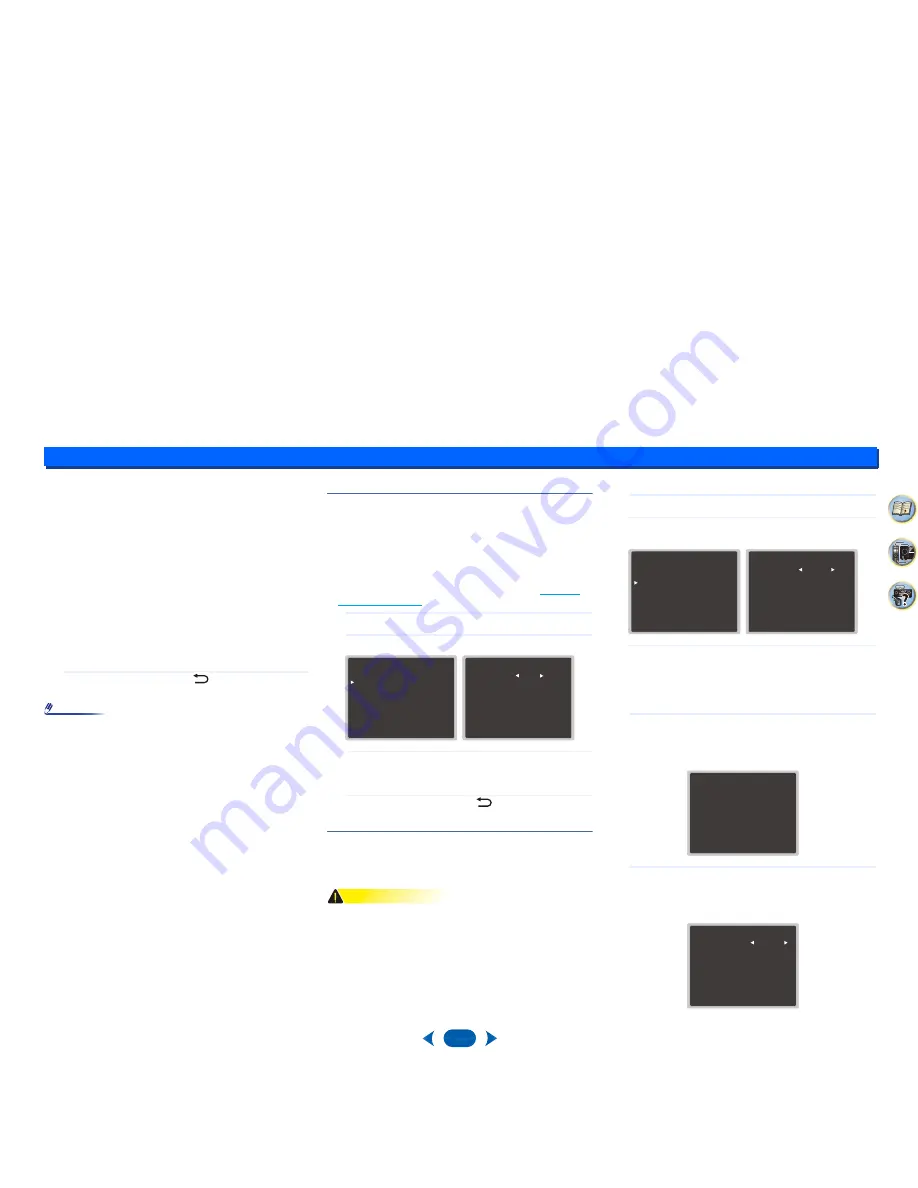
Setup
6
6
28
2
31
4
•
Surr
– Select
LARGE
if your surround speakers
reproduce bass frequencies effectively. Select
SMALL
to
send bass frequencies to the other speakers or
subwoofer. If you didn’t connect surround speakers
choose
NO
(the sound of the surround channels is sent to
the other speakers).
•
Subwoofer
– LFE signals and bass frequencies of
channels set to
SMALL
are output from the subwoofer
when
YES
is selected (see notes below). Choose the
PLUS
setting if you want the subwoofer to output bass
sound continuously or you want deeper bass (the bass
frequencies that would normally come out the front and
center speakers are also routed to the subwoofer). If you
did not connect a subwoofer choose
NO
(the bass
frequencies are output from other speakers).
4
When you’re finished, press
.
You return to the Manual SP Setup menu.
Note
•
If you select
SMALL
for the front speakers, the subwoofer
will automatically be fixed to
YES
. Also, the center,
surround can’t be set to
LARGE
if the front speakers are
set to
SMALL
. In this case, all bass frequencies are sent
to the subwoofer.
•
If you have a subwoofer and like lots of bass, it may seem
logical to select
LARGE
for your front speakers and
PLUS
for the subwoofer. This may not, however, yield the best
bass results. Depending on the speaker placement of your
room you may actually experience a decrease in the
amount of bass due to low frequency cancellations. In this
case, try changing the position or direction of speakers. If
you can’t get good results, listen to the bass response with
it set to
PLUS
and
YES
or the front speakers set to
LARGE
and
SMALL
alternatively and let your ears judge
which sounds best. If you’re having problems, the easiest
option is to route all the bass sounds to the subwoofer by
selecting
SMALL
for the front speakers.
X.Over
•
Default setting:
100Hz
This setting decides the cutoff between bass sounds playing
back from the speakers selected as
LARGE
, or the
subwoofer, and bass sounds playing back from those
selected as
SMALL
. It also decides where the cutoff will be
for bass sounds in the LFE channel.
•
For more on selecting the speaker sizes, see
Speaker
Setting
on page 27
.
1
Select ‘Manual SP Setup’ from the Setup.
2
Select ‘X.Over’ from the Manual SP Setup menu.
3
Choose the frequency cutoff point.
Frequencies below the cutoff point will be sent to the
subwoofer (or
LARGE
speakers).
4
When you’re finished, press
.
You return to the Manual SP Setup menu.
Channel Level
Using the channel level settings, you can adjust the overall
balance of your speaker system, an important factor when
setting up a home theater system.
CAUTION
•
The test tones used in the Channel Level settings are
output at high volume.
1
Select ‘Manual SP Setup’ from the Setup.
2
Select ‘Channel Level’ from the Manual SP Setup
menu.
3
Select a setup option.
•
Manual
– Move the test tone manually from speaker
to speaker and adjust individual channel levels.
•
Auto
– Adjust channel levels as the test tone moves
from speaker to speaker automatically.
4
Confirm your selected setup option.
The test tones will start after you press
ENTER
. After
the volume increases to the reference level, test tones
will be output.
5
Adjust the level of each channel using
/
.
If you selected
Manual
, use
/
to switch speakers.
The
Auto
setup will output test tones in the order shown
on-screen:
2.Manual SP Setup
Return
a.Speaker Setting
b.X.Over
c.Channel Level
d.Speaker Distance
2b.X.Over
Return
Frequency 100Hz
2.Manual SP Setup
Return
a.Speaker Setting
b.X.Over
c.Channel Level
d.Speaker Distance
2c.Channel Level
Test Tone Manual
Enter:Next Return
2c.Channel Level
Test Tone [ Manual ]
Please Wait . . .20
Caution
Loud test tones
will be output.
Return
2c.Channel Level
Front L
Center
Front R
Surround R
Surround L
Subwoofer
Return
[ 0dB]
[ 0dB]
[ 0dB]
[ 0dB]
[ 0dB]
0dB
























