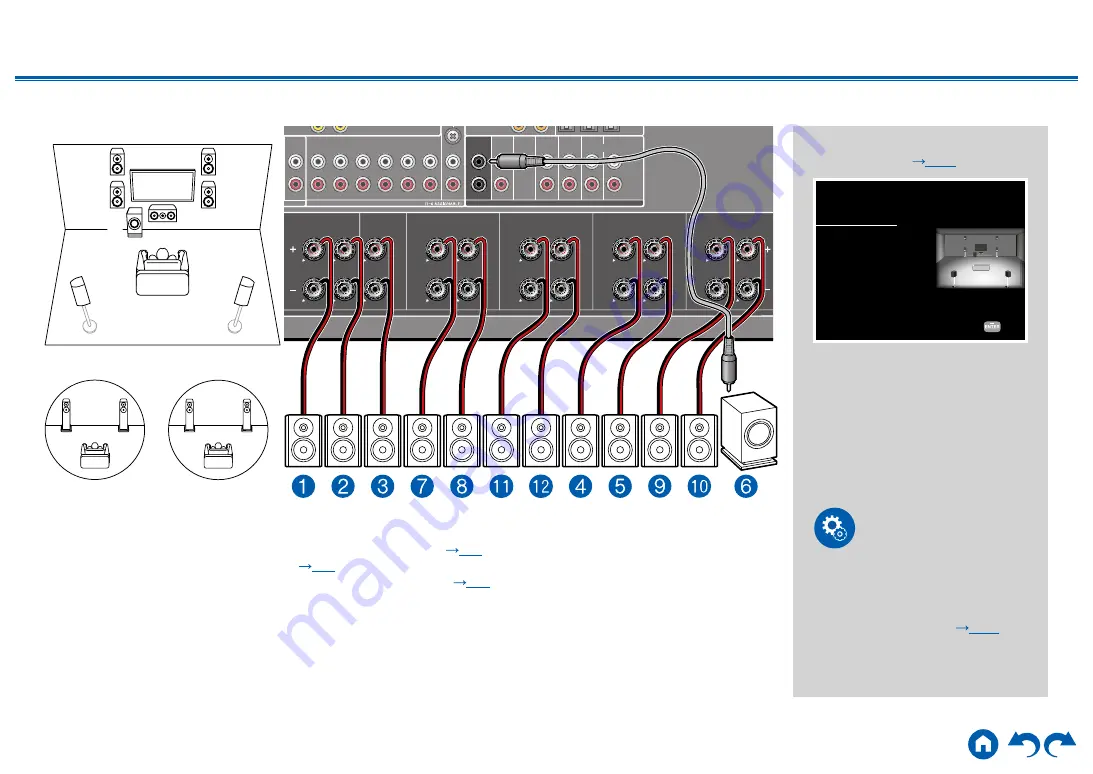
59
≫
≫
≫
≫
≫
≫
5.1.2 Channel ZONE SPEAKER (ZONE 2/ZONE 3)
ZONE 2
MAIN ROOM
(
CBL/ SAT
) (
STRM BOX
)
1
2
3
4
5
6
(
BD/ DVD
) (
GAME
)
(
T V
)
PHONO
FRONT
CENTER
(
CD
)
ZONE
3
ZONE B
)
1
2
BACK
HEIGHT
OPTICAL
COAXIAL
L
L
R
R
1
(
1
~
6
ASSIGNABLE)
2
SUB-
WOOFER
SURROUND
PRE OUT
PRE/LINE OUT
AUDIO IN
FRONT
FRONT
CENTER
R
R
L
L
SURROUND BACK
SURROUND BACK
R
R
L
L
R
R
L
L
SURROUND
SURROUND
HEIGHT
1
HEIGHT
1
SPEAKERS
HEIGHT
2
HEIGHT
2
R
R
L
L
R
R
L
L
(
ZONE
3
)
(
Bi-AMP
)
(
ZONE
2
)
2
ZONE 3
MAIN ROOM:
This is a combination of the 5.1 Channel System and front high speakers. A front high speaker is a type of
height speaker. You can select only one set of height speakers from the following three types for connection.
Front High Speakers/Rear High Speakers Installation Example (
)
Ceiling Speakers Installation Example (
)
Dolby Enabled Speakers (Dolby Speakers) Installation Example (
ZONE 2/ZONE 3:
You can enjoy 2-ch audio in the separate room (ZONE 2/ZONE 3) while performing playback in the
main room (where this unit is located). The same source can be played back in the main room and ZONE 2/ZONE 3
simultaneously. Also, different sources can be played back in both rooms.
To output audio from an externally connected AV component to ZONE 3, use an analog audio cable for connection. Note
that ZONE 3 output is not possible with the connection using a HDMI cable, digital coaxial cable, or digital optical cable.
• ZONE 2 speakers need to be connected to the HEIGHT 1 jacks, ZONE 3 speakers need to be connected to the
SURROUND BACK jacks, and height speakers need to be connected to the HEIGHT 2 jacks.
"Speaker Setup" settings during
Initial Setup (
)
Speaker Setup
Select how many speakers you have.
Next
Speaker Channels
Subwoofer
Height 1 Speaker
Height 2 Speaker
Zone Speaker
Zone 2 Preout
Bi-Amp
5.1.2 ch < >
1ch
---
Front High
Zone 2/Zone 3
Zone 2
No
• Speaker Channels:
5.1.2 ch
• Subwoofer:
1ch
• Height 1 Speaker:
---
• Height 2 Speaker:
Select the
type of height speaker actually
installed.
• Zone Speaker:
Zone 2/Zone 3
• Zone 2 Preout:
Zone 2
• Bi-Amp:
No
Setup
When video and audio via HDMI
input are output to ZONE 2, set
"1. Input/ Output Assign" - "TV Out /
OSD" - "Zone 2 HDMI" (
"Use" on the Setup menu.
















































