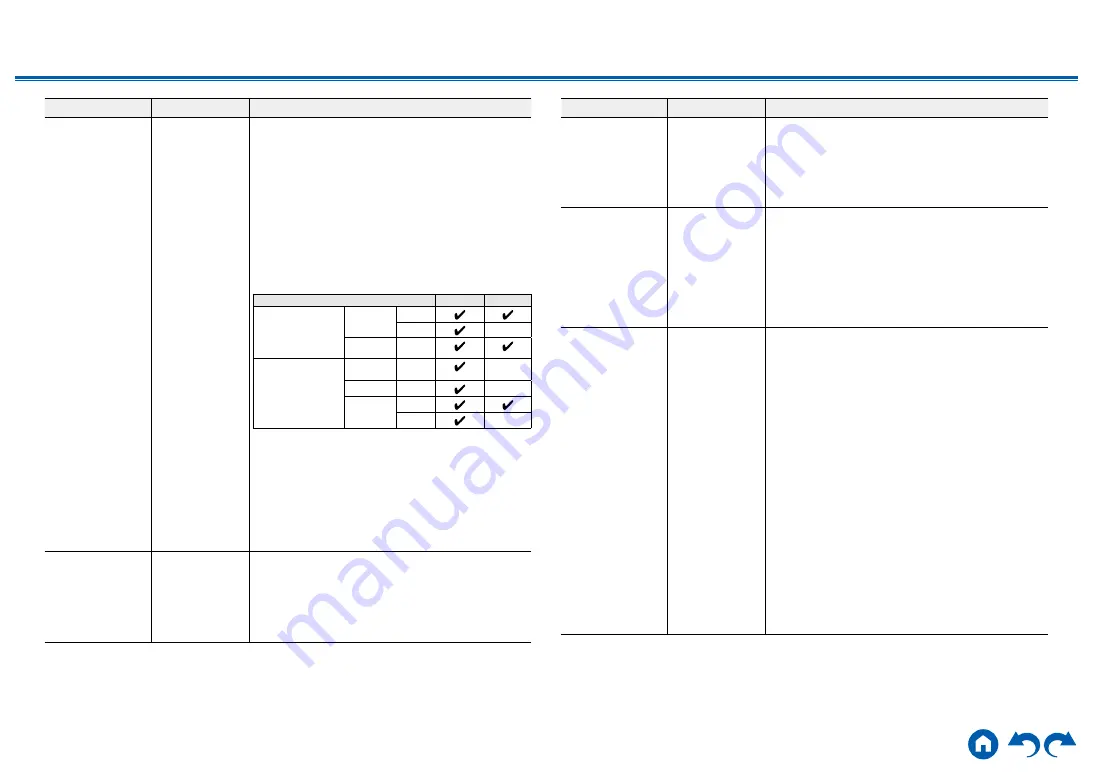
154
≫
≫
≫
≫
≫
≫
Setting Item
Default Value
Setting Details
HDMI 4K Signal
Fomat
Standard
When an AV component such as a TV or player
that supports HDMI 4K is connected to this unit,
you can switch the 4K signal format that is input/
output by this unit.
"Standard": When the AV component connected to
this unit supports the standard 4K signal format (4K
60p 4:2:0 8bit).
"Enhanced": When the AV component connected
to this unit and the HDMI cable supports the high-
definition 4K signal formats (4K 60p 4:4:4, 4:2:2
and 4K 60p 4:2:0 10bit).
Settings and the corresponding resolutions
Enhanced Standard
4K (3840×2160p)
24/25/30 Hz
4KSMPTE(4096×2160p)
24/25/30 Hz
RGB/
YCbCr4:4:4
8 bit
10/12 bit
YCbCr4:2:2 12 bit
4K (3840×2160p)
50/60 Hz
4K SMPTE(4096×2160p)
50/60 Hz
RGB/
YCbCr4:4:4 8 bit
YCbCr4:2:2 12 bit
YCbCr4:2:0
8 bit
10/12 bit
• When setting to "Enhanced", use Premium
High Speed HDMI Cable or Premium High
Speed HDMI Cable with Ethernet that have the
"PREMIUM Certified Cable" label attached to the
packaging.
• There may be some image disruption depending
on the connected component and the HDMI
cable. If this occurs, switch to "Standard".
Zone 2 HDMI
Not Use
Make the setting when you output to the Zone 2 TV
connected to the HDMI OUT ZONE 2 jack.
"Use": Enable this function
"Not Use": Disable this function
• When video and audio via HDMI input are output
to ZONE 2, set it to "Use".
Setting Item
Default Value
Setting Details
OSD Language
English
Select the on-screen display language from the
following.
(North American models) English, German, French,
Spanish, Italian, Dutch, Swedish
(European models) English, German, French,
Spanish, Italian, Dutch, Swedish, Russian, Chinese
Impose OSD
On
Set whether or not to display information such as
volume adjustment or switching of input on the TV
screen.
"On": OSD is displayed on the TV.
"Off": OSD is not displayed on the TV.
• OSD may not be displayed depending on the
input signal even if "On" is selected. In this case,
change the resolution of the connected device.
Mini Player OSD
Always On
You can display on the TV the images from another
input selected last while playing the audio from
NET or BLUETOOTH input. After switching the
input to NET or BLUETOOTH, play the images
and audio. And then when you press MODE on
the remote controller, the image is displayed in
full-screen mode, and the audio information (Mini
Player) for NET or BLUETOOTH is displayed in
the corner of the screen. You can set whether to
always display this Mini Player on the screen.
"Always On": The Mini Player is always displayed.
"Auto Off": The Mini Player turns off automatically
in 30 seconds after displayed. If operation such as
changing the volume is performed, it is displayed
again for 30 seconds.
• Each time the MODE button is pressed, the
image display/non-display can be switched.
• This setting cannot be selected if "Impose OSD"
is set to "Off".
• This function cannot be used when "OSD
Language" is set to Chinese. (European models)
















































