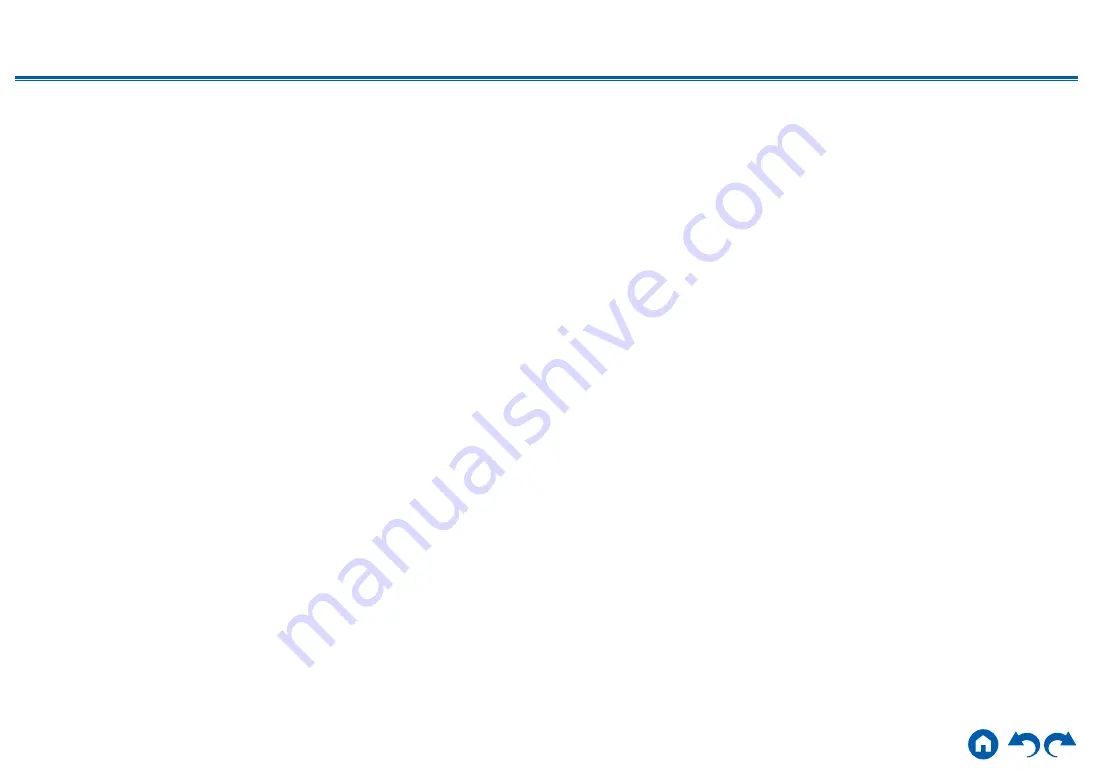
201
≫
≫
≫
≫
≫
≫
unit must also conform to the HDCP standards.
Supported Audio Formats
2 ch linear PCM:
32 kHz, 44.1 kHz, 48 kHz, 88.2 kHz, 96 kHz, 176.4 kHz, 192 kHz, 16/20/24 bit
Multi-channel linear PCM:
Maximum 7.1 channels, 32 kHz, 44.1 kHz, 48 kHz, 88.2 kHz, 96 kHz, 176.4 kHz,
192 kHz, 16/20/24 bit
Bitstream:
Dolby Atmos, Dolby Digital, Dolby Digital Plus, Dolby TrueHD, DTS, DTS:X, DTS-
HD High Resolution Audio, DTS-HD Master Audio, DTS 96/24, DTS-ES, DTS
Express, IMAX DTS, IMAX DTS:X
DSD :
Supported sampling rates: 2.8 MHz
Your Blu-ray Disc/DVD player must also support the HDMI output of the above
audio formats.
Supported resolutions
HDMI IN1 to IN6:
• Copyright protection technology: HDCP1.4/2.2/2.3
• Color space (Color Depth):
– 720×480i 60 Hz, 720×576i 50 Hz, 720×480p 60 Hz, 720×576p 50 Hz,
1920×1080i 50/60 Hz, 1280×720p 24/25/30/50/60 Hz, 1680×720p
24/25/30/50/60 Hz, 1920×1080p 24/25/30/50/60 Hz, 2560×1080p
24/25/30/50/60 Hz, 4K (3840×2160p) 24/25/30 Hz, 4K SMPTE
(4096×2160p) 24/25/30 Hz : RGB/YCbCr4:4:4 (8/10/12 bit), YCbCr4:2:2
(12 bit)
– 4K (3840×2160p) 50/60 Hz, 4K SMPTE (4096×2160p) 50/60 Hz : RGB/
YCbCr4:4:4 (8 bit), YCbCr4:2:2 (12 bit), YCbCr4:2:0 (8/10/12 bit)
AUX INPUT HDMI (front):
• Copyright protection technology: HDCP1.4/2.2/2.3
• Color space (Color Depth):
– 720×480i 60 Hz, 720×576i 50 Hz, 720×480p 60 Hz, 720×576p 50 Hz,
1920×1080i 50/60 Hz, 1280×720p 24/25/30/50/60 Hz, 1680×720p
24/25/30/50/60 Hz, 1920×1080p 24/25/30/50/60 Hz, 2560×1080p
24/25/30/50/60 Hz : RGB/YCbCr4:4:4 (8/10/12 bit), YCbCr4:2:2 (12 bit)
– 4K (3840×2160p) 24/25/30 Hz, 4K SMPTE (4096×2160p) 24/25/30 Hz :
RGB/YCbCr4:4:4 (8 bit), YCbCr4:2:2 (12 bit)
– 4K (3840×2160p) 50/60 Hz, 4K SMPTE (4096×2160p) 50/60 Hz :
YCbCr4:2:0 (8 bit)





































