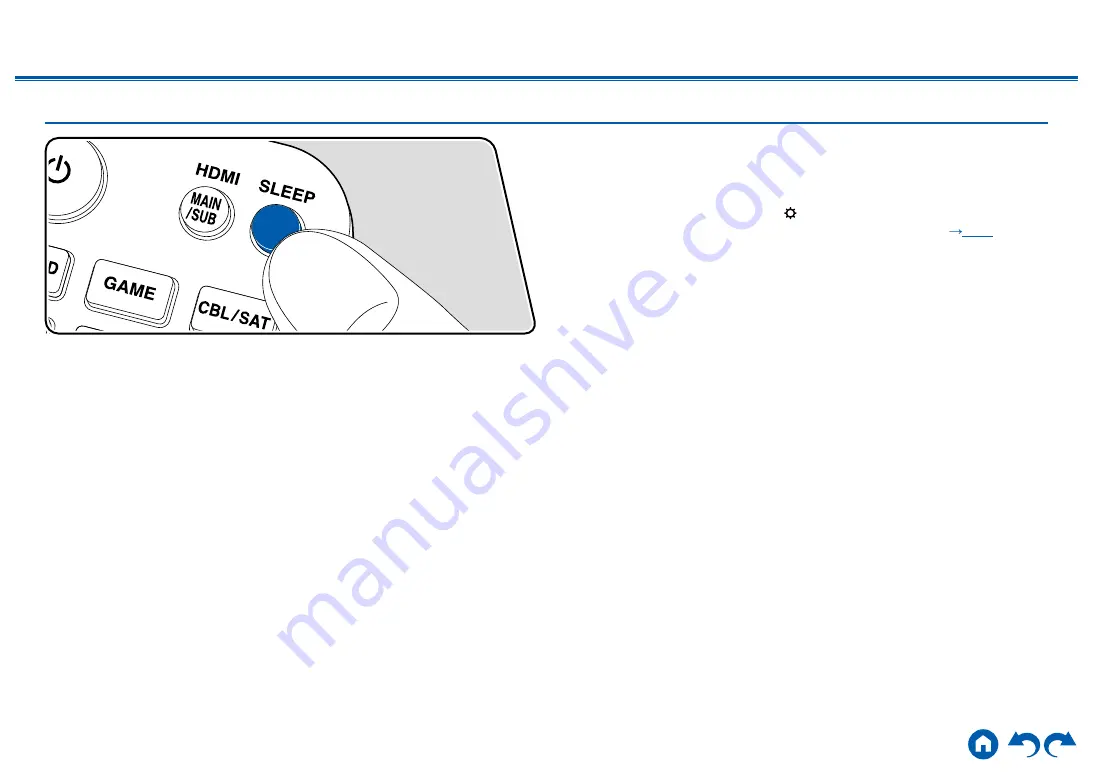
100
≫
≫
≫
≫
≫
≫
Sleep Timer
You can allow the unit to enter standby automatically when the specified time has
elapsed. Press the SLEEP button on the remote controller, and select any of "30
min", "60 min" and "90 min".
"Off": The unit does not automatically enter standby mode.
You can also set this by pressing the button on the remote controller and
selecting "5. Hardware" - "Power Management" - "Sleep Timer" (
Setup menu.
















































