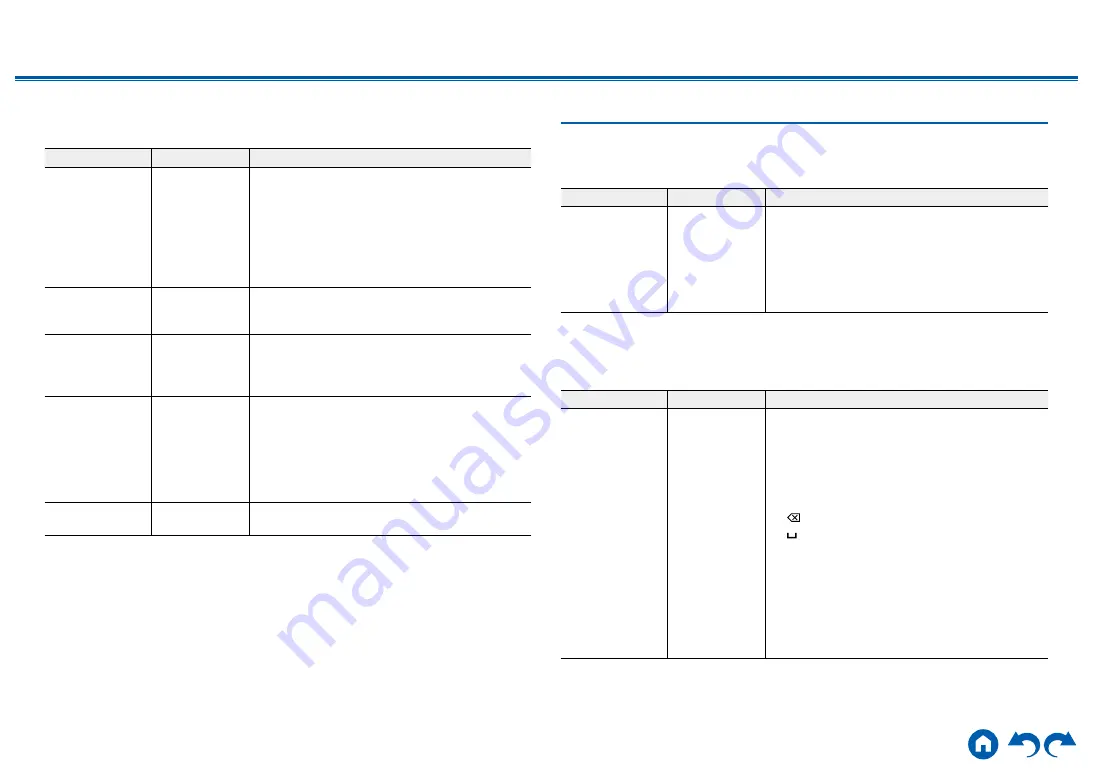
143
≫
≫
≫
≫
≫
≫
5. Volume
Change the Volume settings.
Setting Item
Default Value
Setting Details
Volume Display
Absolute
Switch the volume display between the absolute
value and relative value. The absolute value 82.0 is
equivalent to the relative value 0.0dB.
"Absolute": Absolute value such as "0.5" and "99.5"
"Relative": Relative value such as "-81.5dB" and
"+18.0dB"
•
If the absolute value is set to 82.0, "82.0Ref"
appears on the display.
Mute Level
-∞dB
Set the volume lowered from the listening volume
when muting is on. Select a value from "-∞dB",
"-40dB" and "-20dB".
Maximum Volume
Off
Set the maximum value to prevent the volume
from becoming too loud. Select a value from "Off",
and "50" to "99". (When "Volume Display" is set to
"Absolute")
Power On Volume
Last
Set the volume level of when the power is turned
on. Select a value from "Last" (Volume level before
entering standby mode), "Min", "0.5" to "99.5"
and "Max". (When "Volume Display" is set to
"Absolute")
•
You cannot set a higher value than that of
"Maximum Volume".
Headphone Level 0.0 dB
Adjust the output level of headphones. Select a
value between "-12.0 dB" and "+12.0 dB".
4. Source
1. My Input Volume
Set a volume value for each input selector.
Setting Item
Default Value
Setting Details
My Input Volume
Last
Select a value from "Last", "Min", "0.5" to "49.5" and
"Max". (When "Volume Display" is set to "Absolute")
•
The volume level when the power is turned on is
the value set for "Power On Volume".
•
To set the volume to the current volume, press
the button of the input selector you wish to set for
approx. 3 seconds.
2. Name Edit
Set an easy name for each input. The set name appears on the main unit’s
display. Select the input selector to make the setting.
Setting Item
Default Value
Setting Details
Name Edit
Input name
1. Select a character or symbol with the cursors,
and press ENTER.
Repeat this operation to input up to 10 characters.
"A/a": Switches between upper and lower cases.
(Pressing MODE on the remote controller also
toggles between upper and lower cases)
"←" "→": Moves the cursor in the arrow direction.
" ":
Removes a character on the left of the cursor.
" ": Enters a space.
•
Pressing CLEAR on the remote controller will
remove all the input characters.
2. After inputting, select "OK" with the cursors, and
press ENTER.
The input name will be saved.
To restore the name to the default value, press CLEAR
on the remote controller on the input screen. Then while
nothing is entered, select "OK", and press ENTER.
• To name a preset radio station, press TUNER on the remote controller, select AM/FM,
and select the preset number.






























