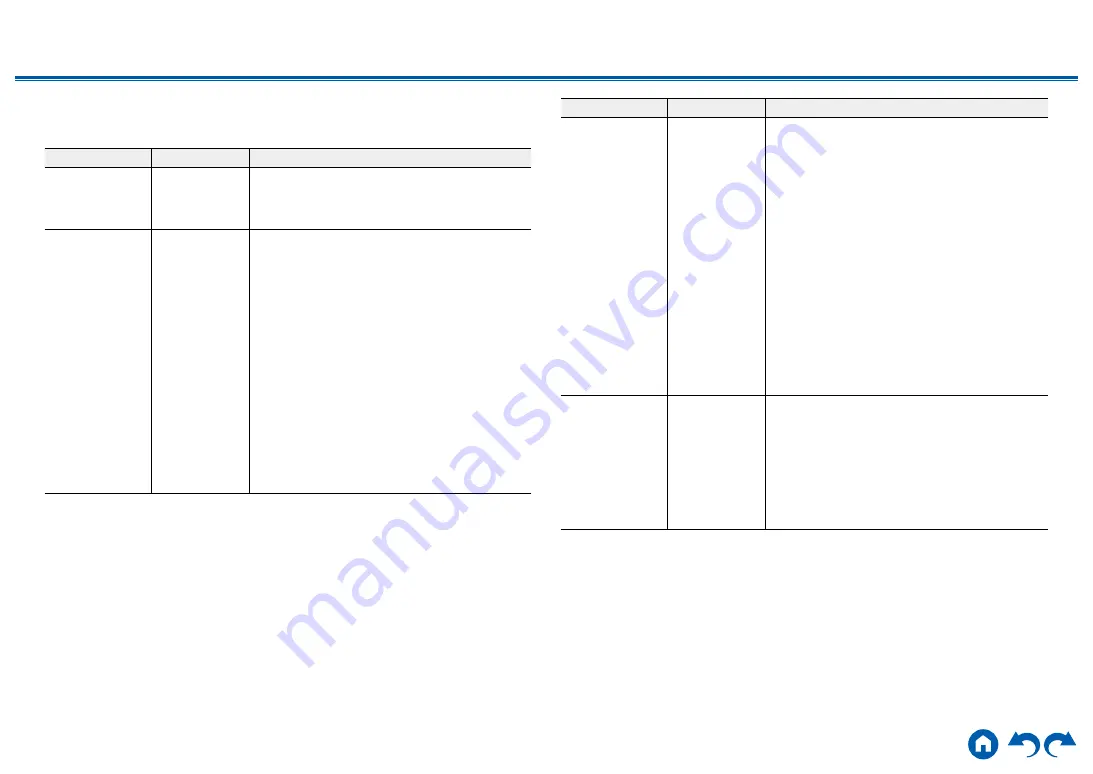
151
≫
≫
≫
≫
≫
≫
6. Works with SONOS
Change the settings to connect with the Sonos Connect.
Setting Item
Default Value
Setting Details
Input Selector
Off
Select the input selector to which the Sonos
Connect is connected.
•
Selecting "Off" disables the interlock function
with Sonos.
Connected Device
-
Displays the Sonos Connect connected to the
same network as the network of this unit. Press
the ENTER button to select the connected Sonos
Connect.
•
Products (e.g. Play:3 unequipped with an output
terminal) other than the Sonos Connect are also
displayed in the device list and selectable. In that
case, when playback on the Sonos side starts,
the input is switched, however, audio is not
output. Select the room name of the connected
Sonos Connect.
•
Up to 32 devices can be displayed on the Sonos
product list screen. If you cannot find the Sonos
Connect to be interlocked, return to the previous
screen, turn off the product you want to interlock,
and try again.
• To use this function, set "Input Selector"
beforehand.
Setting Item
Default Value
Setting Details
Output Zone
Main
Select the zone where you want to listen to the
music.
"Main": Outputs audio only to the main room
(where this unit is located).
"Zone 2": Outputs audio only to the separate room
(ZONE 2).
"Main/Zone 2": Outputs audio to both the main
room and separate room.
"Zone 3": Outputs audio only to the separate room
(ZONE 3).
"Main/Zone 3": Outputs audio to both the main
room and separate room (ZONE 3).
"Zone 2/Zone 3": Outputs audio to both the
separate rooms (ZONE 2 and ZONE 3).
“Main/Zone 2/Zone 3”: Outputs audio to the main
room and both separate rooms (ZONE 2 and
ZONE 3).
• To use this function, set "Input Selector"
beforehand.
Preset Volume
Main:
Last
Zone 2:
Last
Zone 3:
Last
You can set the volume beforehand for playing
back the Sonos Connect. You can set volumes
for the main room (where this unit is located) and
separate room (ZONE 2 or ZONE 3) respectively.
Select a value from "Last" (Volume level before
entering standby mode), "Min", "0.5" to "99.5" and
"Max".
• To use this function, set "Input Selector"
beforehand.






























