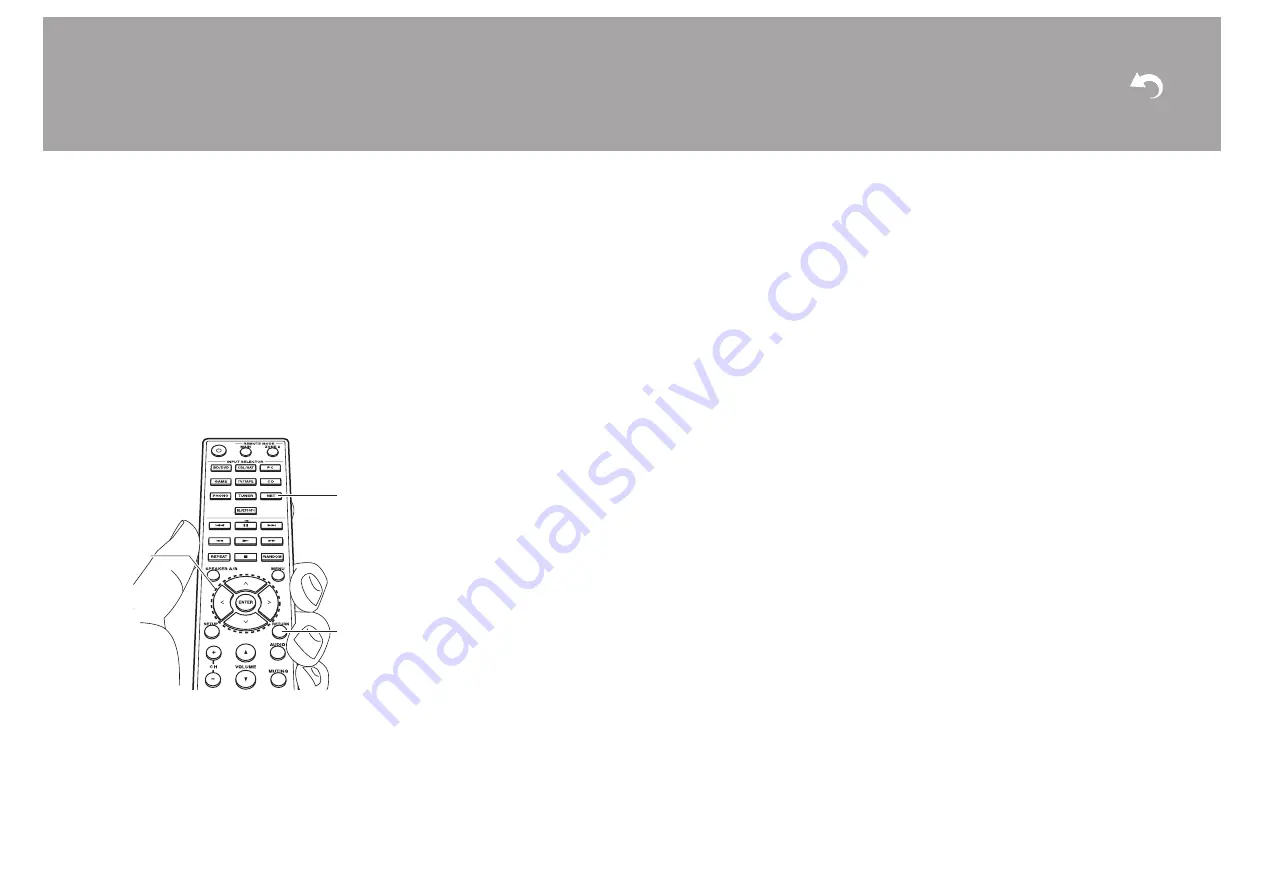
32
> Install
> Playback
Advanced Setup | Supplementary Information | Others
and then start playback with ENTER.
0
To return to the previous screen, press
RETURN (c).
0
If "No Item." is displayed, check whether
the network is properly connected.
0
Depending on the server and share
settings, the unit may not recognize it, or
may not be able to play its music files.
Furthermore, the unit cannot access
pictures and videos stored on servers.
0
For music files on a server, there can be
up to 20,000 tracks per folder, and
folders may be nested up to 16 levels
deep.
∫
Controlling Remote Playback
from a PC
You can use this unit to play music files
stored on your PC by operating the PC
inside your home network. The unit
supports remote playback with Windows
Media
®
Player 12.
1. Turn on your PC and start Windows
Media
®
Player 12.
2. Open the "Stream" menu and check that
"Allow remote control of my Player..." is
checked. Click "Turn on media
streaming" to list players in the network.
3. Switch the input on the TV to that
assigned to the unit.
4. Select and right-click the music file to
play with Windows Media
®
Player 12. To
remotely play a music file on another
server, open the target server from
"Other Libraries" and select the music
file to play.
5. Select this unit in "Play to" to open the
"Play to" window of Windows Media
®
Player 12 and start playback on the unit.
If your PC is running on Windows
®
8.1,
click "Play to", and then select this unit.
If your PC is running on Windows
®
10,
click "Cast to Device", and select this
unit. Operations during remote
playback are possible from the "Play to"
window on the PC. The playback screen
is displayed on the TV connected to the
HDMI output of the unit.
6. Adjust the volume using the volume bar
on the "Play to" window.
0
Sometimes, the volume displayed on the
remote playback window may differ from
that appeared on the display of the unit.
Also, when the volume is adjusted from
this unit, this is not reflected in the "Play
to" window.
0
Remote playback is not possible when
using a network service or playing music
files on a USB storage device.
0
Depending of the version of Windows
®
,
there may be differences in the names of
items you can select.
b
c
a






























