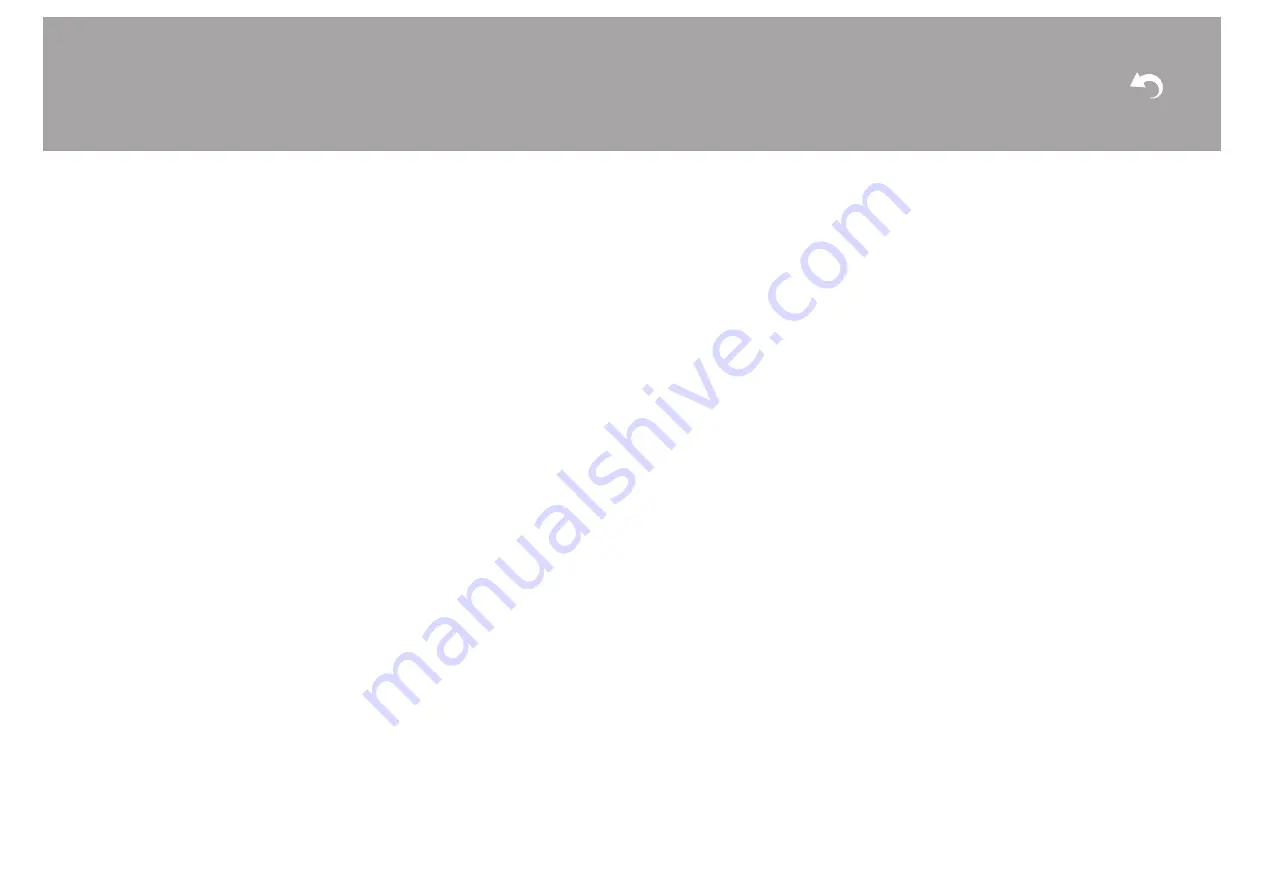
2
Before Start
Table of Contents
Before Start ............................................................ 2
What's in the box .....................................................3
Part Names ............................................................ 4
Part Names ............................................................. 4
Install ......................................................................9
Step1: Speaker Layout ............................................ 9
Step2: Connect the Speakers ............................... 10
Step3: Connect the TV & AV Components ............ 11
Initial Setup .......................................................... 17
Initial Setup with Auto Start-up Wizard .................. 17
Playback ..............................................................19
AV Component Playback ...................................... 19
BLUETOOTH
Playback ...................................... 20
Internet Radio ....................................................... 21
Spotify ................................................................... 23
AirPlay
................................................................. 24
USB Storage Device .............................................25
Listening To the AM/FM Radio (AM: North American
models only) .......................................................... 26
Listening to DAB Digital Radio (European models
only) ...................................................................... 29
Music Server ......................................................... 31
Multi-zone ............................................................. 33
Supplementary information for player functions .... 34
Advanced Setup .................................................. 35
Setup Menu ........................................................... 35
AUDIO Menu ......................................................... 46
Web Setup ............................................................ 48
Firmware Update .................................................. 49
Supplementary Information ............................... 52
Supplementary Information ................................... 52
Others .................................................................. 53
Troubleshooting .................................................... 53
General Specifications .......................................... 58
Reference Information .......................................... 60
> Install
> Playback

















