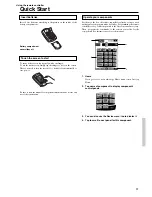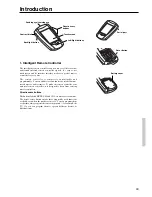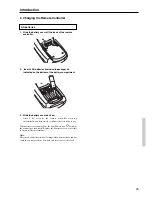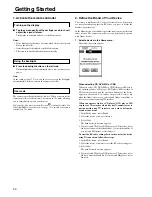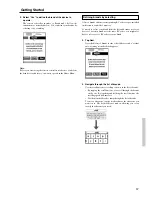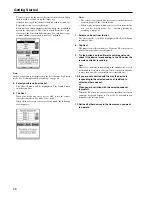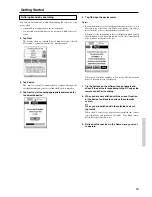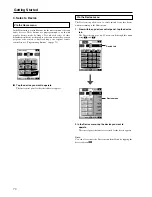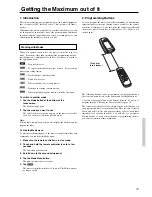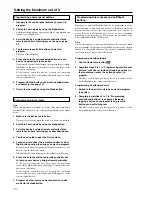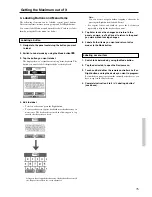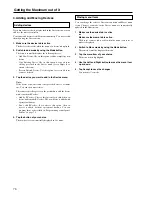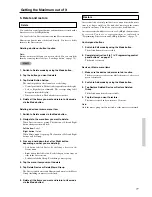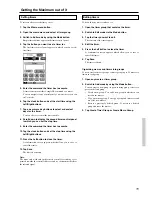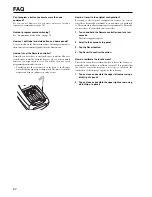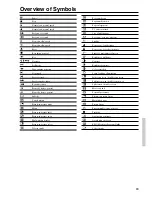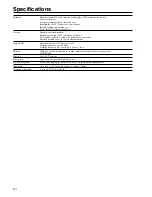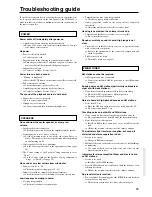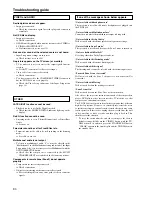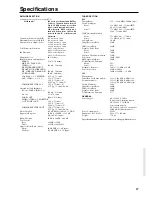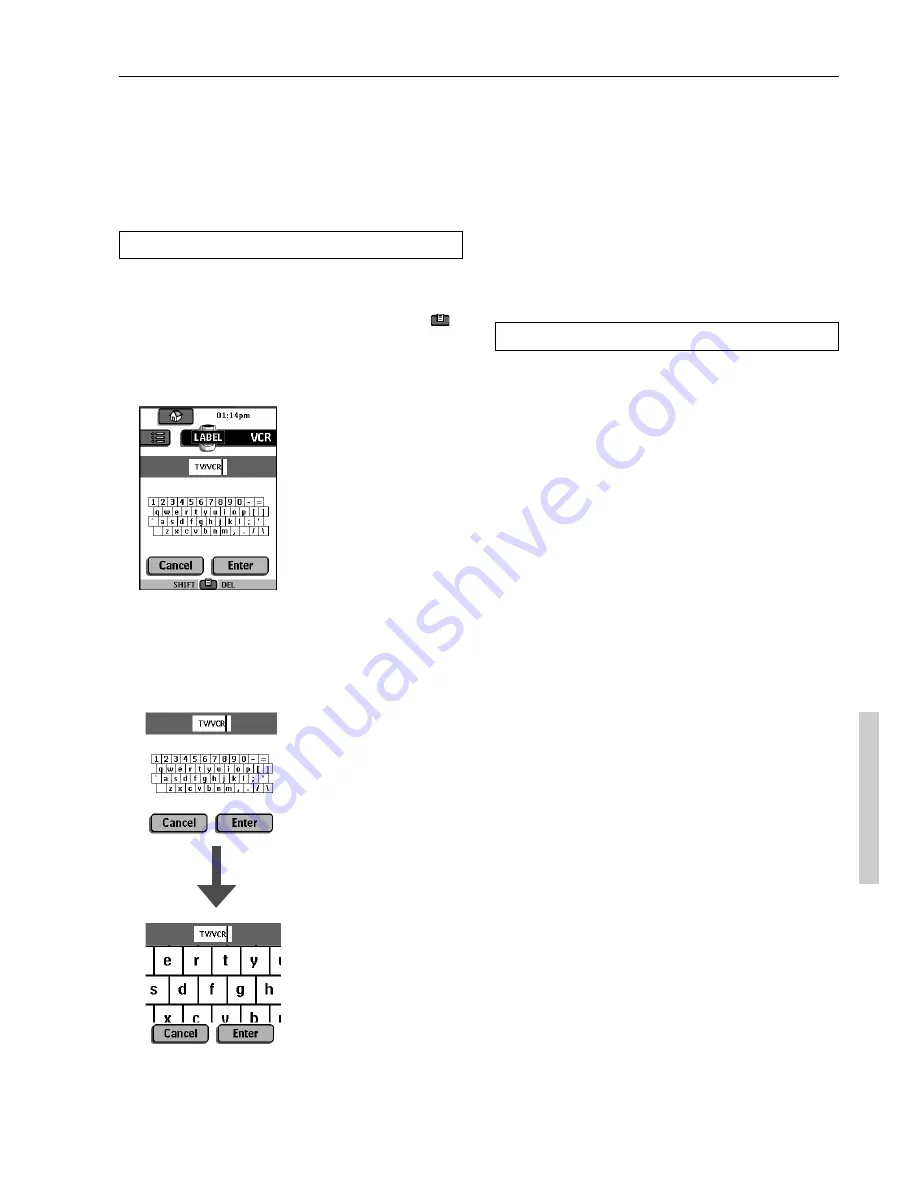
75
3. Labeling Buttons and Menu Items
The following elements can be labeled: control panel buttons,
Device menu items, macros, macro groups and Left/Right buttons.
You cannot label Home menu buttons directly. You have to label
them by using the Device menu (see below)
Labeling a button
1. Navigate to the panel containing the button you want
to label.
2. Switch to Label mode by using the Mode button
.
3. Tap the button you want to label.
The display shows a “virtual auto-zooming” mini-keyboard. The
button you want to label is displayed above the keyboard.
4. Edit the label.
• To delete a character, press the Right button.
• To enter a character, tap the keyboard near the character you
want to use. The keyboard is zoomed in, allowing you to tap
exactly the character you need.
Note:
You can zoom out again without tapping a character by
pressing the Right button (labeled Zoom).
• For capital letters and symbols, press the Left button
repeatedly to display the keyboard you want.
5. Tap Enter to save the changes and return to the
panel you were. -or-Tap Cancel to return to the panel
you were without saving changes.
6. Label all other items you want and return to Use
mode via the Mode button.
Labeling a menu item
1. Switch to Label mode by using the Mode button.
2. Tap the device tab to open the Device menu.
3. Touch and hold either the remote controller’s Left or
Right button and tap the device you want to program.
Even when you want to program the currently active device, you
have to tap it in the Device menu.
4. Complete instruction 4 to 6 in “Labeling a button”
(see above).
Getting the Maximum out of it
After you have tapped the character, the keyboard is zoomed
out. Repeat this action for every character.