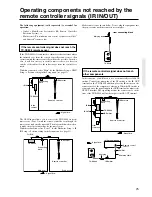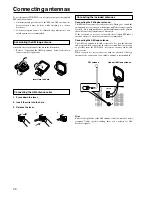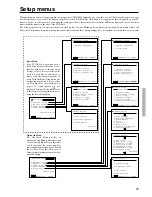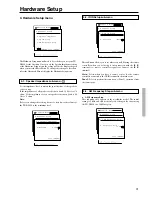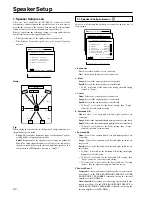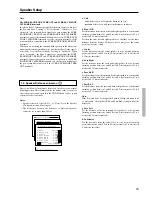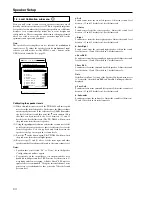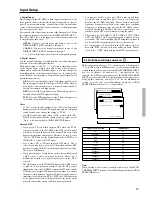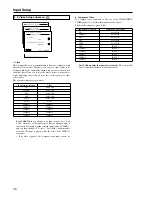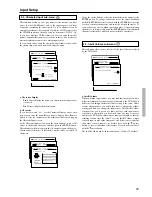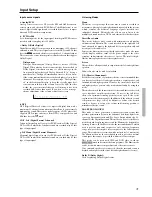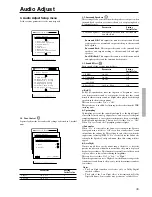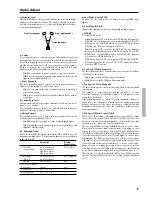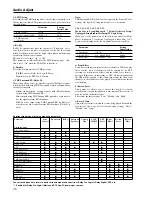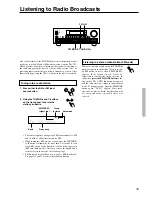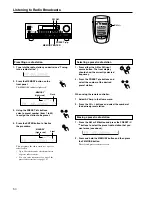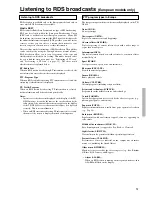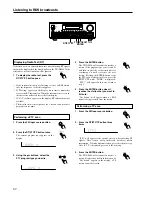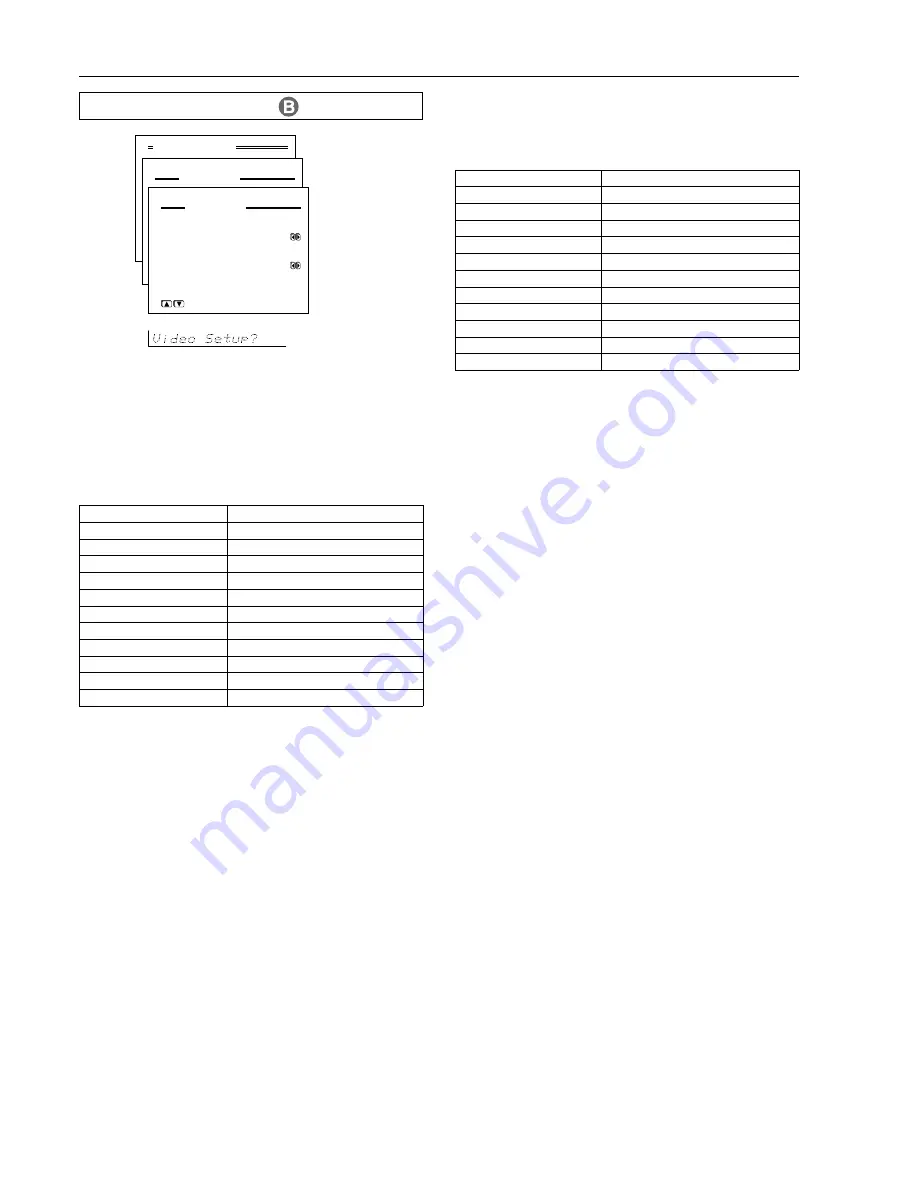
38
Input Setup
a. Video
This setting allows you to match the audio from one component with
the video from another. Therefore, you can set a video source to be
displayed while the audio from another input source is heard. For
example, this allows you to play the music from a compact disc,
while displaying the picture from a video cassette player or other
video source.
The default settings are given below.
2-3. Video Setup sub-menu
Input source selected
Video
CD
Last Valid
PHONO
Last Valid
FM
Last Valid
AM
Last Valid
TAPE
Last Valid
DVD
DVD
VIDEO 1
VIDEO 1
VIDEO 2
VIDEO 2
VIDEO 3
VIDEO 3
VIDEO 4
VIDEO 4
VIDEO 5
VIDEO 5
Last Valid: When you change to an input source set to “Last
Valid,” the video of the input source that you changed from is
continued. For example, if the selected input source is VIDEO 1,
and you then change to CD (set to “Last Valid”), then the audio
from the CD input is played while the video from VIDEO 1
continues.
• If no video signal is to be assigned to the input source, set
“----.”
b. Component Video
If a component is connected to the one of the COMPONENT
VIDEO inputs (1 or 2), then that input must be set here.
The default settings are given below.
Last Valid (enables the source last selected): The source that
was selected last continues as the input source.
Advanced Menu
2.Input Setup
2-3.Video Setup
a.Video
:DVD
b.Component Video
:INPUT1
Quit:|SETUP|
Input:DVD
Input:DVD
Input source selected
Component video input
CD
Last Valid
PHONO
Last Valid
FM
Last Valid
AM
Last Valid
TAPE
Last Valid
DVD
INPUT 1
VIDEO 1
INPUT 2
VIDEO 2
INPUT 2
VIDEO 3
INPUT 2
VIDEO 4
INPUT 2
VIDEO 5
INPUT 2