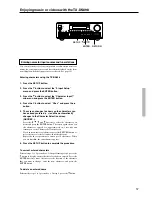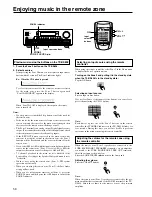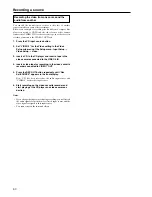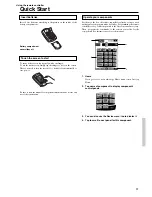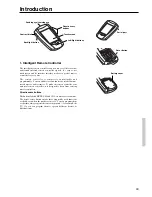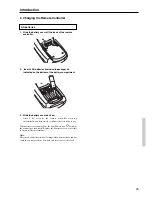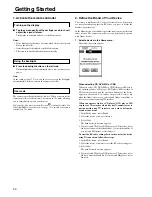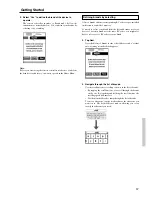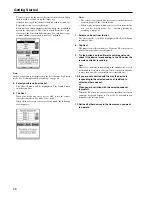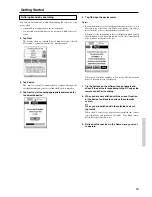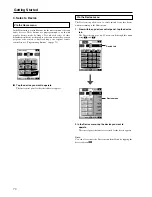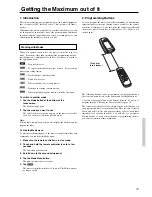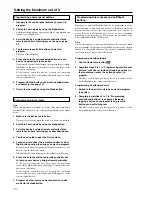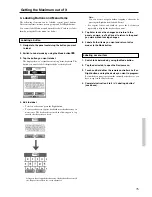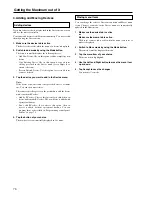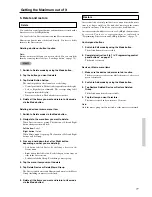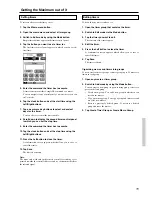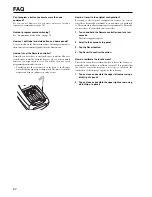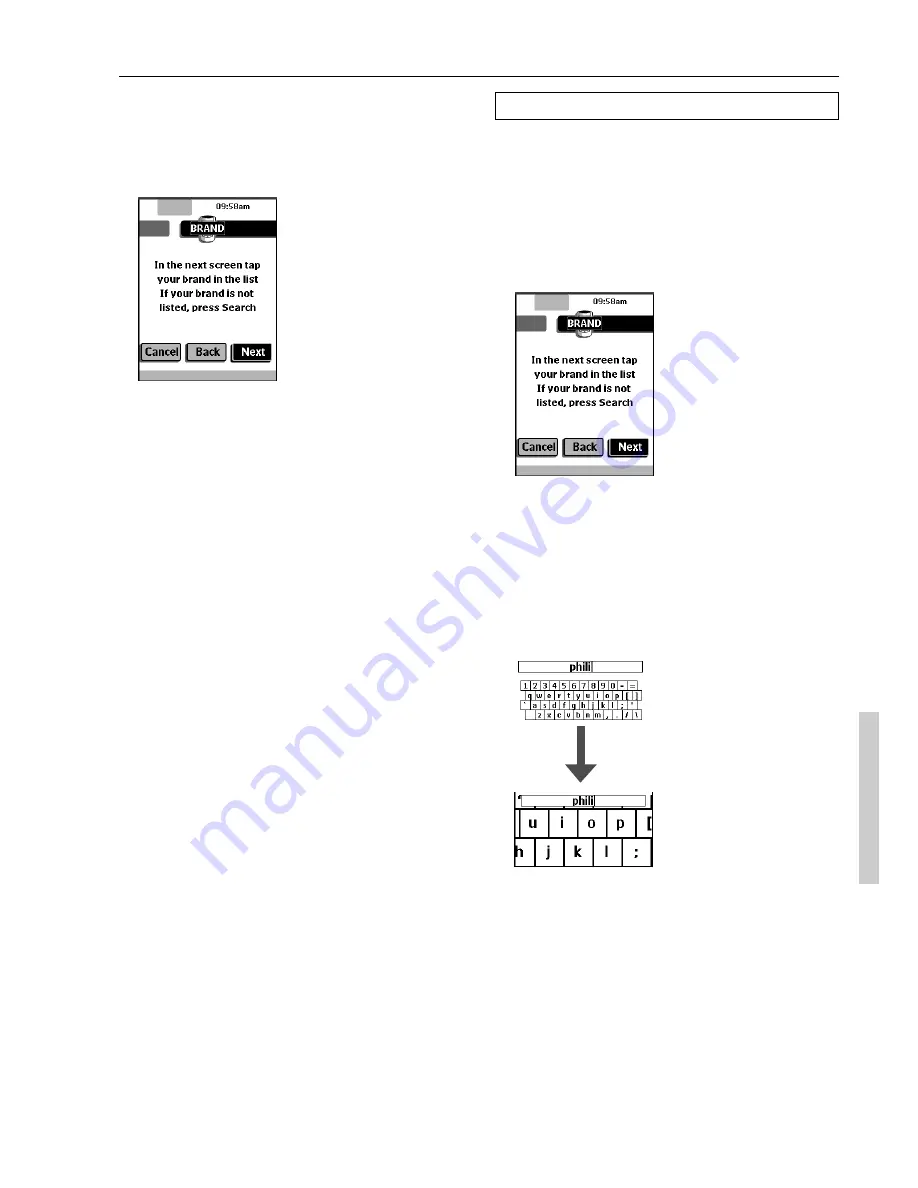
67
4. Navigate through the list of brands.
Use the scroll buttons to scroll up or down in the list of brands.
• By tapping the scroll buttons, you scroll through the brands
one by one. By touching and holding the scroll buttons, the
scrolling speed will increase.
• Use the mini-keyboard to jump through the list of brands.
To enter a character, tap the keyboard near the character you
want to use. The keyboard is zoomed in, allowing you to tap
exactly the character you need.
Defining brands by selecting
A list of brands and their corresponding RC codes are pre-installed
in the remote controller’s memory.
You need to select your brand from the list and because not every
device of a certain brand uses the same RC codes, you might also
have to select a set of RC codes for your brand.
3. Tap Next.
A scrollable list of brands for the selected device and a “virtual
auto-zooming” mini-keyboard appears.
2. Select “Yes” to define the brand of the device to
operate.
The remote controller switches to Brand mode. Follow the
instructions as described below. You can define your brands by
selecting or by searching.
Note:
Before you start using the remote controller, make sure you define
the brand for each device you want to operate in the Home Menu.
Getting Started