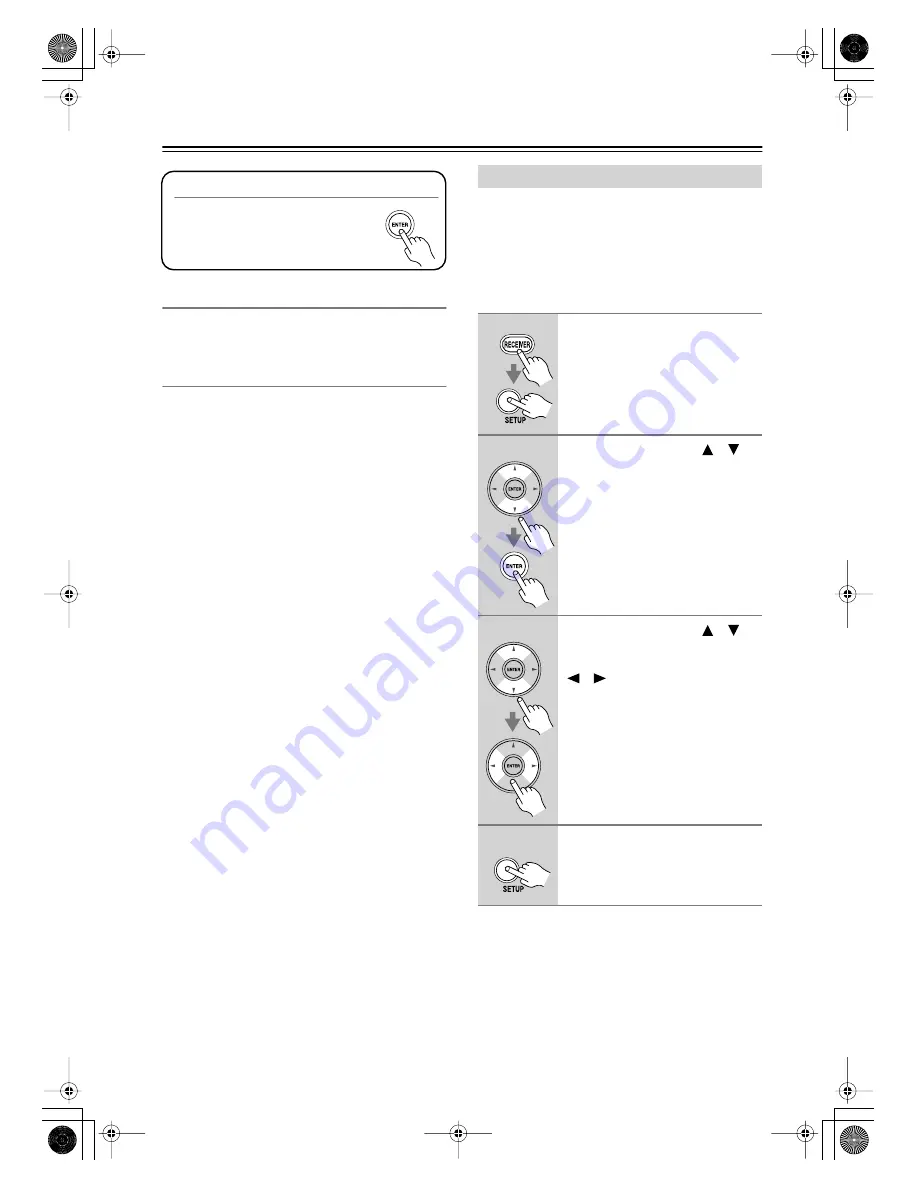
36
First Time Setup
—Continued
Changing the Speaker Settings Manually
If you wish to make changes to the settings found during
the automatic speaker setup, follow the directions on
pages 59–63.
Using a Powered Subwoofer
If you’re using a powered subwoofer, as it outputs very
low-frequency sound and its position is usually low down,
it may not be detected by the automatic speaker setup. In
this case, increase the subwoofer’s volume, select its
highest crossover frequency, and then try running the
automatic speaker setup again. Note that if the volume is
set too high and the sound distorts, it may not be detected,
so use an appropriate volume level. If the subwoofer has
a low-pass filter switch, set it to Off or Direct. Refer to
your subwoofer’s instruction manual for details.
If you connect a video component to an HDMI IN, you
must assign that input to an input selector. For example,
if you connect your DVD player to HDMI IN 1, you
must assign HDMI IN 1 to the DVD input selector.
By default, none of the HDMI inputs are assigned. The
following input selectors can be assigned: DVD,
VCR/DVR, CBL/SAT, AUX.
Note:
• This procedure can also be performed on the AV
receiver by using its [SETUP], [ENTER], and arrow
buttons.
To Retry the Automatic Speaker Setup
Press the [ENTER] button.
Make sure speakers that cannot be
detected are connected properly.
HDMI Input Setup
1
Press the [RECEIVER] button,
followed by the [SETUP] button.
2
Use the Up and Down [
]/[
]
buttons to select “1.HDMI Input,”
and then press [ENTER].
3
Use the Up and Down [
]/[
]
buttons to select an input selec-
tor, and use the Left and Right
[
]/[
] buttons to select:
IN1:
Select if the video component
is connected to HDMI IN 1.
IN2:
Select if the video component
is connected to HDMI IN 2.
IN3:
Select if the video component
is connected to HDMI IN 3.
No:
Select if you’re not using the
HDMI OUT.
4
Press the [SETUP] button.
Setup closes.
HT-R518_En.book Page 36 Tuesday, March 11, 2008 11:31 AM
















































