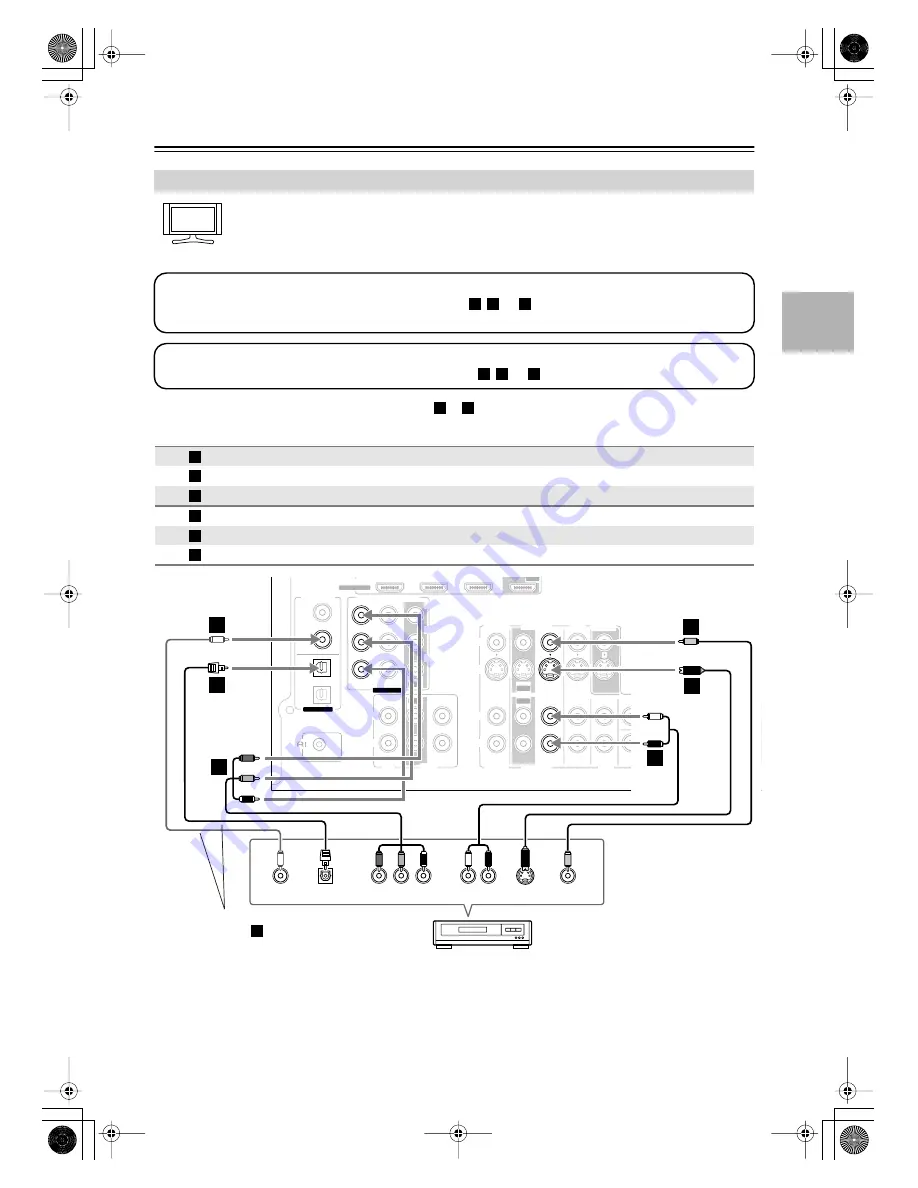
23
Connecting Your Components
—Continued
With this hookup, you can use the tuner in your VCR or DVR to listen to your favorite TV programs
via the AV receiver, which is useful if your TV has no audio outputs.
• To enjoy Dolby Digital and DTS, use connection
or
.
Connecting a VCR or DVR for Playback
Connection
AV receiver
Signal flow
VCR or DVR
Picture quality
COMPONENT VIDEO IN 2
⇐
Component video output
Best
VCR/DVR IN S
⇐
S-Video output
Better
VCR/DVR IN V
⇐
Composite video output
Standard
VCR/DVR IN L/R
⇐
Analog audio L/R output
DIGITAL IN COAXIAL 2
⇐
Digital coaxial output
DIGITAL IN OPTICAL 1
⇐
Digital optical output
Hint!
Step 1: Video Connection
Choose a video connection that matches your VCR or DVR (
,
, or
)
, and then make the connection. You must
connect the AV receiver to your TV with the same type of connection.
A B
C
Step 2: Audio Connection
Choose an audio connection that matches your VCR or DVR (
,
, or
), and then make the connection.
a
b
c
b
c
A
B
C
a
b
c
IN
IN
IN
IN
IN
IN
IN
IN 1(DVD)
IN 2
OUT
OUT
COMPONENT VIDEO
Y
C
B/
P
B
C
R/
P
R
SUB
WOOFER
FRONT
SURR
SURR BACK
CENTER
CD
R
L
TAPE
CBL/SAT
CBL/SAT
VCR/DVR
VCR/DVR
DVD
DVD
R
L
R
L
R
L
S
V
MONITOR
OUT
S
V
PRE O
ZONE 2
LINE OUT
SUB
WOOF
REMOTE
CONTROL
L
R
SURR BACK SPEAKERS
ASSIGNABLE
COAXIAL
OPTICAL
1
(DVD)
2
(CBL/SAT)
1
(VCR/DVR)
2
(CD)
DIGITAL IN
ASSIGNABLE
ANTENNA
FM
AM
75
OUT
OUT
Bi-AMP for FRONT SPEAKERS
HDMI
IN 1
IN 2
IN 3
ASSIGNABLE
OUT
Y
COAXIAL
OUT
P
B
COMPONENT VIDEO OUT
P
R
S VIDEO
OUT
AUDIO
OUT
VIDEO
OUT
L
R
OPTICAL
OUT
b
c
A
B
C
B
a
C
VCR or DVR
Connect one or the other
Connection
must be
assigned (see page 37)
b
HT-R518_En.book Page 23 Tuesday, March 11, 2008 11:31 AM






























