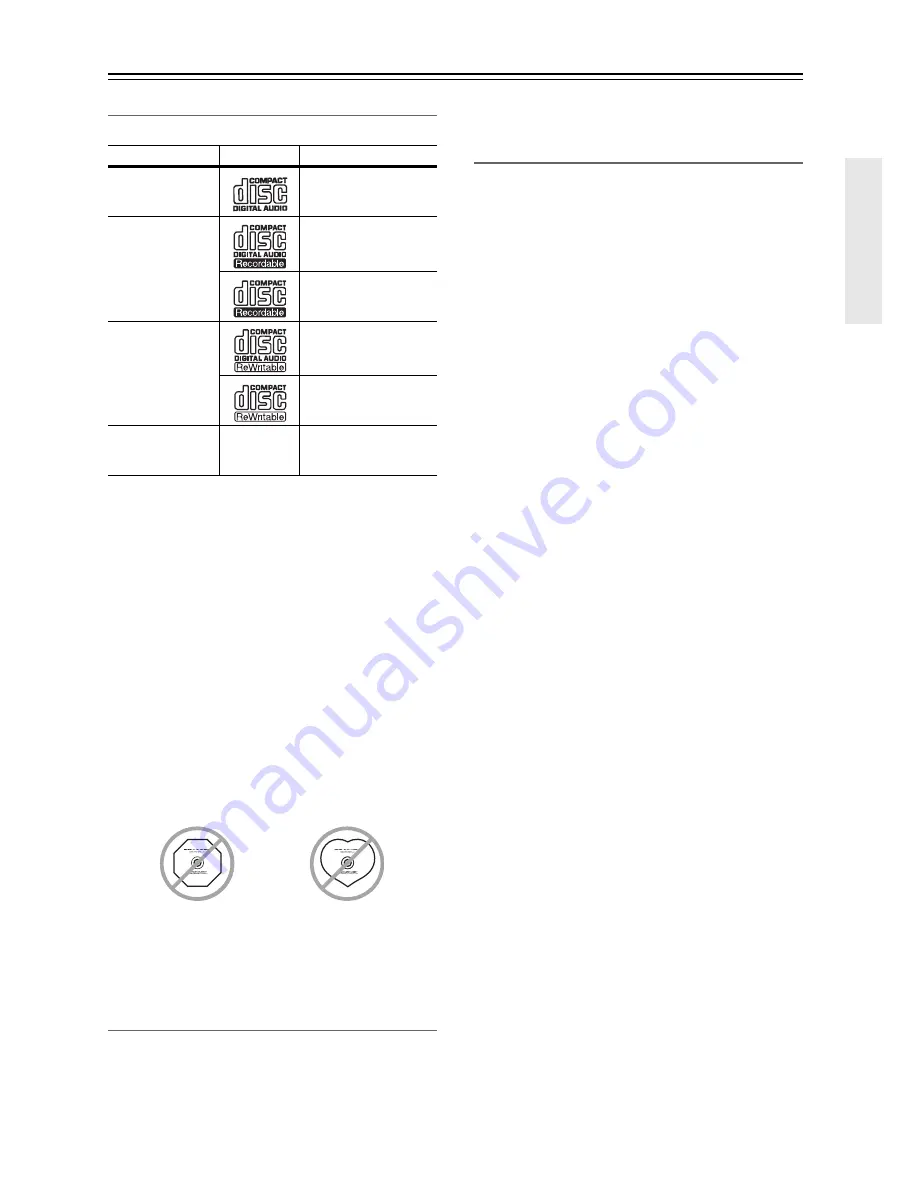
11
About CDs
Supported Discs
The DX-7355 supports the following discs.
• Some audio CDs use copy protection that doesn’t con-
form to the official CD standard. Since these are non-
standard discs, they may not play properly in the
DX-7355.
• The DX-7355 supports CD-R and CD-RW discs.
However, some CD-R and CD-RW discs may not
work properly for any of the following reasons: disc
burner characteristics, disc characteristics, the disc is
damaged or dirty. See the manual supplied with your
disc burner for more information. Condensation or dirt
on the optical pickup lens can also affect playback.
• The DX-7355 supports 8 cm and 12 cm discs.
• If you load any other non-supported discs for reading
or playback purpose, they may cause noise or not
operate normally.
• The DX-7355 does not support disc types not listed.
• Don’t use discs with an unusual shape, such as those
shown below, because you may damage the DX-7355.
• Don’t use discs that have residue from adhesive tape,
rental discs with peeling labels, or discs with custom-
made labels or stickers. Doing so may damage the
DX-7355 and you may not be able to remove the disc
properly.
Discs Made on Personal Computers
Discs made on personal computers, including those of a
compatible format, may not work properly in the
DX-7355 because of incorrect settings in the disc burn-
ing software. Check the manuals supplied with your disc
burning software for additional compatibility informa-
tion.
MP3 Compatibility
• MP3 discs must be ISO 9660 Level 1 or Level 2,
Romeo or Joliet compliant. Supported formats:
Mode 1, Mode 2 XA Form 1.
• Folders can be up to eight levels deep.
• MP3 files must be MPEG-1/MPEG-2 Audio Layer 3
format with a sampling rate of between 8 kHz and 48
kHz and a bit-rate of between 8 kbps and 320 kbps
(128 kbps recommended). Incompatible files cannot
be played.
• Constant bit rate MP3 files are recommended, how-
ever, variable bit rate (VBR) MP3 files between
8 kbps and 320 kbps are supported. (Playing times
may display incorrectly.)
• MP3 files must have a “.mp3” or “.MP3” file name
extension. MP3 files without the proper extension
will not be recognized. To prevent noise and malfunc-
tion, do not use these extensions for other types of
files.
• The DX-7355 supports up to 499 total tracks includ-
ing the folders of a disc and the MP3 files, however,
the maximum number of folders may not exceed 99.
Files and folders in excess of this cannot be played.
Note that if the file and folder structure is very com-
plicated, the DX-7355 may not be able to read or play
all of the MP3 files on the disc.
• Disc, file and folder names may contain up to 32
characters.
• The maximum time that can be displayed for a single
track is 99 minutes and 59 seconds.
• The remaining time cannot be displayed when play-
ing MP3 files.
• MP3 file and folder names (excluding the extension)
are shown on the display.
• The emphasis is not supported.
• Multisession discs are supported, however, some
multisession discs may take a long time to load and
some may not load at all. When burning CDs we rec-
ommend that you use a single-session (disc-at-once),
and select “Disc Close.”
• Normally, the music in the audio session of a CD
Extra disc is played. However, you can set the
DX-7355 so that it plays any MP3 files in the data
session of a CD-R/RW disc instead. If the data ses-
sion contains no MP3 tracks, the audio session will be
played regardless.
• The following ID3 tags are supported: versions 1.0/
1.1 and 2.2/2.3/2.4. Version 2.5 and later are not sup-
ported. Normally, version 2.2/2.3/2.4 tags have prior-
ity and will be displayed regardless of the ID3 VER 1
preference on page 25.
Disc
Logo
Format or file type
Audio CD
PCM
CD-R
Audio CD, MP3
MP3
CD-RW
Audio CD, MP3
MP3
CD Extra
Audio CD (Session 1),
MP3 (Session 2)












































