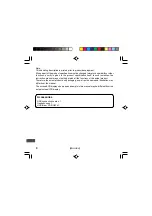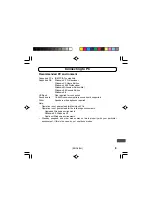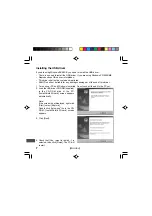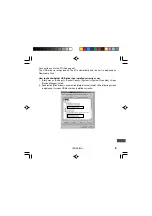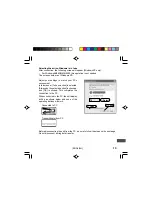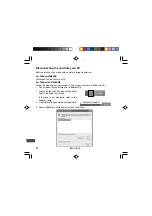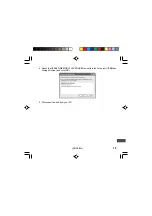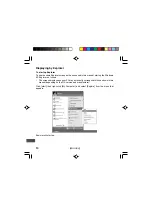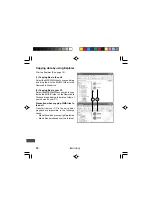Digital Memory Player
INSTRUCTION MANUAL
DMP-M1200
ENGLISH
ESPAÑOL
SANYO'S HELP-LINE
Call the toll-free number below if you have any difficulties operating this product.
1-800-421-5013
(Weekdays 8:00 AM - 5:00 PM, Pacific Time)
LlNEA DE CONSULTA SANYO
Llame gratis al número indicado a continuación si tiene dificultades al utilizar este
producto.
1-800-421-5013
(días laborables de 8:00 AM a 5:00 PM, hora del pacífico)
Summary of Contents for DMP-M1200
Page 94: ...M 1 MEMO ...
Page 95: ...M 2 MEMO ...