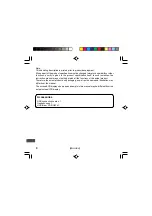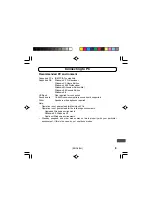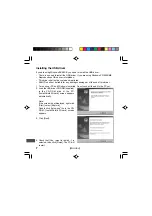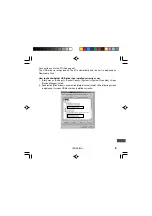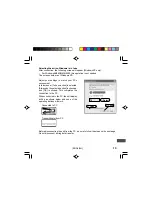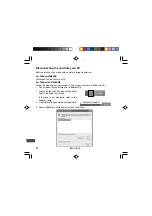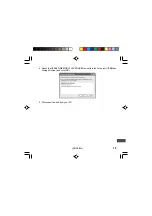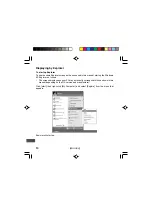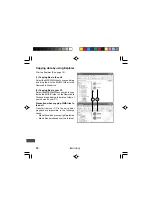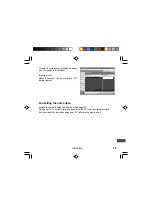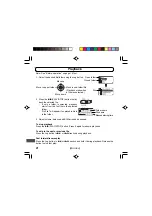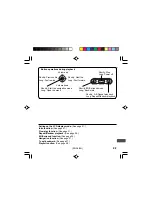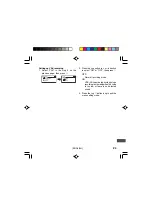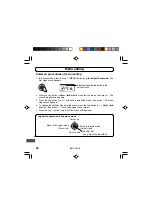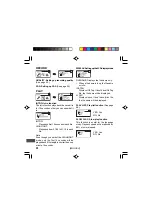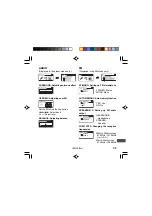17
[ENGLISH]
Transferring data using the Media Player
If you have the Microsoft Windows Media Player installed, you can transfer WMA files to
the unit and listen to them. See the Windows Media Player on-line help for details on how
to do this.
•
The screens displayed on your PC may not exactly correspond to those shown in this
manual, depending on the OS version and manufacturer.
•
See http://www.microsoft.com/windows/windowsmedia/ to download the Windows
Media Player.
Once it is installed, select [start] menu > [All Programs] > [Windows Media Player] to start
the program.
1. Click [Copy to CD or Device].
2. Select [Removable Disk] (the transfer
destination) from the pull-down menu at
the bottom of [Item on Device] on the
right-hand side and the files will be
displayed. If they do not appear, select
[View] menu > [Refresh].
3. Add a checkmark to the box for the music
you wish to transfer to the unit.
4. Click [Copy] button.
2) Select
3) Check
1) Click
4) Click
Summary of Contents for DMP-M1200
Page 94: ...M 1 MEMO ...
Page 95: ...M 2 MEMO ...