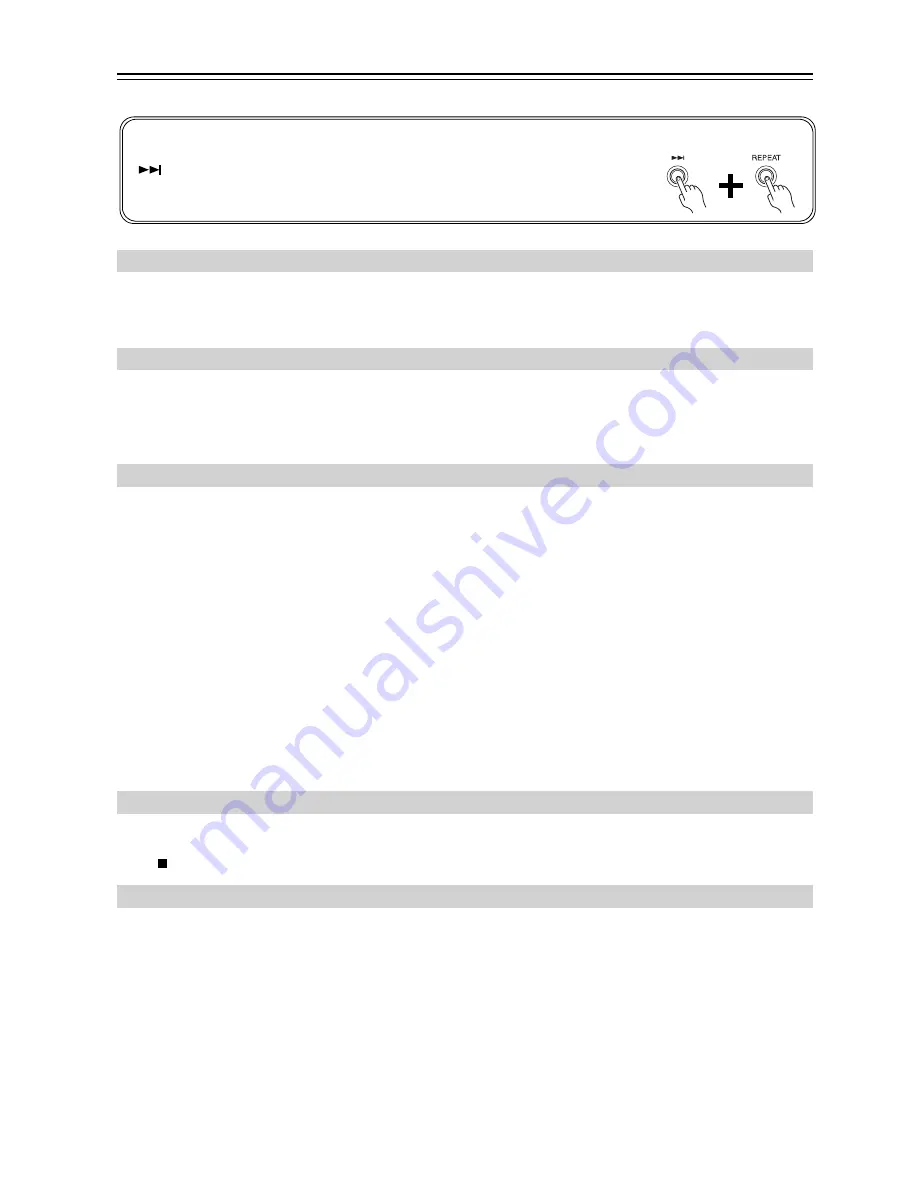
26
Troubleshooting
If you have any trouble using the DX-7355, look for a solution in this section.
Can’t turn on the DX-7355.
• Make sure that the power cord is properly plugged into the wall outlet (page 15).
• Unplug the power cord from the wall outlet, wait five seconds or more, then plug it in again.
There’s no sound.
• The DX-7355 is not connected properly. Check all connections and correct as necessary.
• The wrong input source is selected on your amplifier. Check your amplifier’s input source setting. Refer to your
amplifier’s manual.
Can’t play a CD.
• The disc is upside down. Load the disc with the label-side facing up (page 16).
• The disc is dirty. Remove the disc and clean it (page 11).
• Condensation has formed inside the DX-7355. Remove the disc and leave the DX-7355 turned on for several hours
until the condensation has evaporated.
• The disc is nonstandard. See “Supported Discs” on page 11.
• The CD-R/RW disc is nonstandard. See “Supported Discs” on page 11.
CD playback skips.
• Install the DX-7355 somewhere free of vibration.
• The disc is dirty. Remove the disc and clean it (page 12).
• The disc is very scratched. Replace the disc.
Can’t enter track numbers for memory playback.
• No such track on the CD. Enter another number (page 22).
It takes a long time to locate certain tracks.
• The disc is dirty. Remove the disc and clean it (page 12).
• The disc is very scratched. Replace the disc.
Can’t find a SETUP menu in need.
• If any track has been selected even when the DX-7355 is stopped, you must place it into the full stop state by pressing
the [ ] button before you can view all the SETUP menus.
The remote controller does not work.
• There are no batteries in the remote controller. Install new batteries (page 10).
• The batteries are flat. Replace with new batteries (page 10).
• The batteries are installed incorrectly. Check the batteries and correct as necessary (page 10).
• You’re not pointing the remote controller at the DX-7355’s remote sensor. Point the remote controller at the
DX-7355’s remote sensor (page 10).
• You’re too far away from the DX-7355. Use the remote controller closer to the DX-7355 (page 10). The remote
controller has a range of approximately 5 meters (16 ft.).
• A strong light source is interfering with the DX-7355’s remote sensor. Make sure that the DX-7355 is not subjected
to direct sunshine or inverter-type fluorescent lights. Relocate if necessary.
• If the DX-7355 is installed in a cabinet with colored glass doors, the remote controller may not work reliably when
the doors are closed. Open the doors, or use a cabinet without colored glass.
If you can’t resolve the issue yourself, try resetting the DX-7355 before contacting your Onkyo dealer.
To reset the DX-7355 to its factory defaults, turn it on and, while holding down the
[
] button, press the [REPEAT] button. “CLEAR” will appear on the display.
Note that resetting the DX-7355 will delete your custom settings.
Power
Audio
CD
SETUP
Remote Controller



































