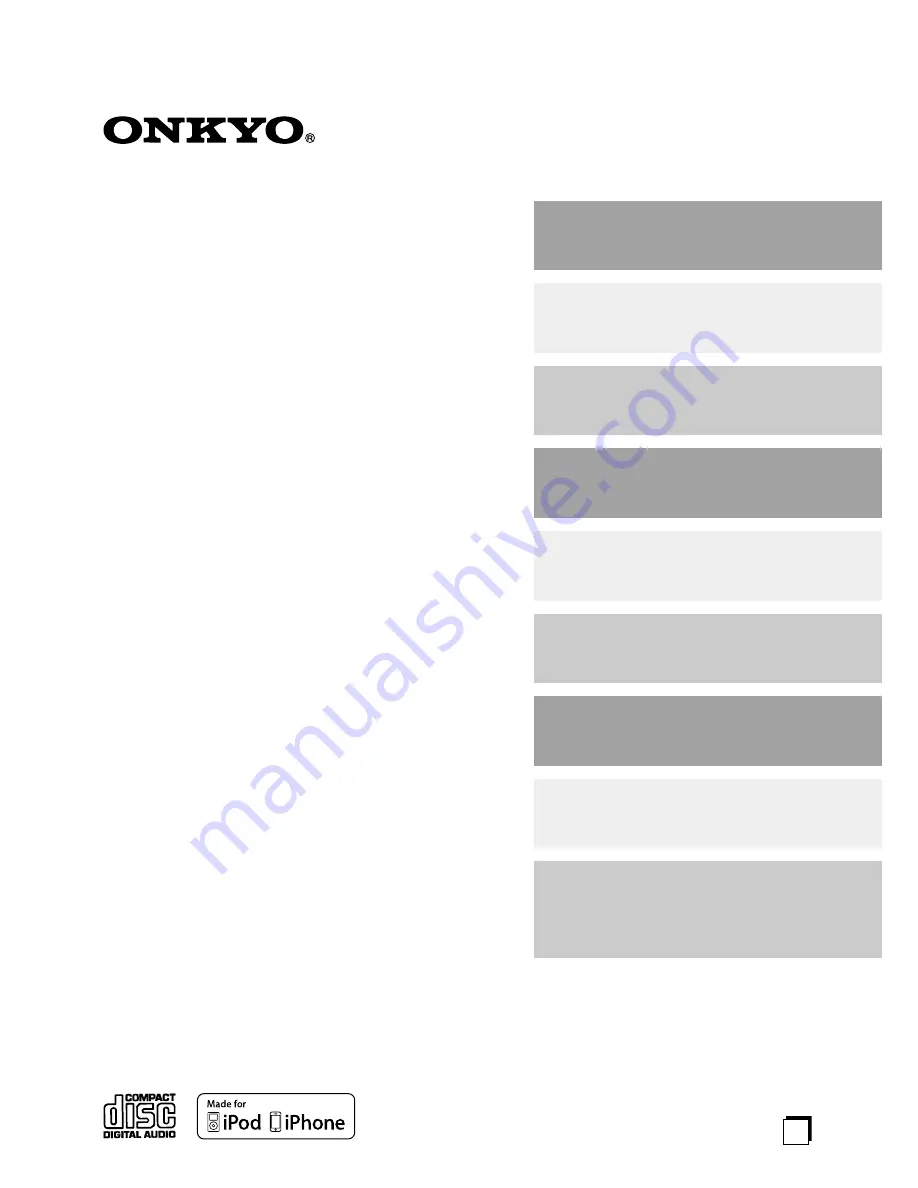
Contents
Getting Started
2
Connections 16
Basic Operations
25
Disc Playback
27
iPod/iPhone Playback
38
USB Playback
40
Listening to the Radio
43
Clock and Timer
55
Miscellaneous
62
How to reset to factory default?
62
Troubleshooting 62
Specifications
67
E
n
CD Mini HiFi Components
Instruction Manual
PHA-1045DAB
R-1045 (Stereo Receiver)
C-1045 (CD Player)
R-1045DAB (Stereo Receiver)
C-1045 (CD Player)
PHA-1045
Thank you for purchasing an Onkyo R-1045 Stereo
Receiver and C-1045 CD Player.
Please read this manual thoroughly before making
connections and plugging in the unit.
Following the instructions in this manual will enable
you to obtain optimum performance and listening
enjoyment from your new R-1045/C-1045.
Please retain this manual for future reference.


































