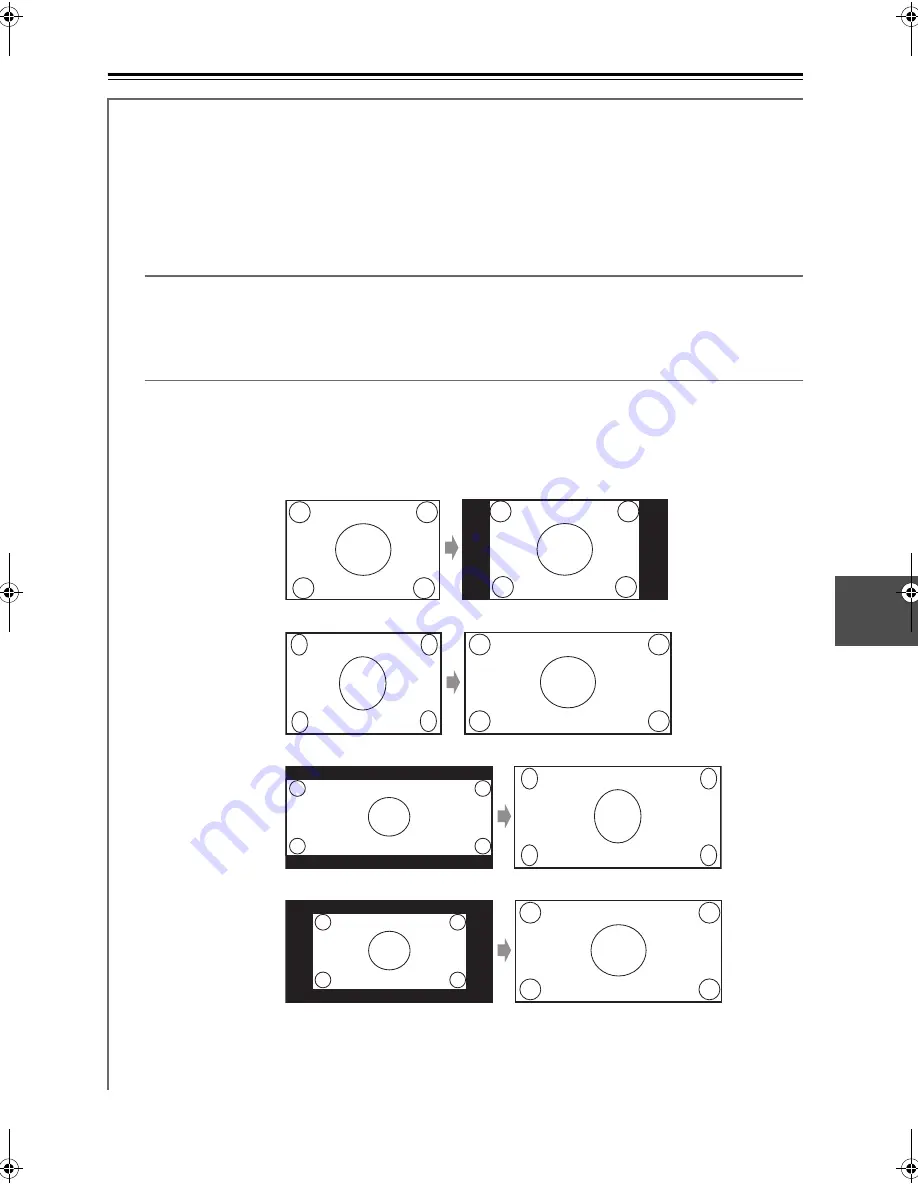
95
Advanced Setup
—Continued
Picture Adjust
Using Picture Adjust, you can adjust the picture quality and reduce any noise appearing on the screen.
To view the TV picture while setting, press [ENTER]. To return to the previous screen, press the [RETURN] button.
“Picture Adjust” is not operable when the input selector is set to “NET”.
Tip:
The “Picture Adjust” menus can also be set using the [VIDEO] button on the remote controller.
1. Press the [RECEIVER] button, followed by the [VIDEO] button.
2. Use the Up and Down [
q
]/[
w
] buttons to select item, and then use the Left and Right [
e
]/[
r
] buttons to change
the setting.
Game Mode
Off:
Game Mode off (default).
On:
Game Mode on.
If video signal delay occurs during playback on a video component (i.e. game console), select the correspond-
ing input source and set the “Game Mode” setting to “On”. The delay will decrease but in return the picture
quality will become poor.
Zoom Mode
This setting determines the aspect ratio.
Note:
When the “Game Mode” is set to “On”, the “Zoom Mode” is fixed at “Full”.
Normal:
Full:
Zoom:
Wide Zoom:
Auto: (default)
According to the input signals and monitor output setting, the AV receiver automati-
cally selects the Normal, Full, or Zoom mode. For the monitor output setting, see
“Monitor Out Setup” on page 46.
TX-NR807_En.book Page 95 Tuesday, July 28, 2009 12:00 PM
Summary of Contents for 29400021
Page 147: ...147 Memo ...
















































