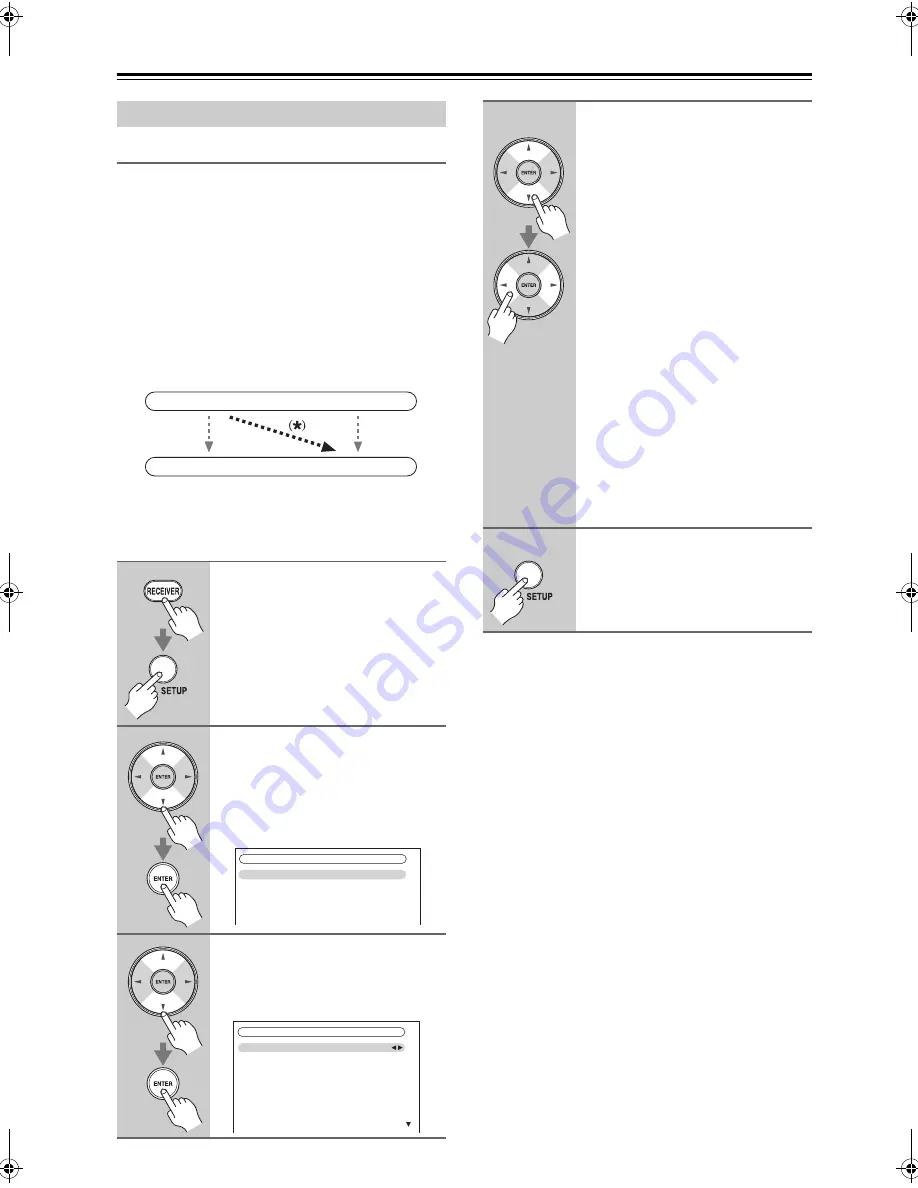
48
First Time Setup
—Continued
HDMI Input Setup
If you connect a video component to HDMI IN, you
must assign that input to an input selector. For example,
if you connect your DVD/BD player to HDMI IN 1, you
must assign HDMI IN 1 to the DVD/BD input selector.
If you’ve connected your TV to the AV receiver with an
HDMI cable, you can set the AV receiver so that
composite video, S-Video, and component video sources
are upconverted
*
and output by the HDMI OUT
*1
. You
can set this for each input selector by selecting the
“- - - - -” option.
*1
(TX-NR807)
This applies only when “Monitor Out” setting is
set to “HDMI”.
Notes:
• If no video component is connected to HDMI OUT
(even if the HDMI input is assigned), the AV receiver
selects the video source based on the setting of
Component Video Input.
• When an HDMI IN is assigned to an input selector, the
AV receiver will select audio from HDMI IN as a pri-
ority.
See “Digital Audio Input Setup” on page 50.
• The TUNER input selector cannot be assigned and is
fixed at the “- - - - -” option.
• If you connect an input component (such as UP-A1
series Dock that seated iPod) to the UNIVERSAL
PORT jack, you cannot assign any input to PORT
selector.
• Do not assign the component connected with the
HDMI input to the TV/TAPE selector when you set
“TV Control” setting to “On” (see page 102).
Otherwise, appropriate CEC (Consumer Electronics
Control) operation is not guaranteed.
• This procedure can also be performed on the AV
receiver by using its [SETUP] button, arrow buttons,
and [ENTER] button.
Video Input Setup
1
Press the [RECEIVER] button fol-
lowed by the [SETUP] button.
The main menu appears onscreen.
If the main menu doesn’t appear, make
sure the appropriate external input is
selected on your TV.
2
Use the Up and Down [
q
]/[
w
] but-
tons to select “1. Input/Output
Assign”, and then press
[ENTER].
The “Input/Output Assign” menu
appears.
3
Use the Up and Down [
q
]/[
w
] but-
tons to select “2. HDMI Input”,
and then press [ENTER].
The “HDMI Input” menu appears.
IN
OUT
Composite video, S-Video,
component video
Composite video, S-Video,
component video
HDMI
HDMI
1. Input/Output
Assign
1. Monitor
Out
2. HDMI
Input
3. Component Video Input
4. Digital Audio Input
1–2. HDMI
Input
DVD/BD
VCR/DVR
CBL/SAT
GAME
AUX
HDMI1
HDMI2
HDMI3
HDMI4
- - - - -
4
Use the Up and Down [
q
]/[
w
] but-
tons to select an input selector,
and use the Left and Right [
e
]/
[
r
] buttons to select:
HDMI1, HDMI2, HDMI3, HDMI4,
HDMI5, HDMI6 (TX-NR807):
Select the HDMI IN to which
the video component has
been connected.
- - - - -:
Output composite video,
S-Video, and component
video sources from the HDMI
OUT. The video output signal
from the HDMI OUT is the
one configured in “Compo-
nent Video Setup” (see
page 49).
Each HDMI IN cannot be assigned to
more than one input selector. When
HDMI IN have already been assigned,
you must set first any unused input
selectors to “- - - - -” or you will be
unable to assign HDMI IN to input
selector.
5
Press the [SETUP] button.
The setup menu closes.
TX-NR807_En.book Page 48 Tuesday, July 28, 2009 12:00 PM
Summary of Contents for 29400021
Page 147: ...147 Memo ...






























