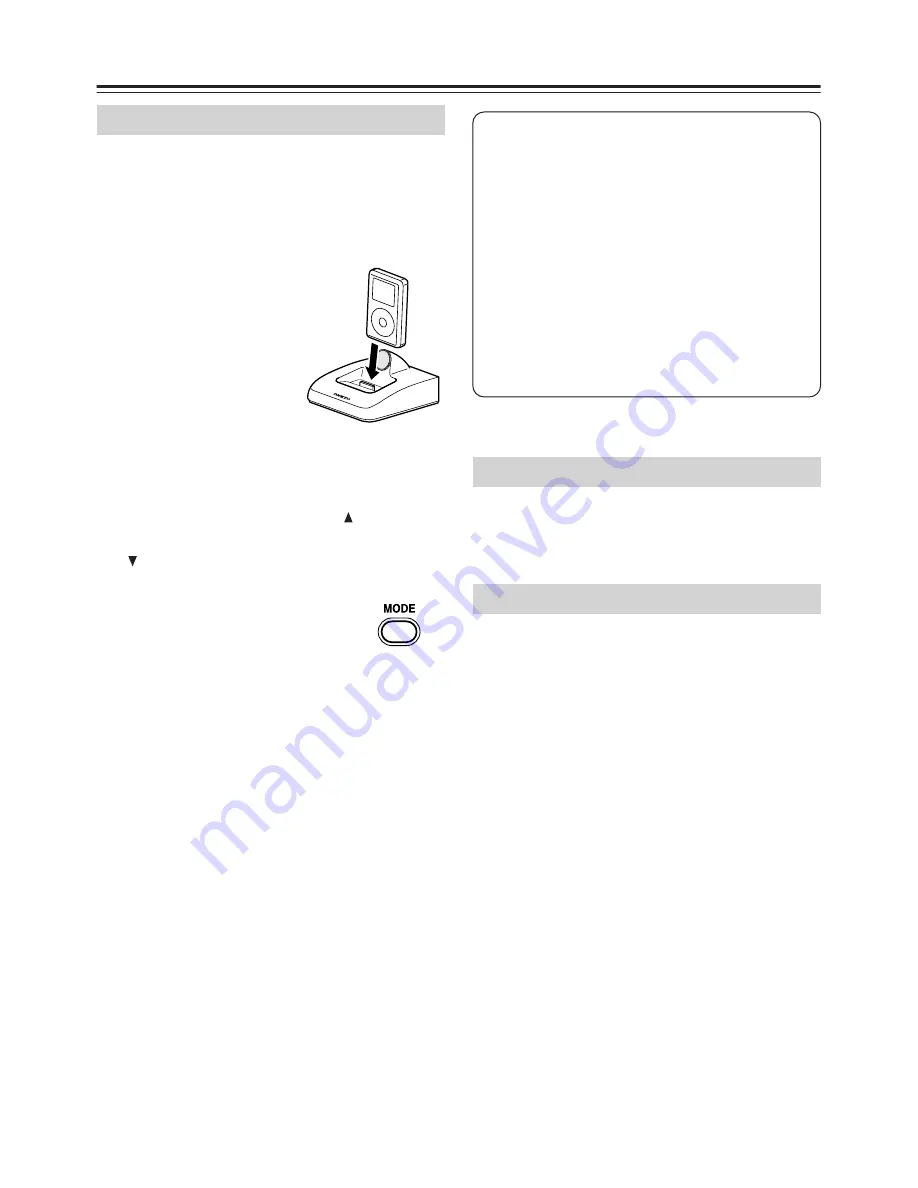
10
Using the RI Dock
Set the OSD (onscreen display) mode before
you start using the RI Dock.
1.
Plug in the AC adapter.
2.
Turn on your TV and amp, and select the
appropriate inputs on your TV and amp.
3.
Insert your iPod into
the RI Dock.
4.
Select the video output mode depending
on the video connection.
While pressing the remote controller's
[SETUP] button, press the Up [
] button for
the component video connection, press the
[
] button for the composite (default)
connection.
5.
Use the remote controller’s
[MODE] button to set the
OSD mode.
On
: Playlists (artists, albums, songs, and so
on) are displayed on your TV, and you
can navigate and select your music or
video while looking at your TV. While
this mode is selected, your iPod dis-
plays the Onkyo logo.
Off
: Nothing is displayed on your TV and
you navigate and select your contents
by using your iPod’s display.
To control your iPod without the OSD, set the
OSD mode to Off, and use the remote control-
ler as explained on page 7.
When the OSD mode is set to On and your iPod
is inserted in the RI Dock, you can navigate and
select your music or video on your TV.
Setting the OSD Mode
Controlling Your iPod without the OSD
Controlling Your iPod with the OSD
Notes:
•
To prevent dock connector damage,
don’t twist your iPod when inserting or
removing it, and be careful not to knock
over the RI Dock while your iPod is
inserted.
•
Don’t use the RI Dock with any other iPod
accessories, such as FM transmitters and
microphones, because they may cause a
malfunction.
•
You can’t change the OSD mode while
watching an iPod slideshow or video.
Summary of Contents for 29344880A
Page 19: ...19 MEMO...






































