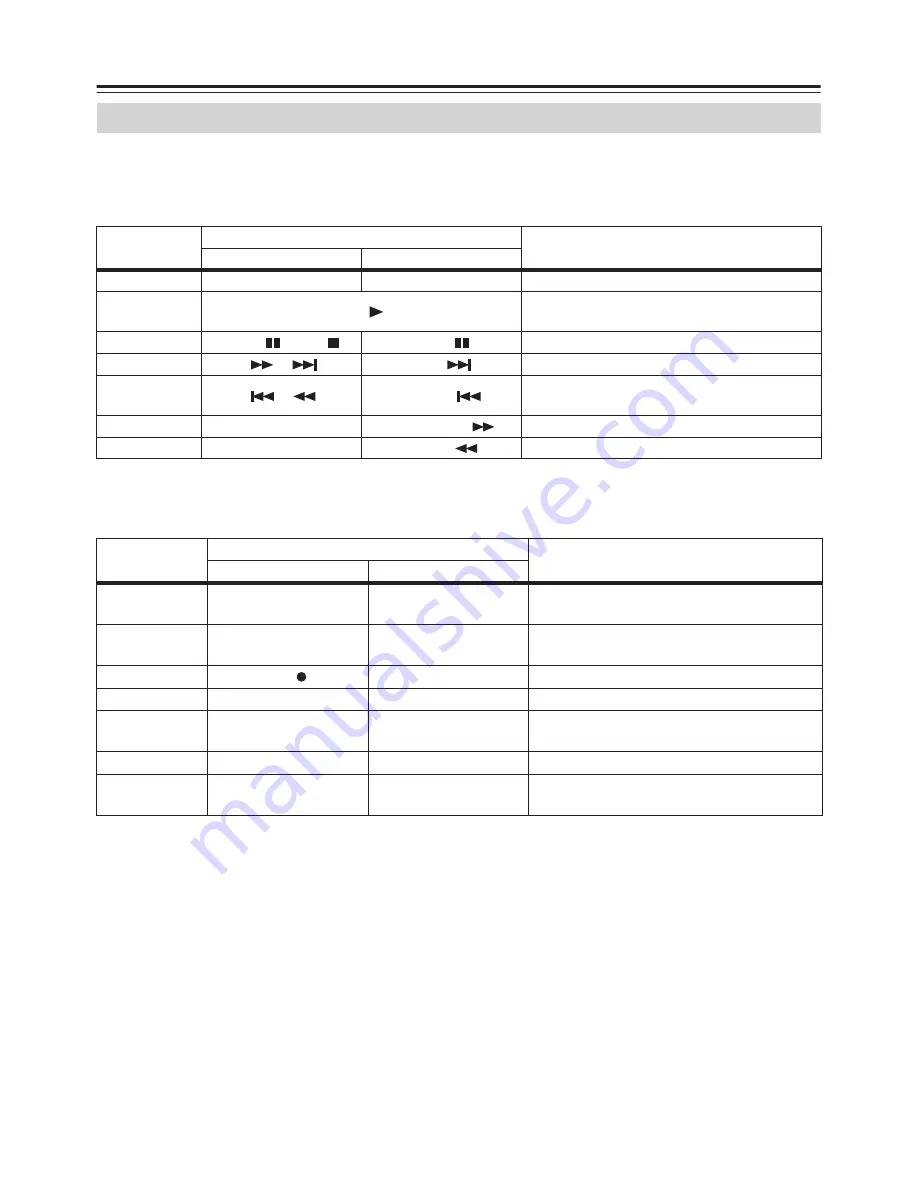
16
Using the RI Dock
—Continued
The following table shows which buttons on your amp’s remote controller you can use to control
your iPod while it’s in the RI Dock. Be sure to select the appropriate remote mode first, and point
your remote controller at your amp. Note that some buttons may be labelled differently, and some
remote controllers may not have certain buttons.
* To select the next or previous photo in an iPod photo slideshow, use the controls on your iPod photo.
The following functions can be used with some Onkyo amps.
* Depending on your amp, some buttons may not work as expected.
Using Your Amp’s Remote Controller
iPod function
Remote controller button to use
Description
TAPE mode
HDD mode
Turn on/off
[STANDBY], [ON]
—
iPod is turned on and off.
Play
Play [
]
Starts playback on the iPod. If the iPod is not
already on, it’s turned on automatically.
Pause
Pause [
], Stop [ ]
Pause [
]
Pauses iPod playback.
Next song
[
], [
]
Next [
]
Selects the next iPod song.
Previous song
[
], [
]
Previous [
]
Restarts the current iPod song. Press it twice to
select the previous song.
Fast forward
—
Fast Forward [
]
Press and hold to fast forward the iPod.
Rewind
—
Rewind [
]
Press and hold to rewind the iPod.
iPod function
Remote controller button to use
Description
TAPE mode
HDD mode
Shuffle
[DOLBY MODE]
[RANDOM], [PLAY-
MODE], [SHUFFLE]
Sets the iPod’s Shuffle function to: Songs,
Albums, or Off.
Repeat
[REVERSE MODE]
[REPEAT]
Sets the iPod’s Repeat function to: One, All, or
Off.
Backlight
REC [ ]
[DISPLAY], [SCROLL]
The iPod’s backlight comes on for 30 seconds.
Next playlist
—
[PLAYLIST UP]
Selects the next playlist on the iPod.
Previous
playlist
—
[PLAYLIST DOWN]
Selects the previous playlist on the iPod.
Next album
—
[ALBUM UP]
Selects the next album on the iPod.
Previous
album
—
[ALBUM DOWN]
Selects the previous album on the iPod.
Summary of Contents for 29344880A
Page 19: ...19 MEMO...





































