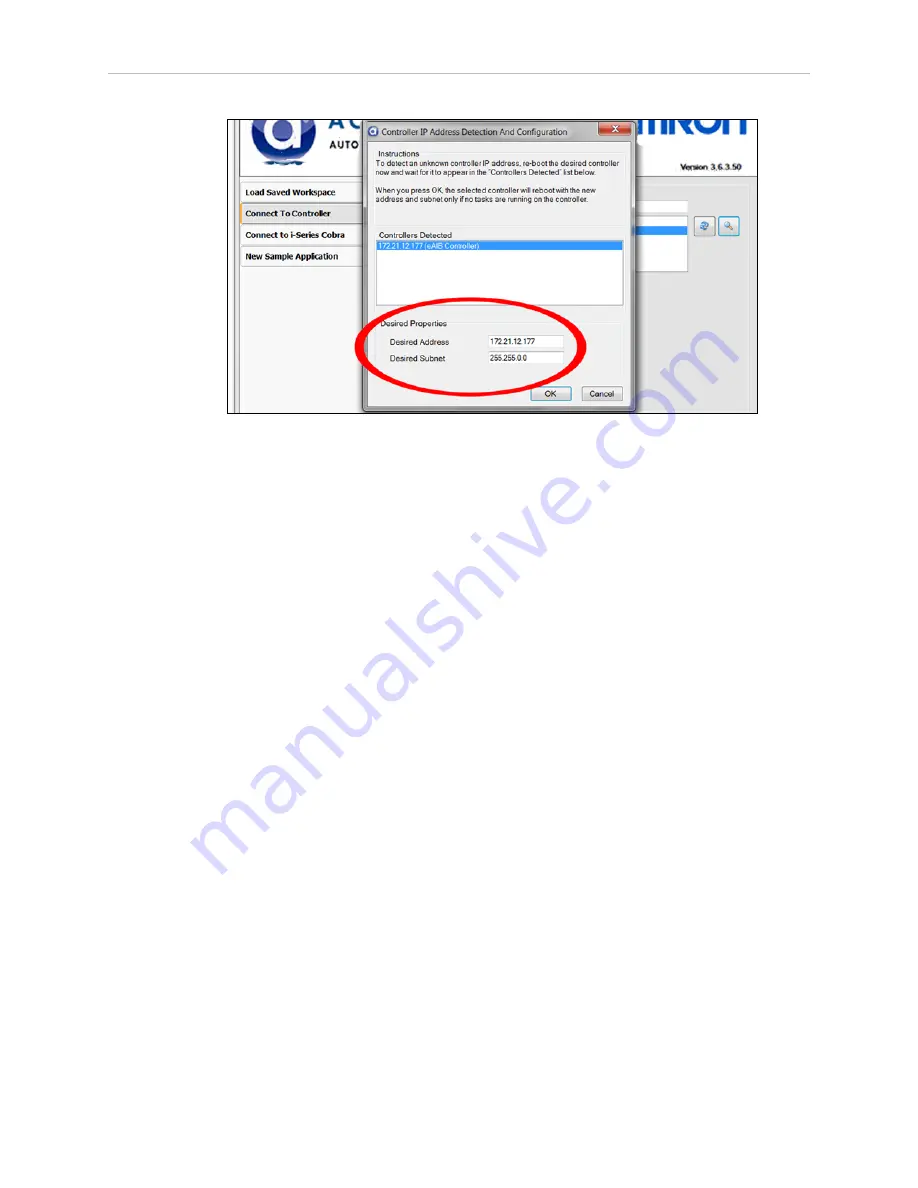
Chapter 1: Viper ePLC Robot Quick Setup
Figure 1-7. IP Addresses Detected
4. You can change the IP address and subnet mask in the Desired Address and Desired
Subnet fields, if needed.
5. Click OK. The ACE software will ask you to wait for the controller to reboot.
Configuring the Omron PLC
Refer to the EtherNet/IP Connection Guide (P649-E1-01) for configuring the Omron PLC to
work with Omron Adept robots. Refer to Resources on Omron Web Sites on page 3.
Using your PLC software, set the IP address for the PLC to connect to on the robot.
Enabling High Power
The details of enabling high power to the robot are covered in the EtherNet/IP Connection
Guide (P649-E1-01).
Once high power is enabled, the Robot Status Panel displays ON, and the amber Robot Status
LED is on.
1.7 Finding Additional Information
Installing Optional Equipment
For details on installing optional equipment, see the following topics in the Optional Equip-
ment Installation chapter of the Viper s650/s850 Robot User’s Guide:
l
Installing end-effectors
l
Connecting user air and electrical lines to user connection panel
l
Mounting external equipment on the robot
l
Mounting the robot solenoid option kit
Viper ePLC650/850 Quick Setup Guide, 13589-000 Rev D
Page 11 of 14
Summary of Contents for Viper 650 ePLC
Page 1: ...I600 E 01 Viper 650 850 ePLC Quick Setup Guide...
Page 13: ......
































