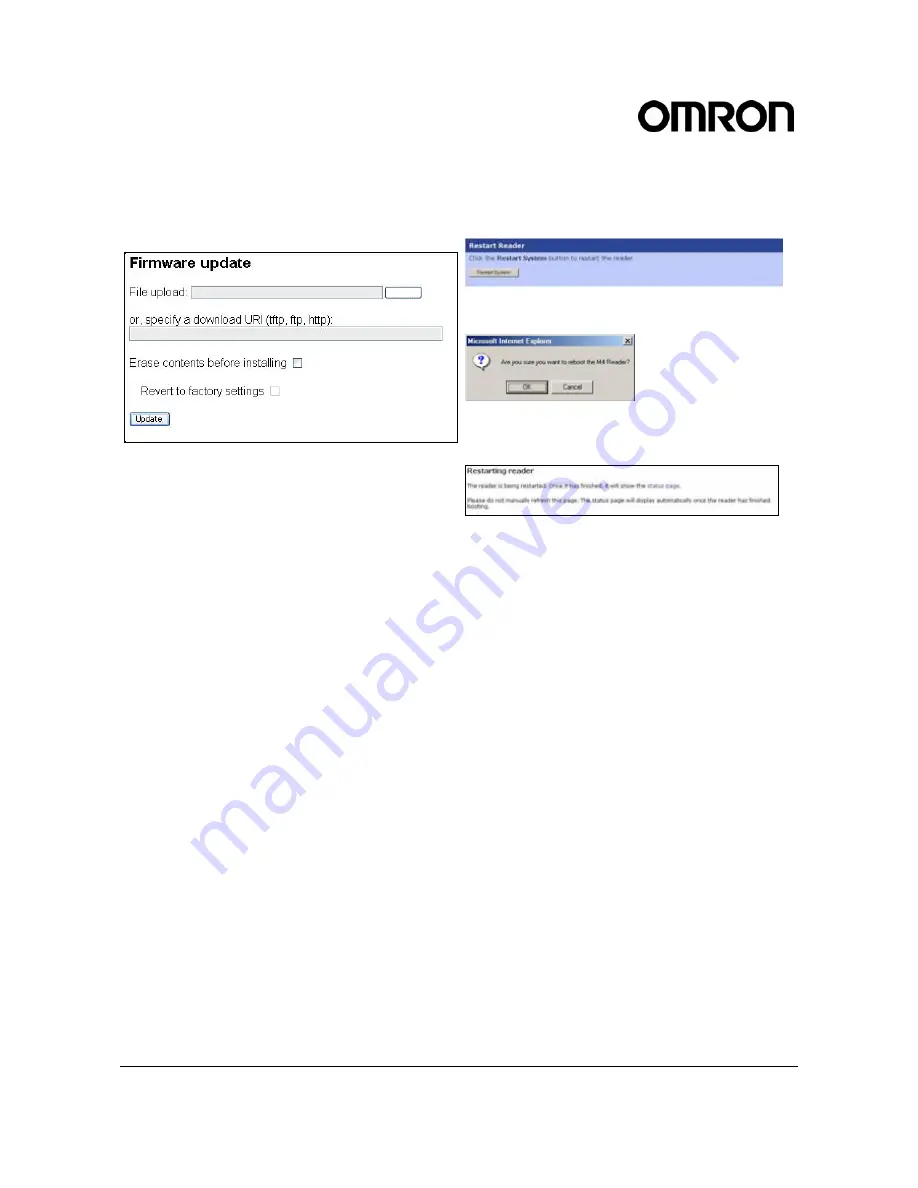
V740 RFID READER/WRITER, ANTENNA
2005-09, REV0.1
OPERATION MANUAL
24 of 56
©OMRON CORPORATION 2005
Firmware Upgrade Page
Use the
Firmware upgrade
page to update firmware.
Only the update firmware file provided by OMRON
can be used.
1. Click
the
Firmware
link on the navigation menu.
The
Firmware upgrade
page appears.
2. Place the cursor in the
Filename
field and type
the complete URL network pathname of the
firmware or click the
Browse
button to locate the
new firmware file.
3. Be sure to click both check boxes if you want the
reader to revert to safe-mode settings (Ref.
section 1.5.3.).
The lower check box becomes enabled after
clicking the check box above.
4. Click the Update button to download the new
firmware to the reader. The status frame at the
bottom of the page displays the progress of the
update.
5. To activate the new firmware, restart the reader.
Until the reader is restarted, the old firmware will
still be active.
In the unlikely event that a firmware update fails,
perhaps due to a power failure, the device will restart
in Safe Mode.
Note:
You should not check the check box of 'Erase
contents before installing'. Or the V740 Reader loses
the function of I/O control(See section 3).
If the V740 Reader loses the I/O function, you should
query OMRON to tell the way of recovering the
function.
Restart Page
Use the
Restart
page to restart the reader.
1. Click
the
Restart
link on the navigation menu. The
Restart Reader
page appears.
2. To restart the reader, click the
Restart System
button. The following dialog box appears.
3. Click
OK
. The following message appears and
remains on the screen until the reader restarts.
Then the
Status
page appears.
Browse






























