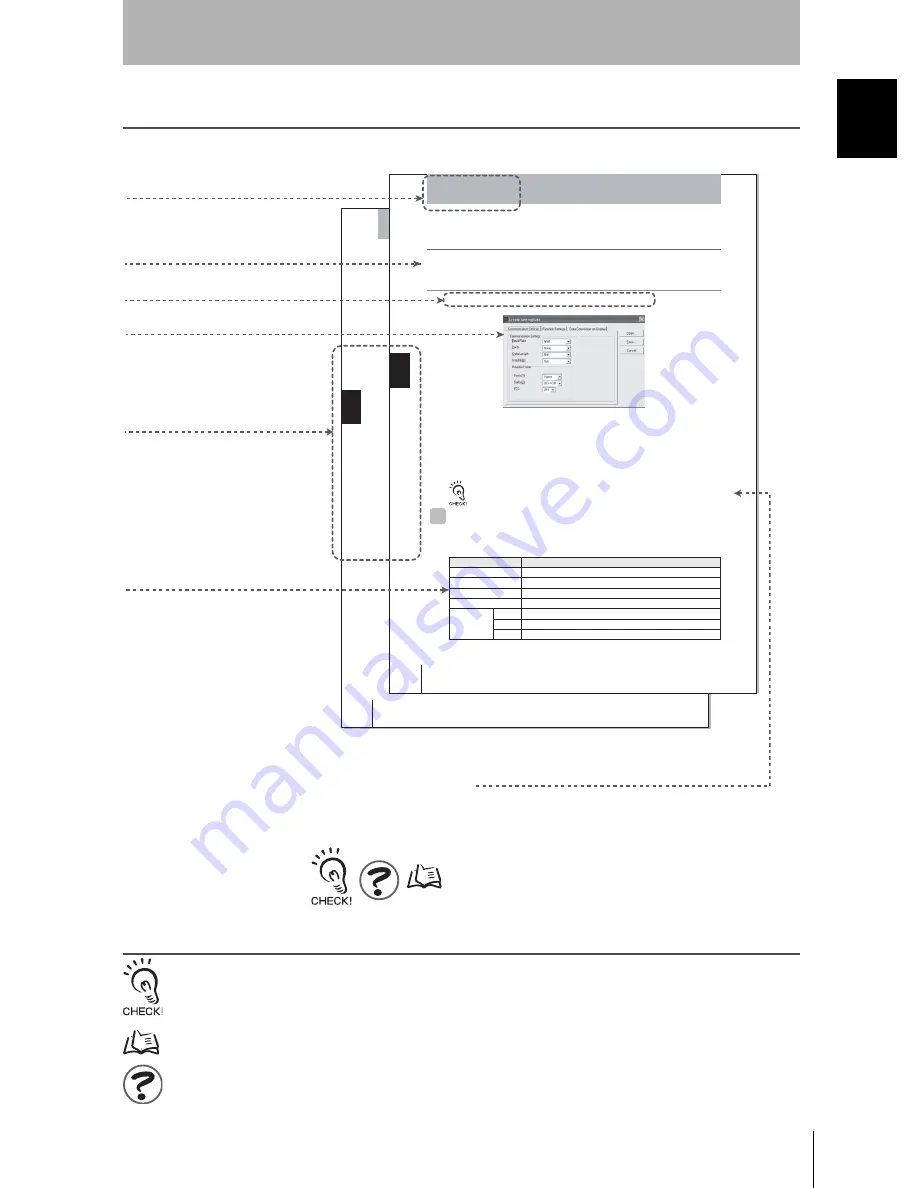
7
V400-H101/H201
User’s Manual
Int
ro
duc
tion
How to Us
e
Th
is
M
a
nua
l
Introduction
How to Use This Manual
Page Format
Visual Aids
Indicates points that are important in using product functions or in application procedures.
Indicates page numbers providing related information.
Indicates helpful information when a problem occurs and explanations of technical terms.
48
V400-H101/201
User’s Manual
Sec
tio
n
4
Uploading from the Memory Card
Section 4
System Settings
Sec
tio
n
4
Cr
e
a
ting S
e
tt
ing File
s Us
ing t
h
e
2DCR
Conf
ige
a
r
Creating Setting Files Using the 2DCR Con-
figear
Create the data setting file for loading setting data to the Handheld 2D Code Reader.
Make the settings for the communications conditions, functions, and display conversion.
Select
Setting Reader - Create Setting Data
from the menu.
The following window for creating the setting data file will be displayed.
■
Open
Opens the previously created data setting file for editing.
■
Save
Saves the created data setting file.
To save data to the Memory Card, create a folder with the name
SETTINGS
, and save. The Hand-
held 2D Code Reader's setting mode cannot start if the data is saved in a folder of a different name.
Communications Settings
The settings shown in the following table are set in the Communications Settings Tab
Page in the Create Setting Data Window.
The asterisks indicate default settings.
▲
Setting item
Settings
Baud Rate
9600
*
, 19,200, or 38,400
Parity
None
*
, odd, or even
Data Length
7 bits or
8 bits
*
Stop Bit
1 bit
*
or 2 bits
Header/Footer
Prefix
None
*
, 02 <STX> or 1B <ESC>
Suffix
03 <ETX>, 0A <LF>,
0D<CR>
*
, or 0D0A <CR+LF>
FCS
ON or
OFF
*
Section 4
System Settings
46
V400-H101/201
User’s Manual
*This page does not actually exist in this manual.
Section Title
Outline
Index label
Provides the section number
and subject matter. Can be
used to immediately open the
desired page.
Screen display
Procedure and additional explanations
Information useful during the operation and refer-
ence pages are provided here with special marks
to indicate the kind of information being provided.
Describes the settings.
Move to the Setting Screen.
























