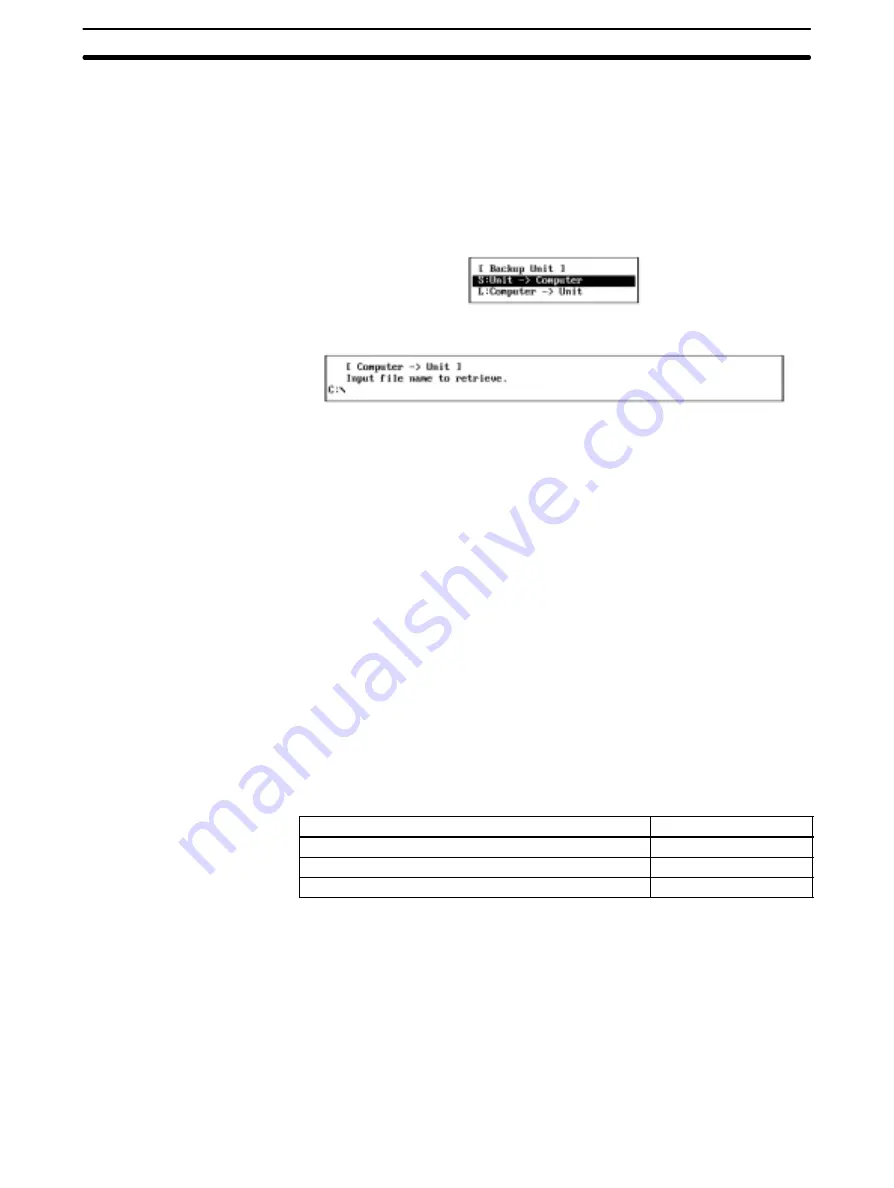
5-11
Section
M: Maintenance
114
to overwrite the file or press “N” to cancel the save processing, then press
the Enter Key.
Use the following procedure to write the contents of a file on the computer to the
EEPROM in the Unit.
1, 2, 3...
1. Select “U: Unit Backup” from the Maintenance Menu. If a CV-series or
CS1-series PC is set as the destination PC in the System Setup, “Wrong
PC” will be displayed.
The Backup Unit Menu will be displayed.
2. Select “L: Computer
→
Unit” from the menu.
3. Specify the file name (including the directory) of the file to be written to the
EEPROM. Enter the file name with Alphanumeric Keys, then press the En-
ter Key.
When this window appears, the data directory specified in the System Setup
will be displayed as the destination. The Insert, Backspace, and Delete
Keys can be used to correct the characters displayed.
You can press the F8 (Files) Key to display the File Name List Screen and
then select a file name from the screen.
4. Press the Enter Key to write the EEPROM.
5-11-3 Initializing Network Parameters — C: Initialize Network
Parameters
“C: Initialize Network parameters” is used to initialize the network parameters for
the Controller Link Unit installed in the PC connected to the Controller Link Sup-
port Software or for the Controller Link Support Board installed in the computer
on which the Controller Link Support Software is running.
Use this function when the Controller Link Network fails to start.
Execute this function for the Controller Link Units or Controller Link Support
Boards that have been set as polling nodes.
Initializing the network parameters returns the settings to the following defaults.
Parameters
Default
Max node address
62 (see note 1)
# of Event-frames per comm cycle
35
# of Polled nodes per comm cycle
4
Note
1) The default setting for the maximum node address for Controller Link Units
other than Optical Ring type Controller Link Units is 32.
2) Even if the network parameters are initialized, the current parameter set-
tings will not be changed during the operation.
3) If the Controller Link Support Software is connected to a C200HX/HG/HE
PC, the Unit specified in “PC interface” of the System Setup Menu will be
initialized.
1, 2, 3...
1. Select “C: Initialize Network parameters” from the Maintenance Menu.
If a CV-series or CS1-series PC is specified as the destination PC in the Sys-
tem Setup, the following window will be displayed to prompt you to specify a
Writing EEPROM —
L: Computer
→
Unit
















































