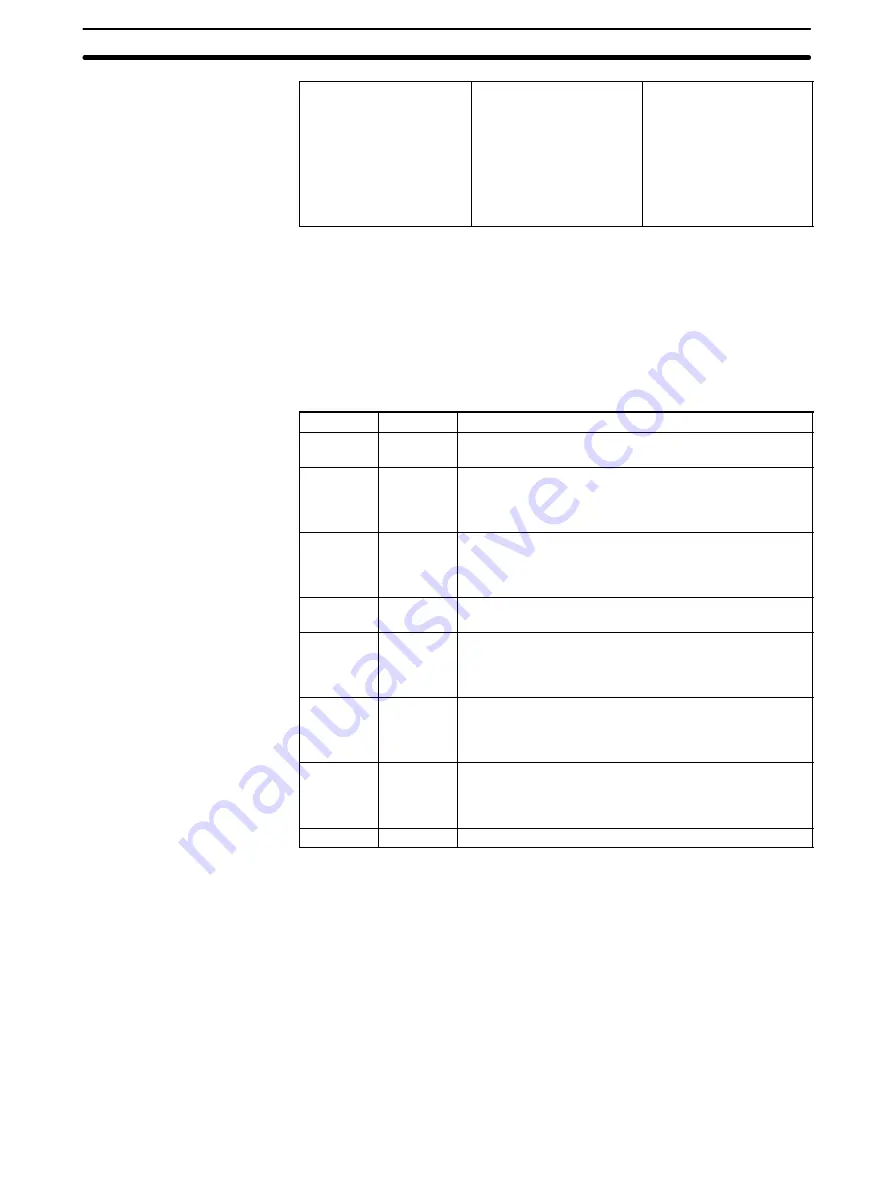
Appendix B
Using Modems
156
Host Link port
Mode setting
Baud rate
Data length
Stop bits
Parity
Unit No.
Transmission delay
CS control
Host Link
9,600
7
1
Even
0
0
None
Bits/s
Bits
Bits
10 ms
Set a unit number between 0 and 31. Other items must be set exactly as shown above.
CQM1H PC Setup for Built-in Host Link Port
This section describes how to set the DIP switch on the PC and set up the Host Link port (RS-232C port) using the
PC Setup.
DIP Switch
Turn the CPU Unit OFF and set the DIP switch on the front panel as follows:
Pin No.
Setting
Setting Details
1
–
ON: Writing disabled for user program memory.
OFF: Writing enabled for user program memory.
2
–
ON: The user program is automatically transferred and
executed when power is turned ON.
OFF: The user program is automatically transferred but
not executed when power is turned ON.
3
–
ON: Programming Console messages displayed in
English.
OFF: Programming Console messages displayed in the
language stored in system ROM.
4
–
ON: Expansion instructions set by user.
OFF: Expansion instructions set to defaults.
5
OFF
ON: Peripheral port and RS-232C port communications
settings determined by default settings.
OFF: Peripheral port and RS-232C port communications
settings determined by PC Setup.
6
–
ON: User defined pin. Turns OFF the User DIP Switch
Pin Flag.
OFF: User defined pin. Turns ON the User DIP Switch
Pin Flag.
7
–
ON: Programming Devices other than a Programming
Console can be connected to the peripheral port.
OFF: Only a Programming Console can be connected to
the peripheral port.
8
–
ON: Use CX-Protocol in protocol macro mode.
For online connection via modems, always set pin 5 of the DIP switch to OFF (RS-232C port is not used with de-
fault setting). Set other pins according to your needs.
PC Setup
Set up the RS-232C port on the PC using Host Link Port Setup in the PC Setup from CX-Programmer. Set the
RS-232C port as follows:
Example: Setting the baud rate to 9,600 bps






























