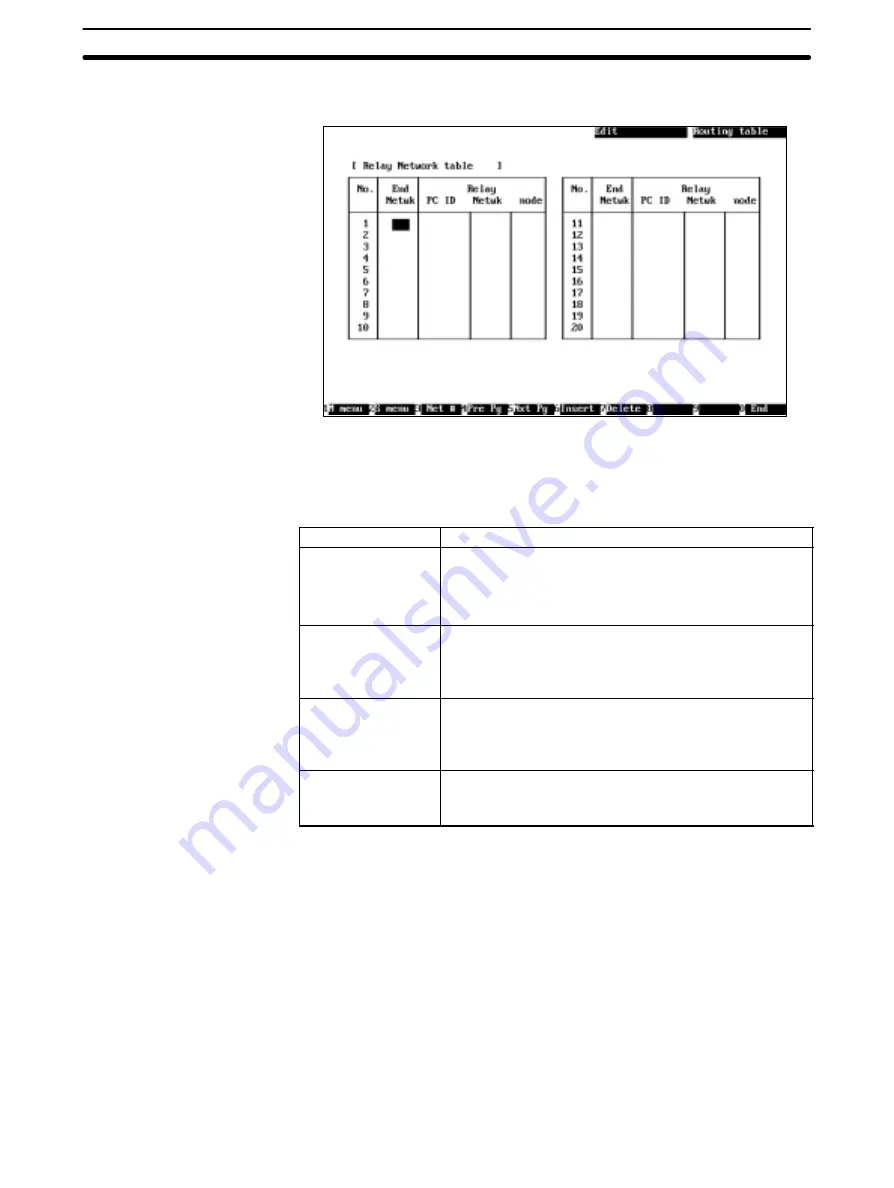
5-5
Section
R: Routing Table
90
Press the Page Up Key or the Page Down Key to switch between the Local
Network Table Screen and the Relay Network Table Screen.
4. Set the relay network table. Use the Cursor Keys to move the cursor to the
desired position, then enter a numeric value with Numeric Keys. (Use Al-
phanumeric Keys to enter the PC ID of each relay node.)
Press the Enter Key to register the entered value and move the cursor to the
next position.
Item
Meaning
End Network
Specify the address of the destination network.
The setting range is between 1 and 127.
Be careful not to specify the same network address for two
different networks.
Relay PC ID
Specify the PC ID of the relay node.
This entry is valid only when PC IDs are used. If PC IDs are
used, network and node addresses are automatically input
(see page 124.)
Relay network
Specify the network address of the relay node. Enter one of
the values specified in the “Loc Netwk” column of the Local
Network Table.
The setting range is between 1 and 127.
Relay node
Specify the node address of the relay node.
The setting range is between 1 and 126 (or between 1 and
62 for Controller Link Networks). (see note)
Note The setting range for Controller Link Units other than Optical Ring
Controller Link Units is between 1 and 32.
Press the F6 (Insert) Key or the Insert Key to insert one blank line before the
cursor line. (You cannot move the cursor until you enter a value in the “End
Netwk” column on the blank line.)
Press the F7 (Delete) Key or the Delete Key to delete the line on which the
cursor is currently positioned.
5. After entering all the necessary values in the relay network table, press the
F10 (End) Key.
Even if the Relay Network Table Screen is switched to another screen, the
contents of the routing table will be retained until the Controller Link Support
Software is exited.
To return to the Local Network Table Screen, use the F4 (Pre Pg) Key, F5
(Nxt Pg) Key, Page Up Key, or Page Down Key.






























