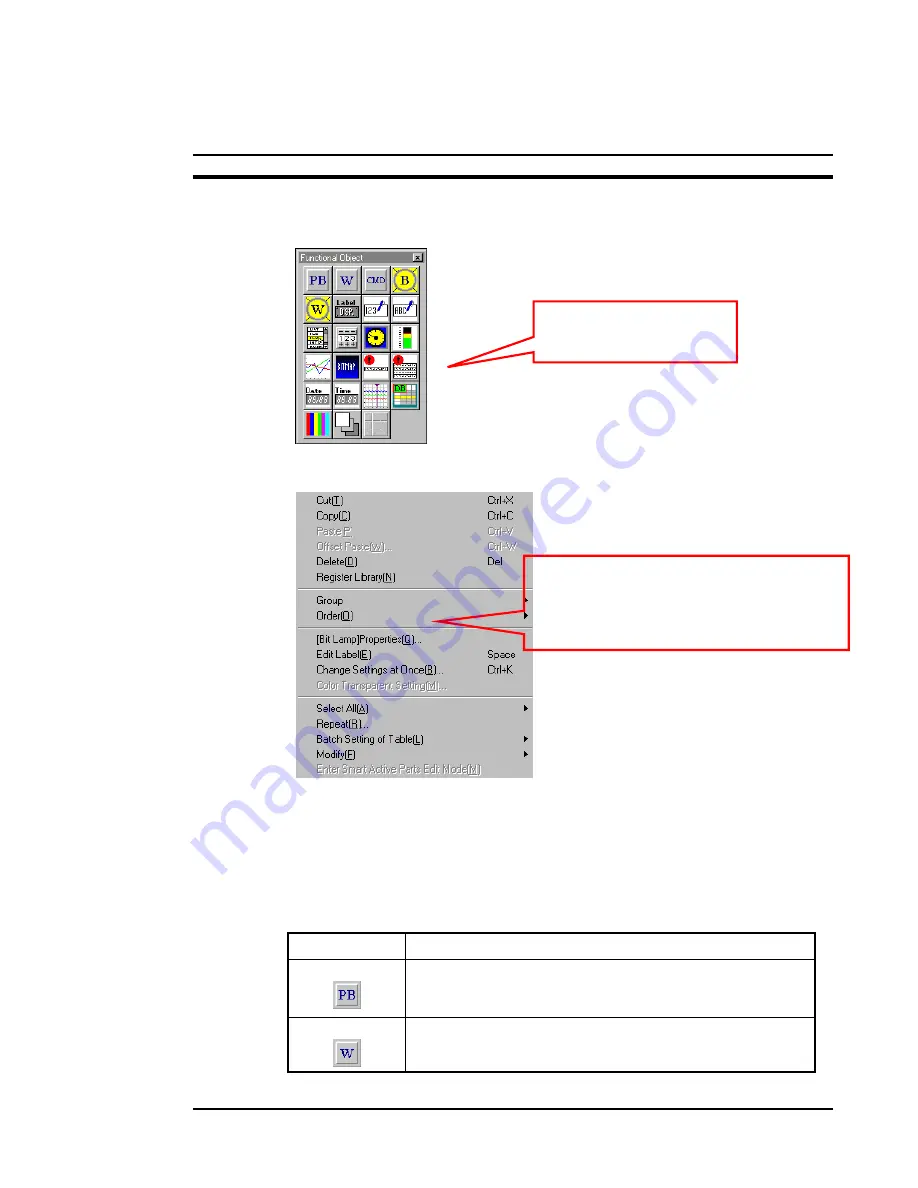
OMRON
NS Series Quick Start Manual
Page 27
All functional screen objects are in the same window (or toolbar). To use them, just
select one, move cursor on the screen and draw the size of the object (by pressing
mouse button down while moving the cursor).
By right-clicking on the object, the option menu will appear (see below). In the menu
there are many functions regarding the selected object.
Object properties can be edited by
selecting [Properties] from the menu or
double click on the object.
In the menu there are normal edit
f
ti
(
t
) b t l
The properties of the object can also be set by double-clicking on the object. The
property window will then appear.
3.6.1 Screen Object list
Here are the short expalanations of the functions (for further information, please refer
to NS-Series Programming Manual, V073-E1-xx):
Icon Function
ON/OFF Button
Controls the ON/OFF status of the specified write address. The
action type can be selected from momentary, alternate, SET,
or RESET.
Word Button
Sets numeric data at the specified address. The contents can
also be incremented and decremented.
Just select one by mouse
and then draw it on screen.






























