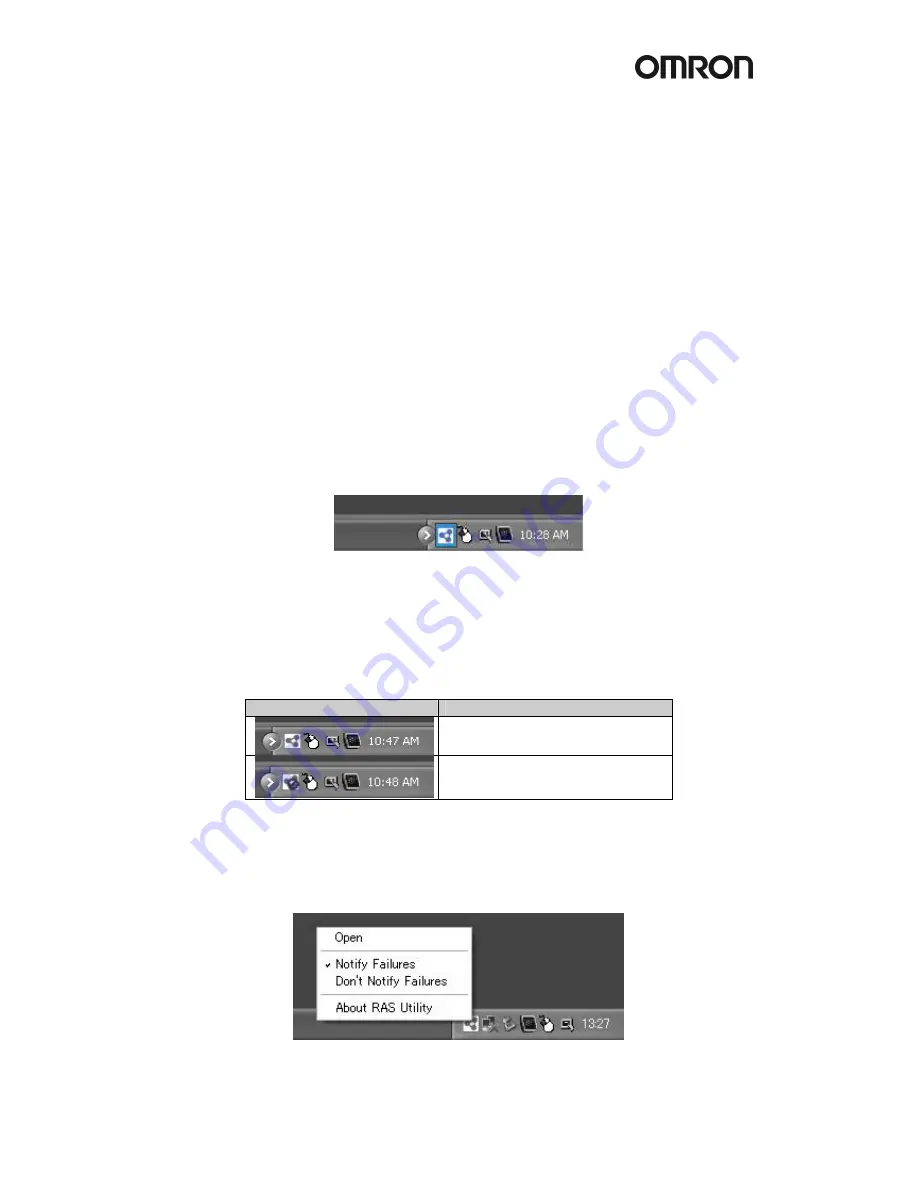
!
13
4.1.2 Logging Function and Log Analysis Function
The system keeps a log of operational events as well as of the status of the Industrial PC
(temperature, voltage, etc.) in memory. The logs are saved in the RAS Board memory even if
the Industrial PC cannot start due to a failure, so the user can analyze the log based on the
information stored in the RAS memory in order to identify the cause of the failure. The RAS
Utility includes Filter and Find functions to analyze logs.
These functions allow the user to analyze the logs more effectively by specifying events in a
particular period or classifying events in categories.
The RAS Utility allows the user to import/export log files. The user may export log files to save
logs to a file on a regular basis. The user may also import log files to compare and analyze
past logs with logs currently in the memory or to conduct log analysis on another PC.
4.2 RAS Utility software
The RAS utility software is the GUI to the RAS system. This software informs the user of
failures, warnings, and statuses and also allows the user to configure RAS.
The RAS utility is started when the users logs in on Windows. The small icon shown in the
picture below (icon in red square) shows this.
This icon shows the present status of the RAS. With the RAS utility you can also disable the
notification of failures.
Icon
Status
The Failure Notification is enabled.
The Failure Notification is disabled.
When you click on the RAS icon it will present you a small popup menu.
If you choose “Open” from the menu the main window of the RAS utility will be shown.
Summary of Contents for DYALOX INDUSTRIAL PC
Page 2: ......
Page 3: ...Quick Start Guide DyaloX Industrial PC...
Page 4: ......
Page 7: ...3 2 1Specifications of all the DyaloX models...
Page 8: ...4...























