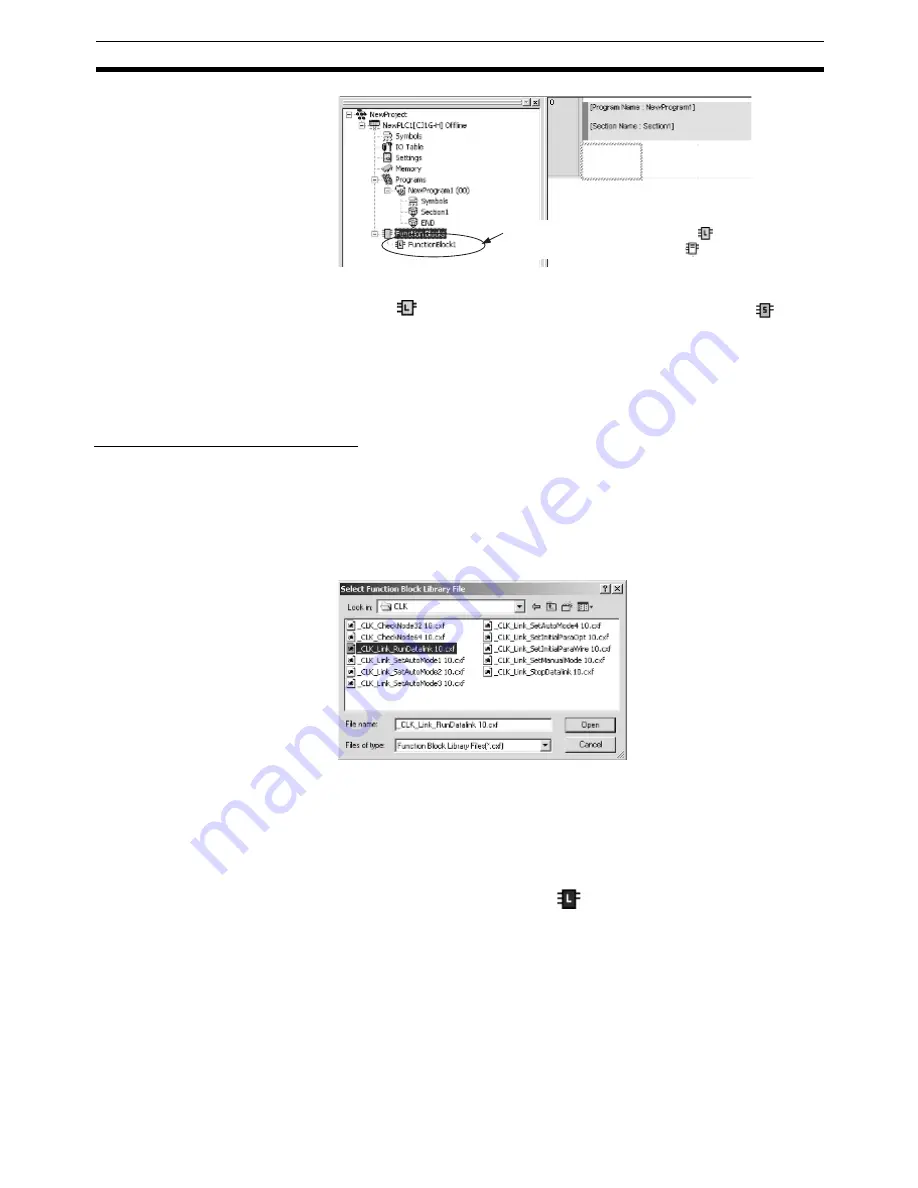
115
Procedures
Section 3-2
2.
A function block called FunctionBlock1 will be automatically inserted either
after the
for ladder programming language (default) or the
for ST
language. This icon contains the definitions for the newly created (insert-
ed) function block.
3.
Whenever a function block definition is created, the name FunctionBlock
@
will be assigned automatically, where
@
is a serial number. These names
can be changed. All names must contain no more than 64 characters.
Using OMRON FB Library Files
Use the following procedure to insert OMRON FB Library files (.cxf).
1.
Select
Function Blocks
in the project workspace, right-click, and select
Insert Function Blocks - Library File
from the popup menu. (Or select
Function Block - Library File
from the Insert Menu.)
2.
The following Select Function Block Library File Dialog Box will be dis-
played.
Note
To specify the default folder (file location) in the Function Block Li-
brary File Dialog Box, select
Tools - Options
, select the
General
Tab and the select the default file in the
OMRON FB library storage
location
field.
3.
Specify the folder in which the OMRON FB Library file is located, select the
library file, and click the
Open
Button. The library file will be inserted as a
function block definition after the
.
FunctionBlock1 is displayed as the Icon
under the Function Blocks Icon ( ).
Summary of Contents for CS1-H Series
Page 3: ...iv...
Page 5: ...vi...
Page 7: ...viii TABLE OF CONTENTS...
Page 15: ...xvi Application Precautions 4...
Page 151: ...136 Procedures Section 3 2...
Page 153: ...138 Data Types Appendix A...
Page 177: ...162 External Variables Appendix C...
Page 181: ...166 Revision History...






























