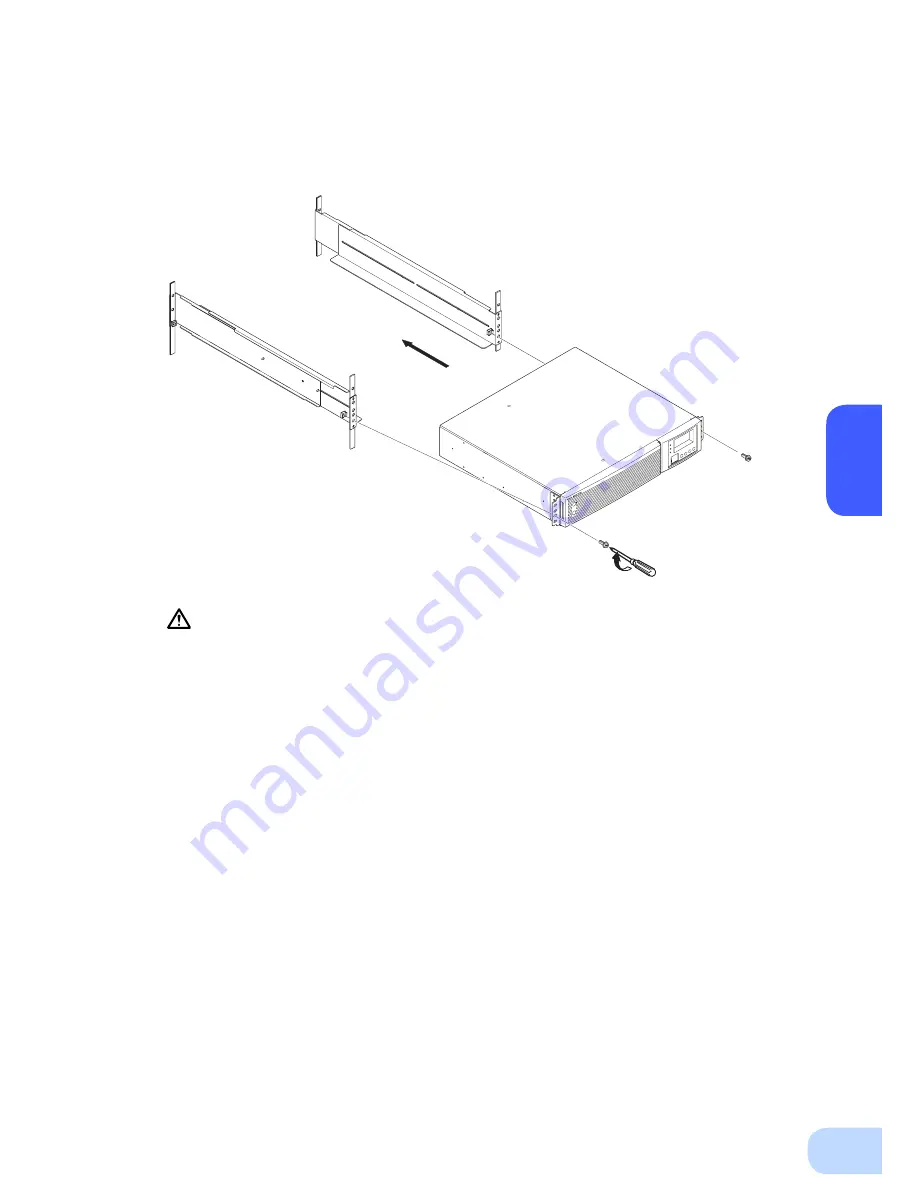
BU
1002
RW
2
12
Always use the support angles.
(5) Place the UPS on the support angles and push it completely into the rack
⑤
, and use the
2 included EIA/JIS rack fixing screws (M5) to securely fasten the ear brackets to the server
rack.
⑥
Use the unit
fixing screws to fasten
⑥
⑤
Push completely in
Summary of Contents for BU1002RW
Page 64: ...10 52 Notes of Chinese 10 UPS UPS 1 FA OA Windows UPS...
Page 65: ...10 Notes of Chinese 53 2 FA OA 2...
Page 66: ...BU1002RW 10 54 AC 50 60Hz AC AC AC AC...
Page 67: ...10 Notes of Chinese 55 5cm 10cm UPS UPS AC AC AC200V 240V AC200 240V...
Page 68: ...BU1002RW 10 56 AC AC AC AC AC ON OFF AC INPUT PROTECTION 25 5 2 5 35 3 5mA...
Page 69: ...10 Notes of Chinese 57 AC UPS AC UPS...
Page 70: ...BU1002RW 10 58 AC AC 50 60Hz 25 25 6 40 2 AC AC...
Page 71: ...10 Notes of Chinese 59 DC250V UPS 200V http www fa omron com cn Pb AC AC 50 60Hz...
















































