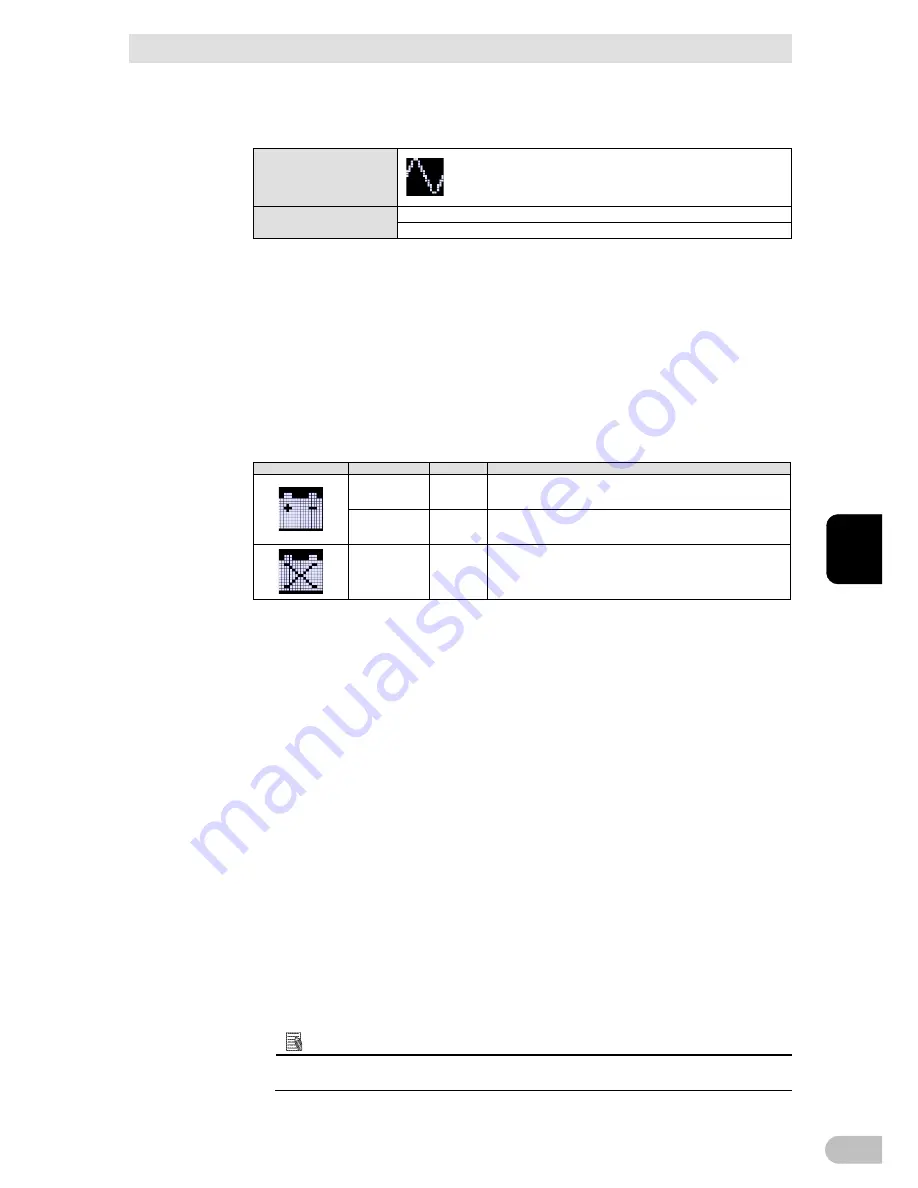
3 Check and start the operation
3-2Check the operation
BL50T/BL75T/BL100T
37
3
4.
Check that the LCD display and buzzer sound are as described in the following
table.
Icon
Buzzer sound
"Power output" outlet
None
Output the power (in a state where connected equipment is conducted)
Displayed as above
→
The operation is normal. Move on to step 5.
Not displayed as
above
→
It is abnormal. Take action according to the
solutions shown in "3-1-7 How to interpret icons,
LED, and buzzer sounds", and then move on.
5
Pull out the AC input plug of the UPS from the power outlet (commercial power
supply.)
It goes in the backup operation state.
6.
Check the LCD display and buzzer sound of the UPS when in backup operation.
Does one of the following states arise?
Icon
Buzzer
Output
Description
Intermittent
At intervals of 4
seconds
ON
The UPS is in backup operation due to a power failure or AC input
error
Output stops if backup operation is continued.
Intermittent
At intervals of 1
second
ON
The UPS is in backup operation due to a power failure or AC input
error.
The battery level is low. Output stops soon.
None
OFF
The battery has run out. Output stopped.
Not displayed as 6. above
→
It is abnormal. Check the display and buzzer
conditions, and hold down the "Power"
switch for 2 seconds or longer to turn the
power off.
Take action according to the solutions shown
in "3-1-7 How to interpret icons, LED, and
buzzer sounds", and then go back to step
1 again for operation.
・
If the UPS and the connected devices
stop without any backup operation, the
battery is suspected not to be charged
adequately.
Connect the "AC input" plug to the
commercial power supply, charge the
battery adequately, and resume the
operation from step 5 on the previous
page.
・
If the problem cannot be solved by
checking the above two points, contact
Omron Electronic Equipment Customer
Support Center.
References
In the LCD menu, set the buzzer ON/OFF condition by selecting [Settings] -
[Local Setting] - [Audible Alarm] (buzzer setting).






























