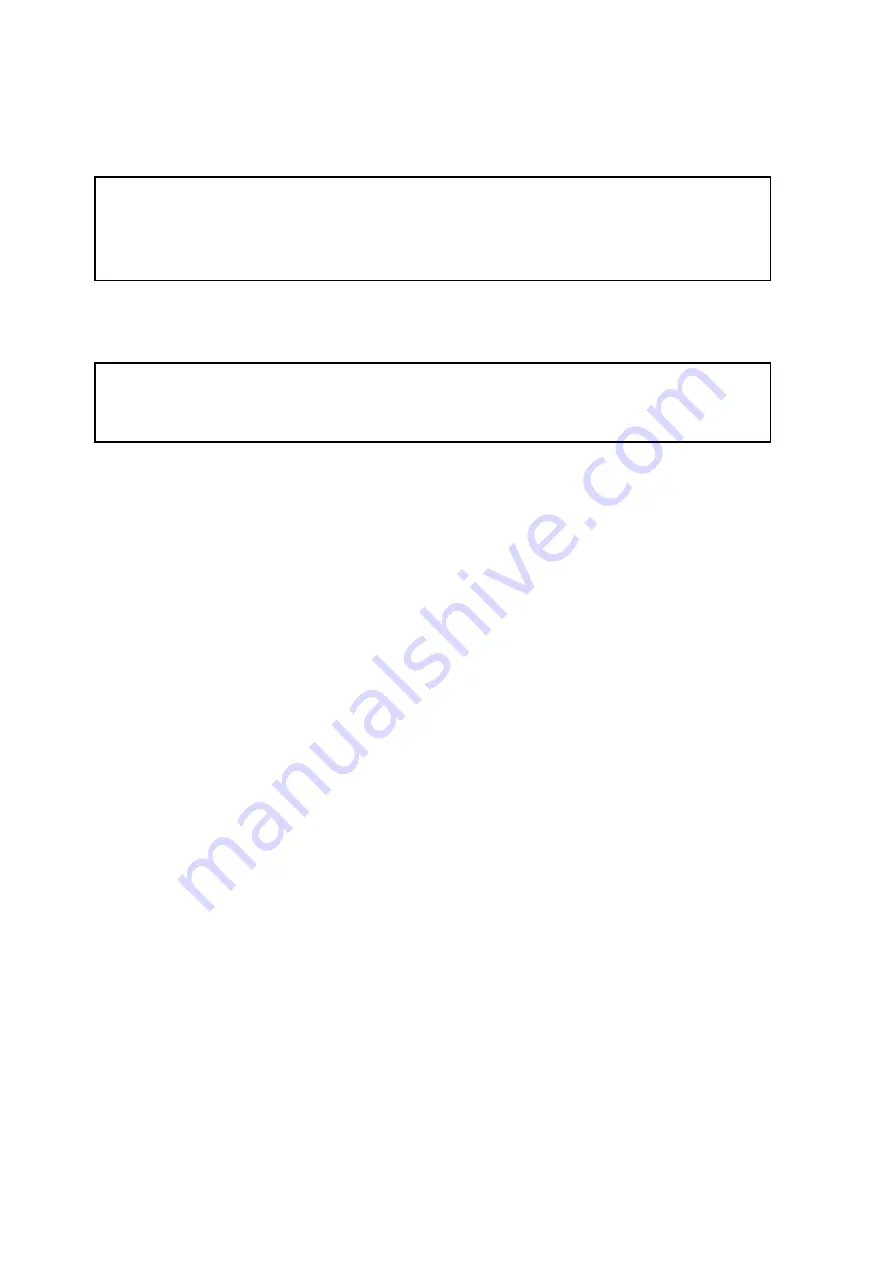
4. Set the flow interval in liters
If the fuel tank geometry is non-linear and/or has widenings or narrowings, for better
accuracy, it is recommended to follow the lower calibration step by using lower-dosage
(higher-resolution) measuring containers.
5. Press the “Start/continue calibration” button
6. Fill in the fuel volume equal to the flow interval
Refuel using a measuring container or under control of a fluid flowmeter with the preset
interval. The container must have the metrological calibration test certificate.
7. Press “Add line”
The refueling volume equal to the predefined flow interval will be displayed in the
“Liters” column.
The value equal to the refueling volume will be displayed in the “Sensor” column.
8. Press “Add line”
9. Repeat items 6, 7 and 8 according to the number of control points. The minimum
recommended number of control points - 20
10. Press the “Finish calibration” button
11. Save the calibration table in a calibration file (.ctb), Omnicomm Online (.xml) file, in
the Terminal or Indicator, by pressing the “Export” button
When performing the calibration table export to the Omnicomm Online (.xml) file, the
“Export” window will open. Specify the Omnicomm LLS sensor number to display in
Omnicomm Online.
24
Calibration
Summary of Contents for LLS-Ex 5
Page 1: ...Omnicomm LLS Ex 5 Fuel Level Sensor and BIS MX Intrinsic Safety Unit User Manual 06 07 2020 ...
Page 14: ...Omnicomm Configurator PC Fuel level is displayed without regard for filtration 14 Setting ...
Page 29: ...29 Fuel level sensor installation recommendations for cylindrical fuel tanks ...
Page 33: ...info omnicomm world com www omnicomm world com ...
























