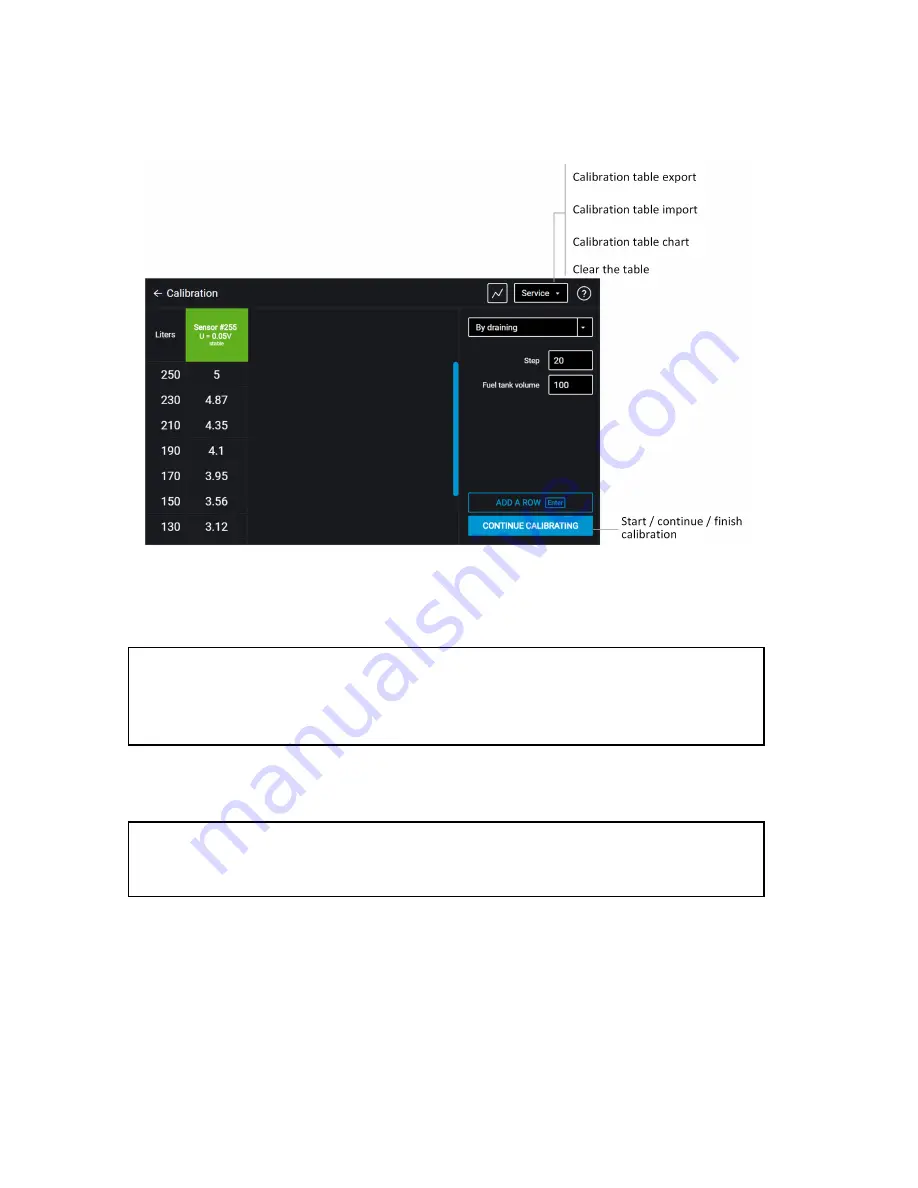
Omnicomm Configurator (PC):
If the sensor reading column is not displayed, press the “Add sensor” button. Select
the type of sensor. Specify the network address set in the sensor during the setup.
4. Set the flow interval in liters
If the tank geometry is not linear and / or has extended or narrow parts, it is
recommended to calibrate such parts with a smaller interval applying lower dose
measuring vessels (of higher resolution) to enhance precision.
5. Press the “Start/continue calibration” button
6. Fill with an amount of fuel equal to the flow interval
Filling should be performed with a measuring vessel or under liquid flow meter
control with the set interval. The vessel should pass metrological calibration test.
7. Press “Add line”
The “Liters” column will display the filling volume equal to the predefined flow
interval.
The “Sensor” column will display the value equal to the filling volume.
8. Press “Add line”
9. Repeat items 6, 7 and 8 according to the number of control points. The
Calibration
Omnicomm LLS-AF 4 Fuel Level Sensor
13


















