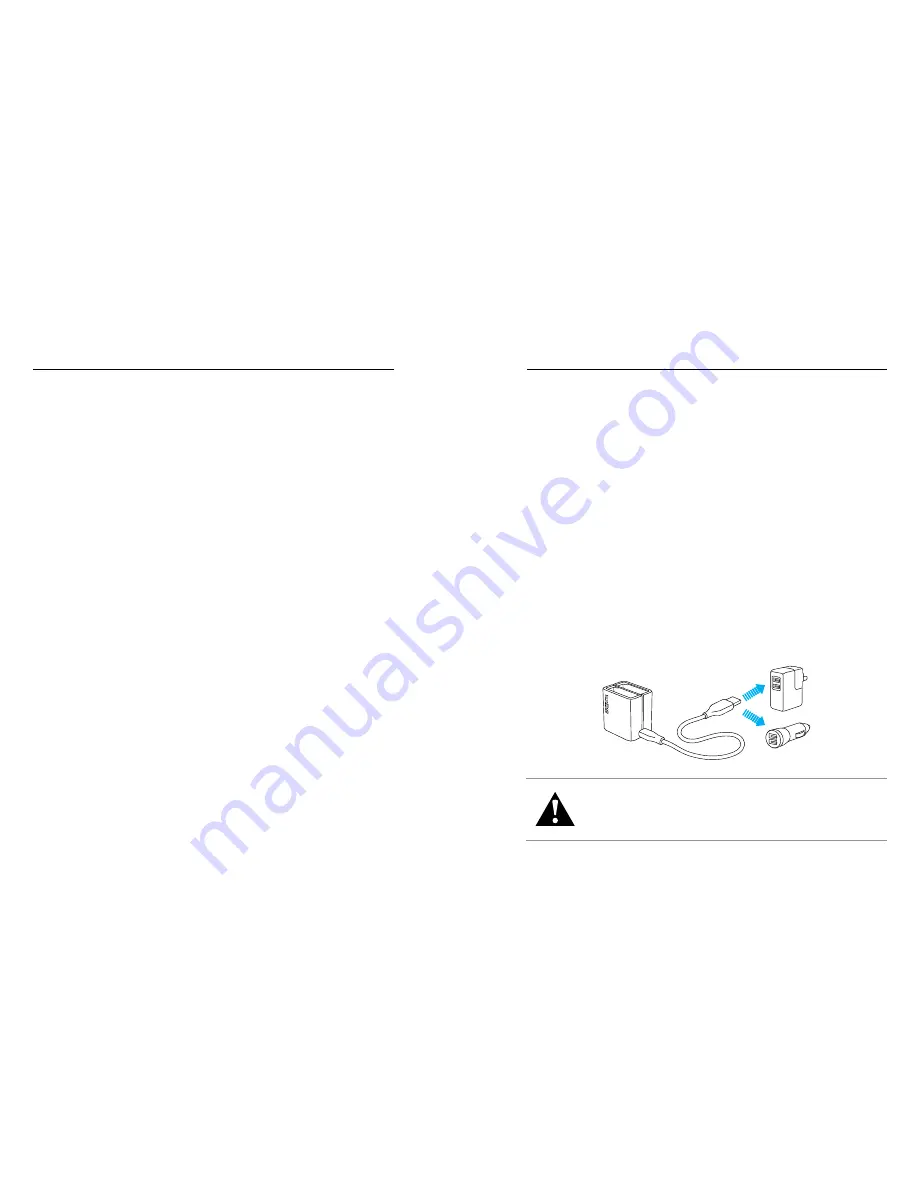
40
41
SMART REMOTE
BATTERY
The Smart Remote can control your cameras from up to 600’ (180m)
away in optimal conditions with a clear line of sight between the Smart
Remote and the Omni. To use the Smart Remote with Omni, pair it only
with the primary camera. You can then control all 6 cameras remotely.
For information about connecting the Smart Remote to your HERO4
Black cameras, see the Smart Remote User Guide at
gopro.com/help
.
Note: You cannot use more than one Smart Remote with Omni or control more than one
Omni with a Smart Remote.
MAXIMIZING BATTERY LIFE
The battery icon on the camera screen blinks when the battery drops
below 10%. If the battery in any of the cameras reaches 0% while
recording, the camera saves the file and the array powers off.
Extreme cold temperatures can decrease battery life. To maximize battery
life in cold conditions, keep the camera in a warm place prior to use.
CHARGING INFORMATION
The battery charges to 100% in approximately two hours when using
GoPro’s USB-compatible Wall or Auto Charger (both sold separately).
When charging with a computer, be sure that the computer is connected
to a power source. If the camera status light does not turn on, use a
different USB port.
The included lithium-ion battery comes partially charged. No damage
occurs to the camera or battery if used prior to a full charge.
You can also charge the battery outside the camera using the HERO4
Dual Battery Charger (sold separately).
WARNING: Using a wall charger other than a GoPro Wall Charger
can damage the GoPro battery and could result in fire or leakage.
Only use chargers marked: Output 5V 1A. If you do not know the
voltage and current of your charger, use the included USB cable to
charge the camera from your computer.
Summary of Contents for HERO4
Page 1: ...1 USER MANUAL...





































