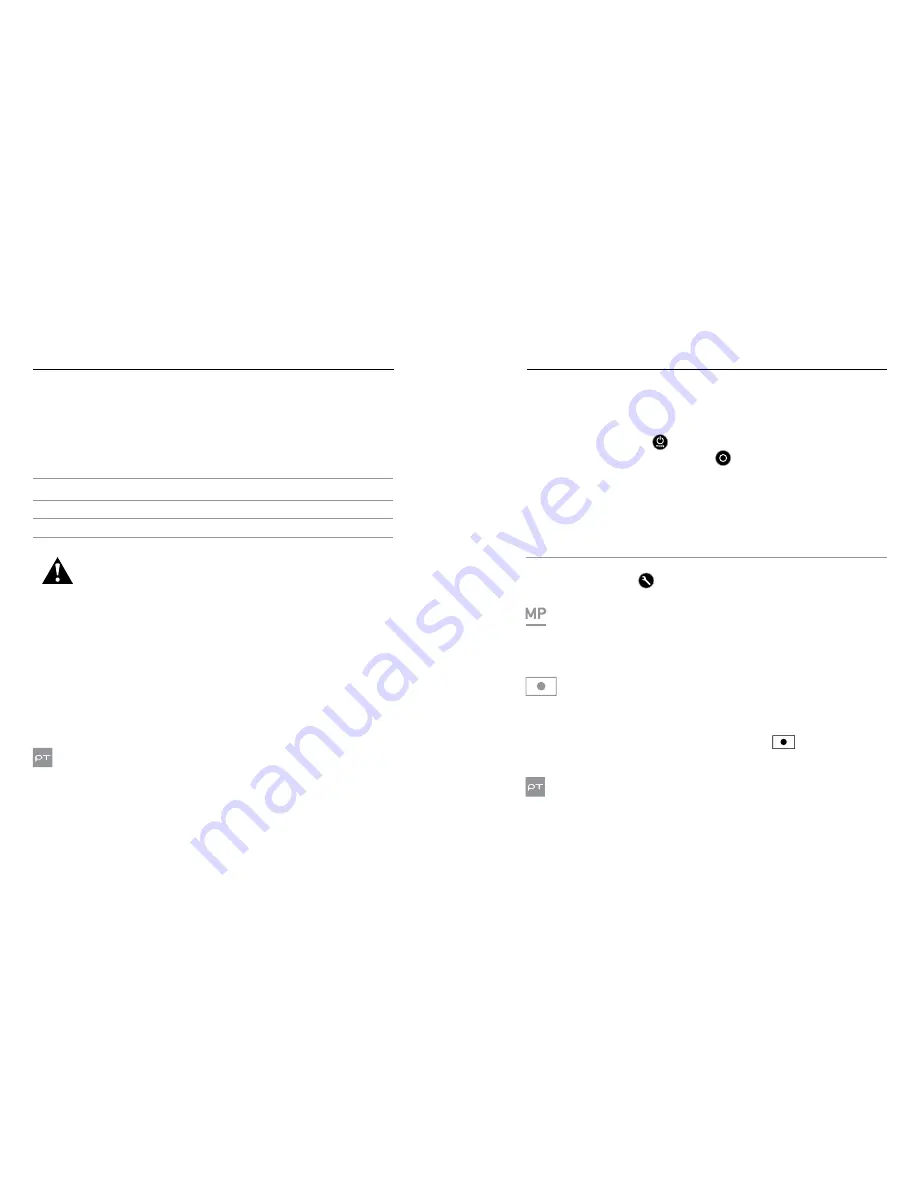
24
25
VIDEO MODE
PHOTO MODE
CAPTURE RESOLUTION, FPS, AND FOV
With Omni, each HERO4 Black camera captures video at the following
resolutions:
Video
Resolution
FPS
(NTSC/
PAL)
FOV
Screen Resolution
2.7K 4:3
30/25
Wide
2704x2028, 4:3
1440p
60/50
Wide
1920x1440, 4:3
960p
120/120
Wide
1280x960, 4:3
High-Performance Video Modes, Camera Temperatures, and
Battery Performance
When capturing video at 2.7K 4:3, it is normal for the cameras to become
warm and use more power.
If a camera gets too hot, a message appears on the screen indicating
that the cameras is shutting down. The camera stops recording, saves
your video, and powers off. If this happens with a camera in Omni, let your
camera sit and cool for 20 minutes before attempting to use it again.
For extended recording time, capture shorter video clips or remove the
batteries from all cameras and use an external power source with the
power connector on the rig.
PROTUNE
For details about Protune settings, see
Protune
(page 34).
Photo
mode contains one capture mode: Single photo.
CAPTURING PHOTOS
1. Verify that the camera is in
Photo
mode. If needed, press the
Power/Mode
button [
] to change to
Photo
mode.
2. Press the
Shutter/Select
button [
]. The camera beeps two times,
the camera status lights flash and the counter on the camera status
screen increases by one.
PHOTO SETTINGS
For instructions on how to change the following settings, see
Navigating
Settings Menus
(page 6).
PRO TIP:
To open the settings menu for the current mode, press the
Settings/Tag
button [
].
MEGAPIXELS
With Omni, each HERO4 Black captures photos at 12MP.
SPOT METER
Spot Meter lets you capture photos from a dark space while pointing
the camera into a brighter setting, such as when recording the outdoors
from within a car. When Spot Meter is turned on, [
] appears on the
camera status screen. The options for this setting are off (default) and on.
PROTUNE
For details about Protune settings, see
Protune
(page 9).
Summary of Contents for HERO4
Page 1: ...1 USER MANUAL...











































