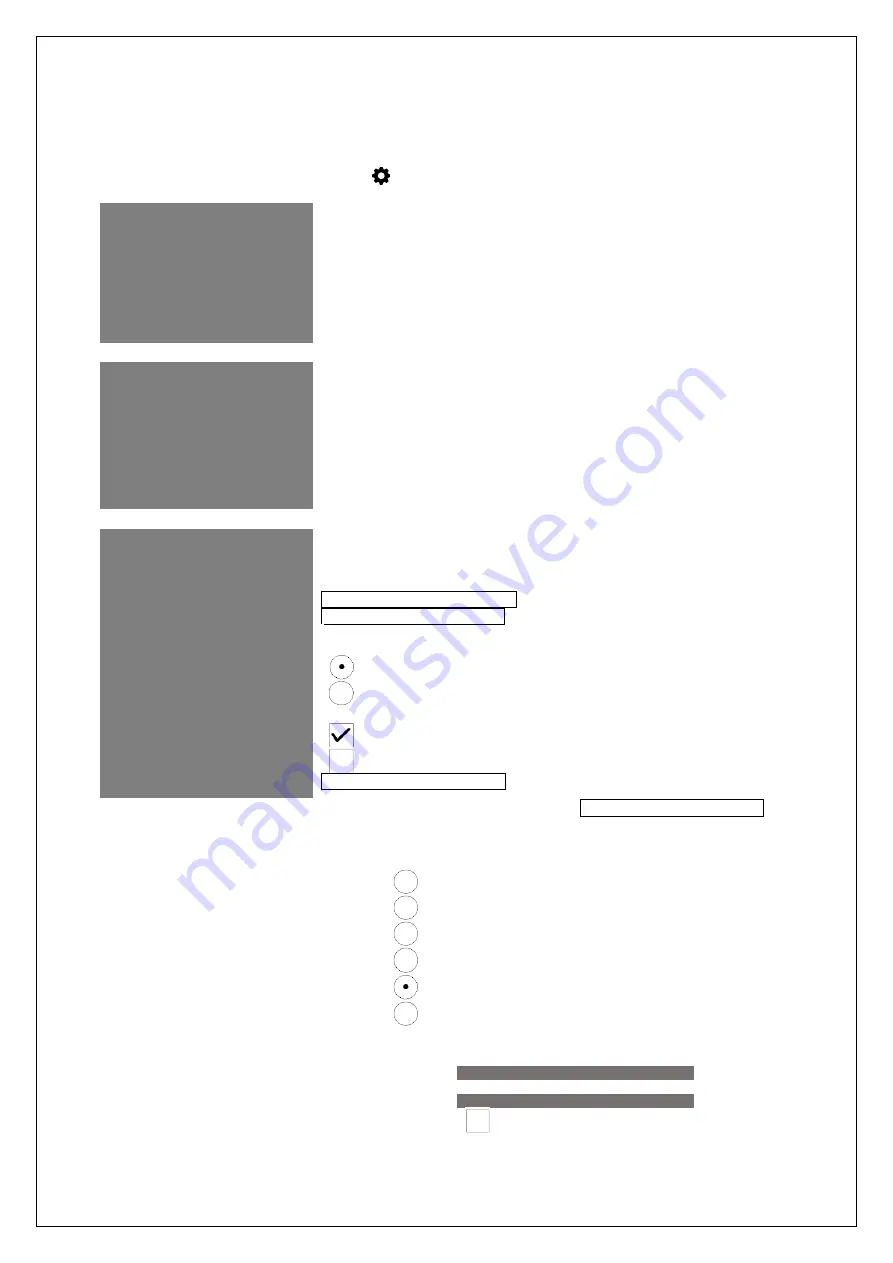
The complete or partial reproduction of the contents of this document outside of private use is expressly prohibited in every way. Errors and omissions excepted.
All texts, photos and drawings are the property of nimax GmbH.
10. How to configure the settings to SkySafari®.
SkySafari® has many features that are not covered by the
existing instruction manual. To configure SkySafari® to be used with Push+ please follow these steps.
- Tap on the SkySafari® icon on your device to start the app.
- Now from the menu below tap “Settings”
this will open the settings menu.
Time and Coordinates
Date and Time
Current Time
Location
Munich Univ. Obs., Munich
Coordinates
Horizon
Tap
Date and Time
and insert current date and time. It is important to
get this data as accurately as possible because the pointing accuracy will
rely on this data.
.
Time and Coordinates
Date and Time
Current Time
Location
Munich Univ. Obs., Munich
Coordinates
Horizon
…
Tap
Location
and insert your location, please do not forget to
choose your hemisphere N/S and meridian position W/E. Most West-
European countries are GMT +1, exceptions are UK, IRL and PT, which
are GMT.
.
Telescope
Setup
Orion IntelliScope
Display
FOV = 1,5º
Equipment
Tap to Configure
Setting Files
Save and Restore Settings
1 Saved Settings
Tap
Setup
and a scope setup settings tab will show
Equipment Selection
Scope Type -- Orion IntelliScope
Mount Type -- Alt-Az. Push-To
.
Communication Settings
Connect via Bluetooth
Connect via WIFI
Common Settings
Set Time & Location
Save Log File
Readout Rate
– 10 per second
Please make sure that when inserting the
Mount Type -- Alt-Az. Push-To
you select and insert the following parameters
Mount Type
Equatorial Push-To
Equatorial GoTo (Fork)
Equatorial GoTo (German)
Alt-Az. Push-To on Equ. Platform
Alt-Az. Push-To
Alt-Az. GoTo
____________________________________________
Encoder Steps Per Revolution
(Plus = cloclwise; Minus = counterclockwise)
RA/Azm:
+36000
RA/Azm:
+36000
Get Automatically











