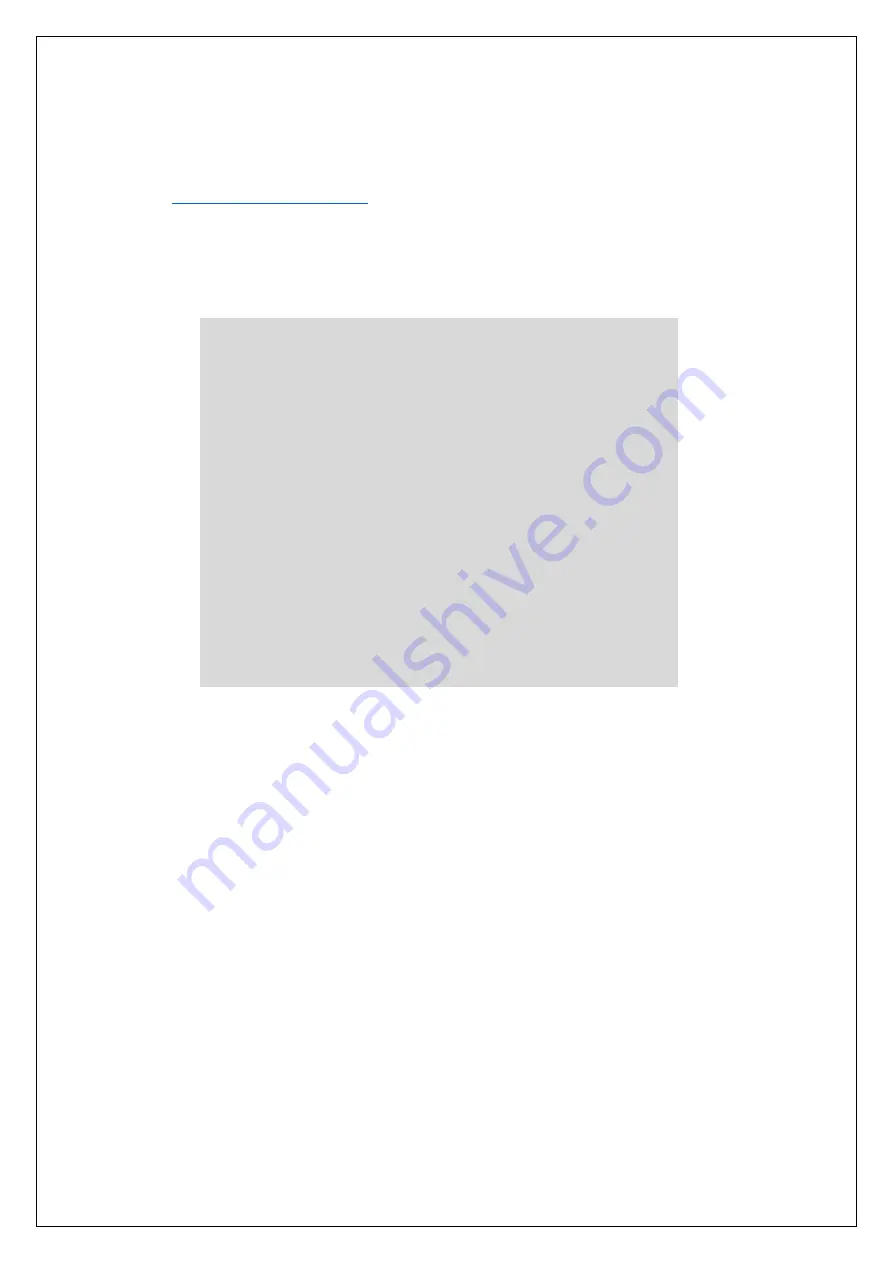
The complete or partial reproduction of the contents of this document outside of private use is expressly prohibited in every way. Errors and omissions excepted.
All texts, photos and drawings are the property of nimax GmbH.
8. Which software and apps to use?
8.1. SkySafari
® from Simulation Curriculum is one of the most popular planetarium app. This planetarium app
shows the sky on a device screen (they have both Android® and iOS versions) and allows telescope control. It
has a huge database with constellations, deep-sky objects, stars, asterisms and many other objects. To know
more visit
. SkySafari® is available in several versions from entry level to the
most advanced ones. We recommend using the SkySafari® Plus 4 for Android®. It can be downloaded from the
Google Play® app centre. Please notice, this is not a free app. The free version does not allow controlling
telescopes or Push+. SkySafari® has a quite intuitive interface and is easy to use.
9. Important Push+ Features.
Electronics
Encoder resolution
: 36000 ticks/pulses per axis
Protocol:
Intelliscope
Bluetooth®:
2.0
Pairing range:
10m (although when unobstructed it can reach up to 30m)
Power Characteristics
Power:
12Volt DC
Power consumption:
150mA/h
Power consumption (idle):
100mA/h
Connection type:
Jack 2.1mm with positive centre
Maximum carrying weight:
14kg
Accessories:
Smartphone adapter
Pointing Accuracy
Usually between 0.3deg and 0.5deg, should be in the FOV for a 25mm
eyepiece with a 8” Newton OTA.





























