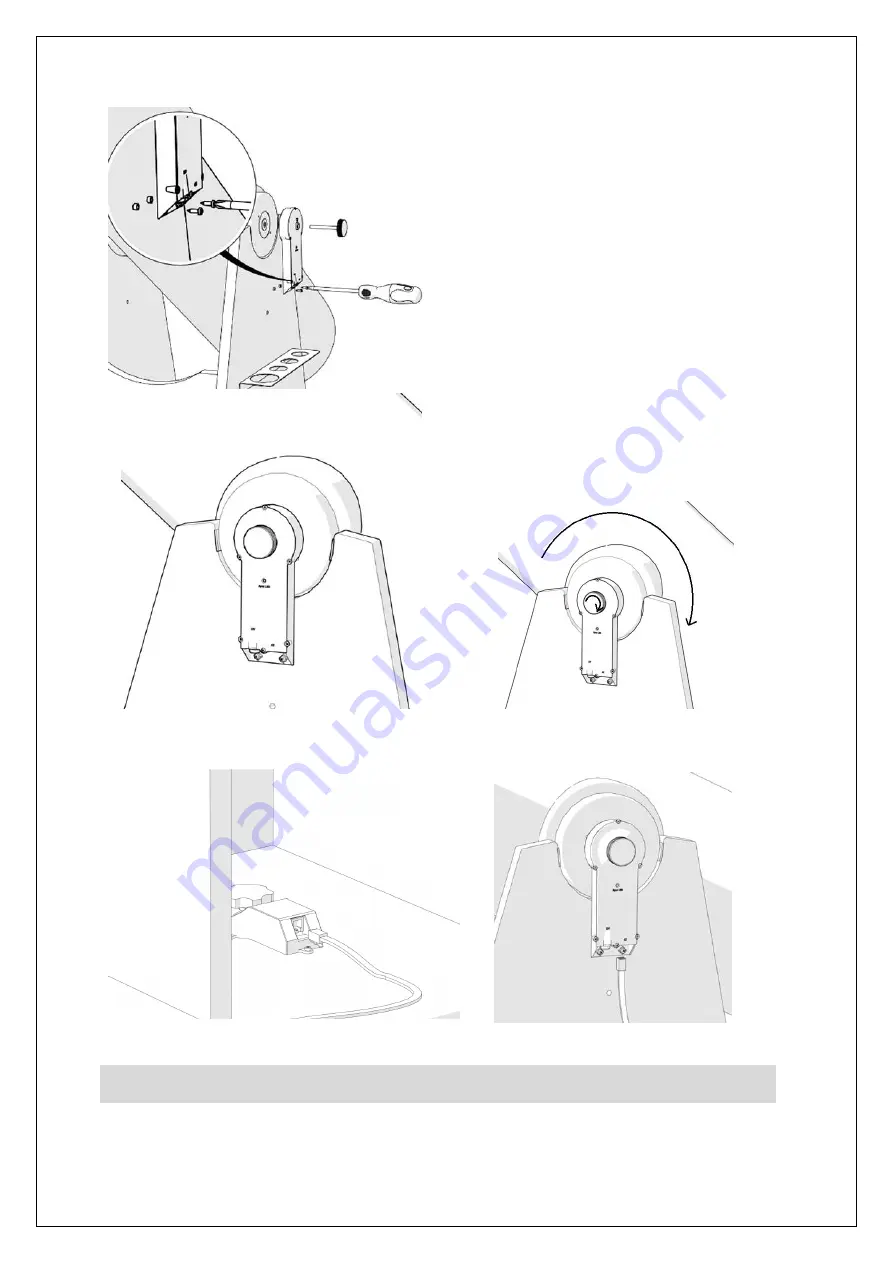
The complete or partial reproduction of the contents of this document outside of private use is expressly prohibited in every way. Errors and omissions excepted.
All texts, photos and drawings are the property of nimax GmbH.
2.4. Install the Altitude Encoder and Bluetooth® Box.
Align it
to the side panel so that the hand knob slides and aligns with
the side bearing. Keep the Altitude Encoder and Bluetooth®
Box in the up-right position and place the two spacers (part #4)
aligned to the two holes on the bottom so that they are
sandwiched between the side plate and the Box. Use the two
supplied screws (part #5) and the screw driver (not included) to
fix it to the side panel. Apply some pressure to the screws in
order to pierce them through the wood panel.
Tighten the hand knob firmly. Test it like previously done with
the Azimuth Encoder.
Place the tube horizontally and then bring it to the vertical
position. Verify if the hand knob also rotates.
2.5. Connecting the two boxes.
Now that the Azimuth Encoder and the Altitude Encoder and the Bluetooth® Box have
been installed to both axes and tested (rotation) it is time to connect both with the supplier cable (part #1).
Connect using the supplied cable. If you hear a
“click”,
it usually means a good connection!





























