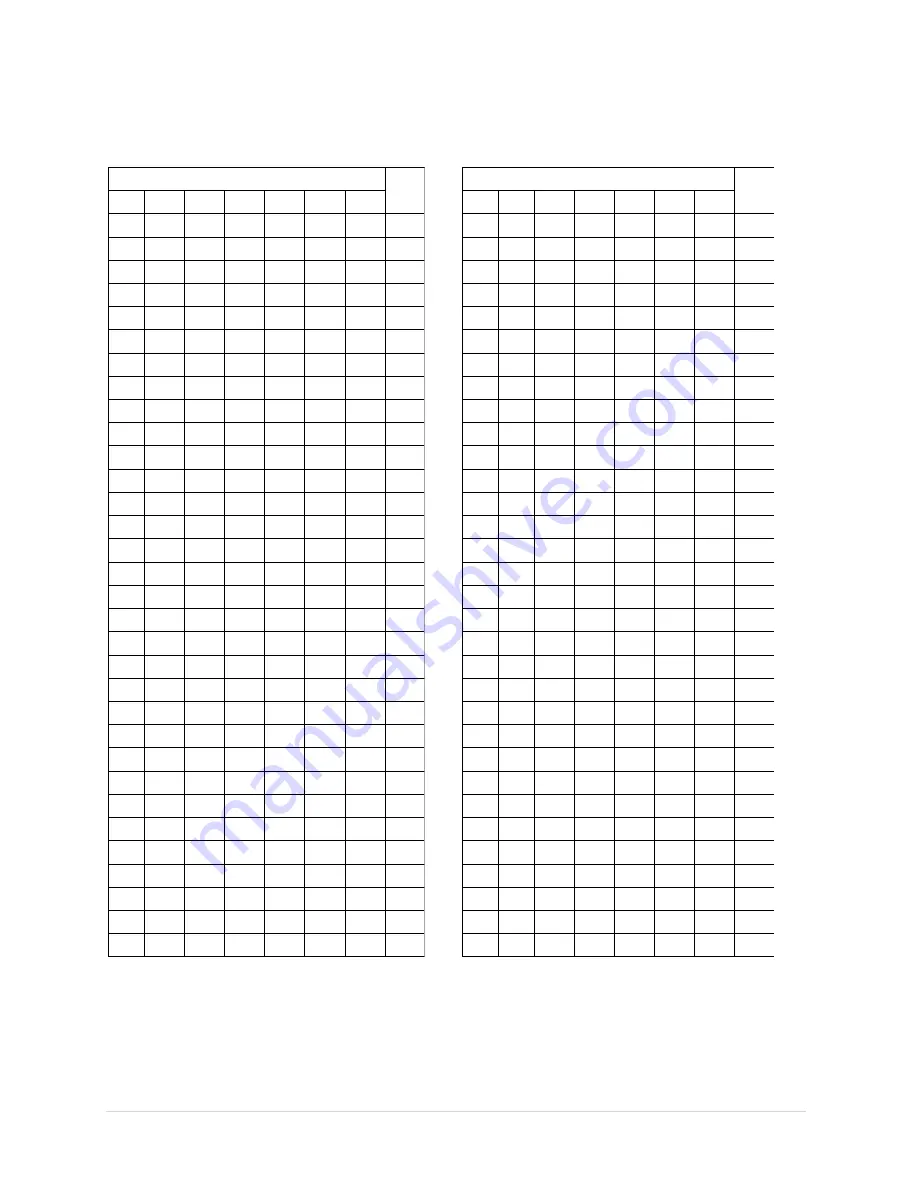
10 |
P a g e
Table 2.4
–
Device ID (64 - 127)
Switch
DID
7
6
5
4
3
2
1
ON OFF OFF OFF OFF OFF OFF
64
ON OFF OFF OFF OFF OFF ON
65
ON OFF OFF OFF OFF ON OFF
66
ON OFF OFF OFF OFF ON
ON
67
ON OFF OFF OFF ON
OFF OFF
68
ON OFF OFF OFF ON
OFF ON
69
ON OFF OFF OFF ON
ON OFF
70
ON OFF OFF OFF ON
ON
ON
71
ON OFF OFF ON
OFF OFF OFF
72
ON OFF OFF ON
OFF OFF ON
73
ON OFF OFF ON
OFF ON OFF
74
ON OFF OFF ON
OFF ON
ON
75
ON OFF OFF ON
ON
OFF OFF
76
ON OFF OFF ON
ON
OFF ON
77
ON OFF OFF ON
ON
ON OFF
78
ON OFF OFF ON
ON
ON
ON
79
ON OFF ON
OFF OFF OFF OFF
80
ON OFF ON
OFF OFF OFF ON
81
ON OFF ON
OFF OFF ON OFF
82
ON OFF ON
OFF OFF ON
ON
83
ON OFF ON
OFF ON
OFF OFF
84
ON OFF ON
OFF ON
OFF ON
85
ON OFF ON
OFF ON
ON OFF
86
ON OFF ON
OFF ON
ON
ON
87
ON OFF ON
ON
OFF OFF OFF
88
ON OFF ON
ON
OFF OFF ON
89
ON OFF ON
ON
OFF ON OFF
90
ON OFF ON
ON
OFF ON
ON
91
ON OFF ON
ON
ON
OFF OFF
92
ON OFF ON
ON
ON
OFF ON
93
ON OFF ON
ON
ON
ON OFF
94
ON OFF ON
ON
ON
ON
ON
95
Switch
DID
7
6
5
4
3
2
1
ON ON OFF OFF OFF OFF OFF
96
ON ON OFF OFF OFF OFF ON
97
ON ON OFF OFF OFF ON
OFF
98
ON ON OFF OFF OFF ON
ON
99
ON ON OFF OFF ON OFF OFF
100
ON ON OFF OFF ON OFF ON
101
ON ON OFF OFF ON
ON
OFF
102
ON ON OFF OFF ON
ON
ON
103
ON ON OFF ON
OFF OFF OFF
104
ON ON OFF ON
OFF OFF ON
105
ON ON OFF ON
OFF ON
OFF
106
ON ON OFF ON
OFF ON
ON
107
ON ON OFF ON
ON OFF OFF
108
ON ON OFF ON
ON OFF ON
109
ON ON OFF ON
ON
ON
OFF
110
ON ON OFF ON
ON
ON
ON
111
ON ON ON OFF OFF OFF OFF
112
ON ON ON OFF OFF OFF ON
113
ON ON ON OFF OFF ON
OFF
114
ON ON ON OFF OFF ON
ON
115
ON ON ON OFF ON OFF OFF
116
ON ON ON OFF ON OFF ON
117
ON ON ON OFF ON
ON
OFF
118
ON ON ON OFF ON
ON
ON
119
ON ON ON
ON
OFF OFF OFF
120
ON ON ON
ON
OFF OFF ON
121
ON ON ON
ON
OFF ON
OFF
122
ON ON ON
ON
OFF ON
ON
123
ON ON ON
ON
ON OFF OFF
124
ON ON ON
ON
ON OFF ON
125
ON ON ON
ON
ON
ON
OFF
126
ON ON ON
ON
ON
ON
ON
127










































