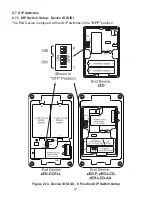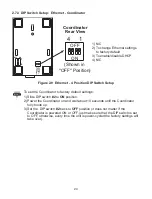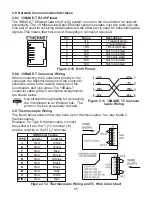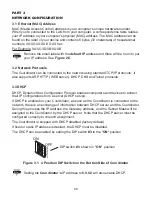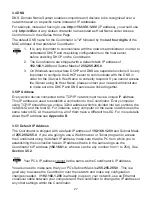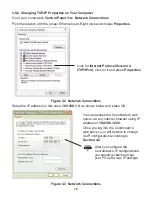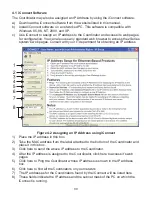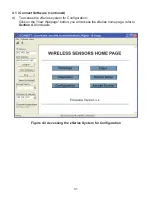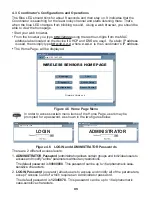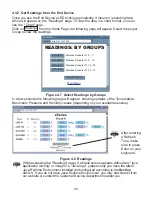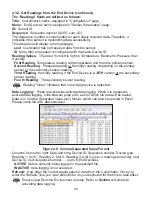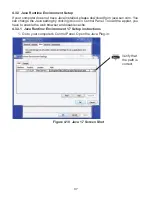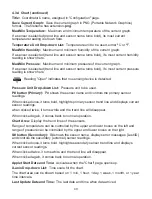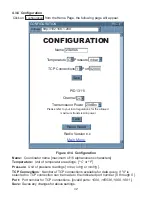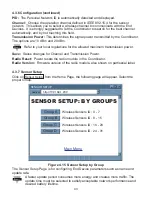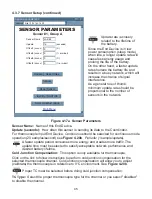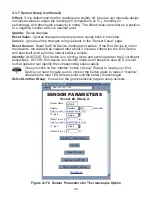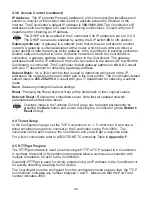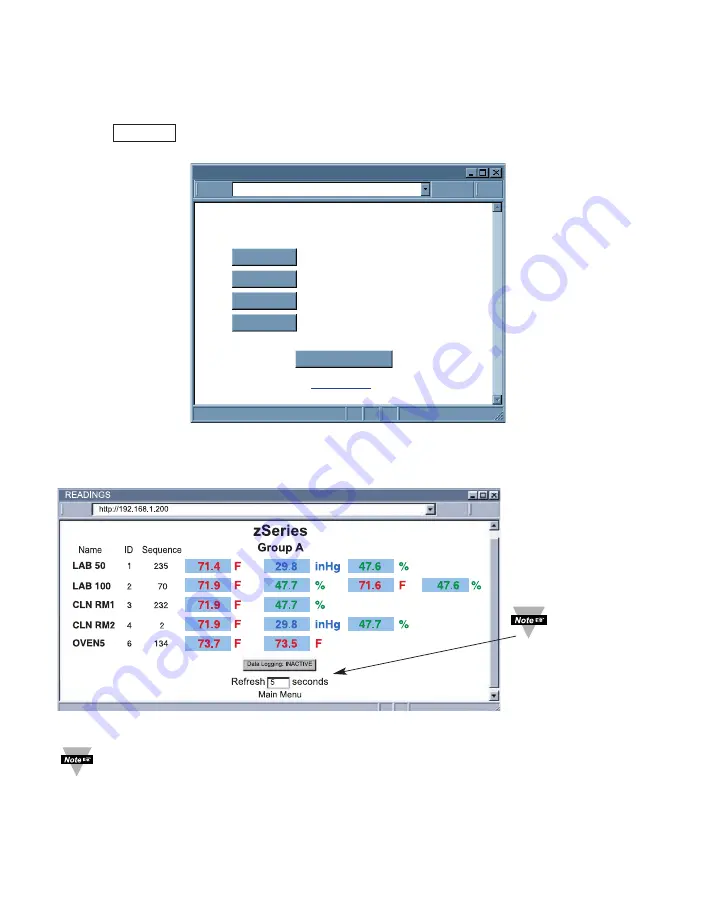
35
4.3.2 Get Readings from the End Device
Once you see the End Device’s LED blinking periodically, it means it is sending data
which will appear on the "Readings" page. To view the data in a chart format, you can
use the "Chart" page.
Click on
from the Home Page, the following page will appear. Select the proper
Group to view the readings.
Figure 4.7 Select Readings by Groups
In a few seconds the following page will appear, showing updates of the Temperature,
Barometric Pressure and Humidity values (depending on your available sensors).
Figure 4.8 Readings
While accessing the "Readings" page, If a blank screen appears without any "java
application running" or image of a "Java logo", please verify you have the latest
Java Runtime Environment installed and configured according to the
Section
4.3.3.1.
If you do not have Java Runtime Environment, you may download it from
our website or contact the Customer Service Department nearest you.
Readings
READINGS: BY GROUPS
READINGS
http://192.168.1.200
Address
Main Menu
Wireless Sensors ID: 0 - 7
Wireless Sensors ID: 8 - 15
Wireless Sensors ID: 16 - 23
Wireless Sensors ID: 24 - 31
Sensor Setup
Group A
Group B
Group C
Group D
After entering
a Refresh
Time, make
sure to press
Enter on your
keyboard.