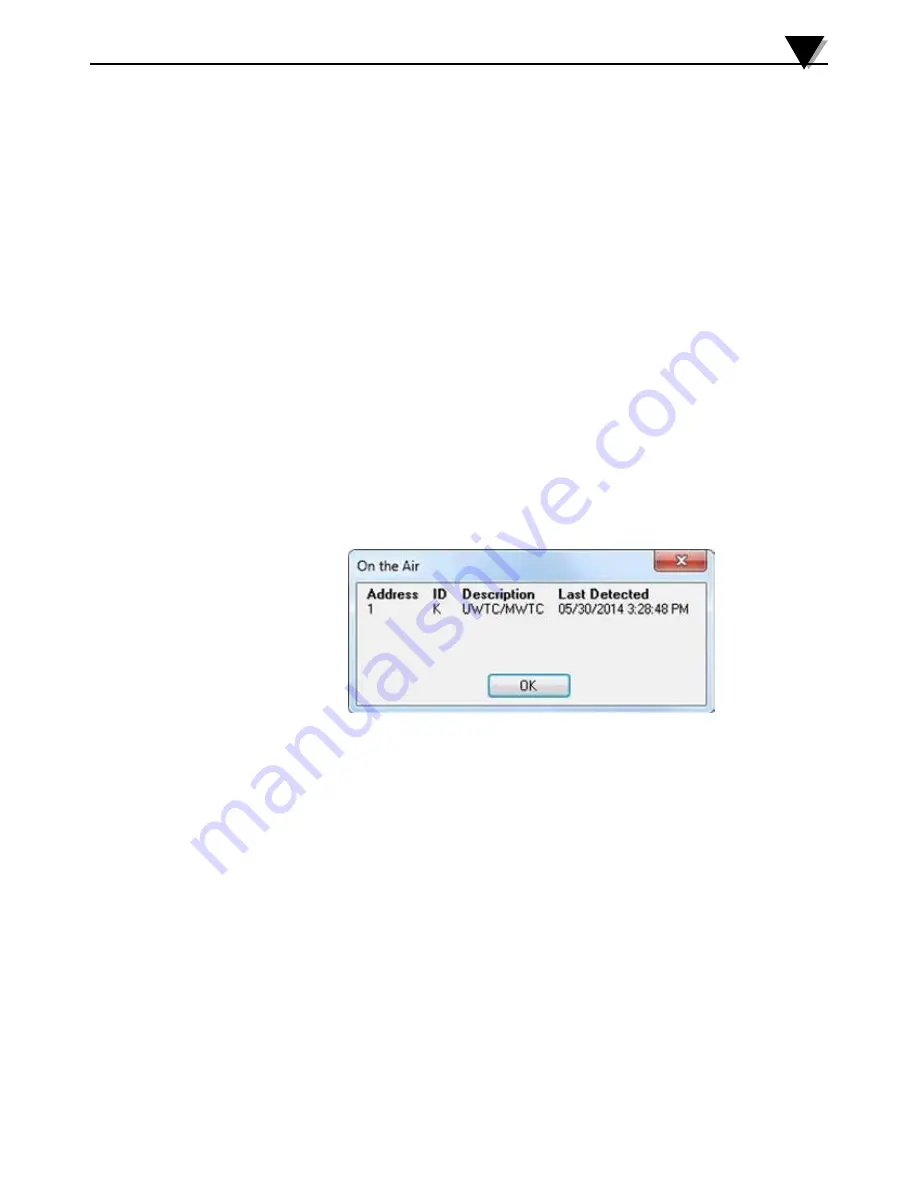
3-18
Software
3
Auto Connect Receiver
Normally disabled, if you have established communications with a receiver
connected to your PC. If for some reason such as the receiver being replaced
with a different one, this menu item will be available. When selected, TC
Central will send “+++” to each and every available COM port in an attempt
to identify a port with a receiver connected to it. If TC Central finds a receiver,
it will perform the necessary configuration of the receiver and display the
COM port number in Green in the status bar. Even though your receiver is
connected via a USB Cable, the USB drivers installed create a “virtual” COM
port, usually a port number greater than COM4. Once connected, TC Central
saves (remembers) the port number you are using, and will automatically
connect to it the next time TC Central is started.
Manual Connect Receiver
Is available if you do not want TC Central to send “+++” to all of your serial
ports. If you know the COM port number used by your receiver, you can
connect to it from this menu without disturbing other COM ports. You can
also use this menu to connect to a second receiver connected to the PC on a
different COM port.
Find End Devices...
This will display a list of all end devices that have been detected by the
receiver as shown in the figure below.
Figure 3-21. End Device Screen
Configure End Devices
Launches the Universal End Device Configuration Wizard. When you follow
the steps in the wizard, you will be able to configure each transmitter (one at a
time) for the thermocouple type, the transmitter address, and the sample rate.
Configure Receiver
Launches the dialog for configuring the receiver. See Section 5.1.2 for
additional information.






























