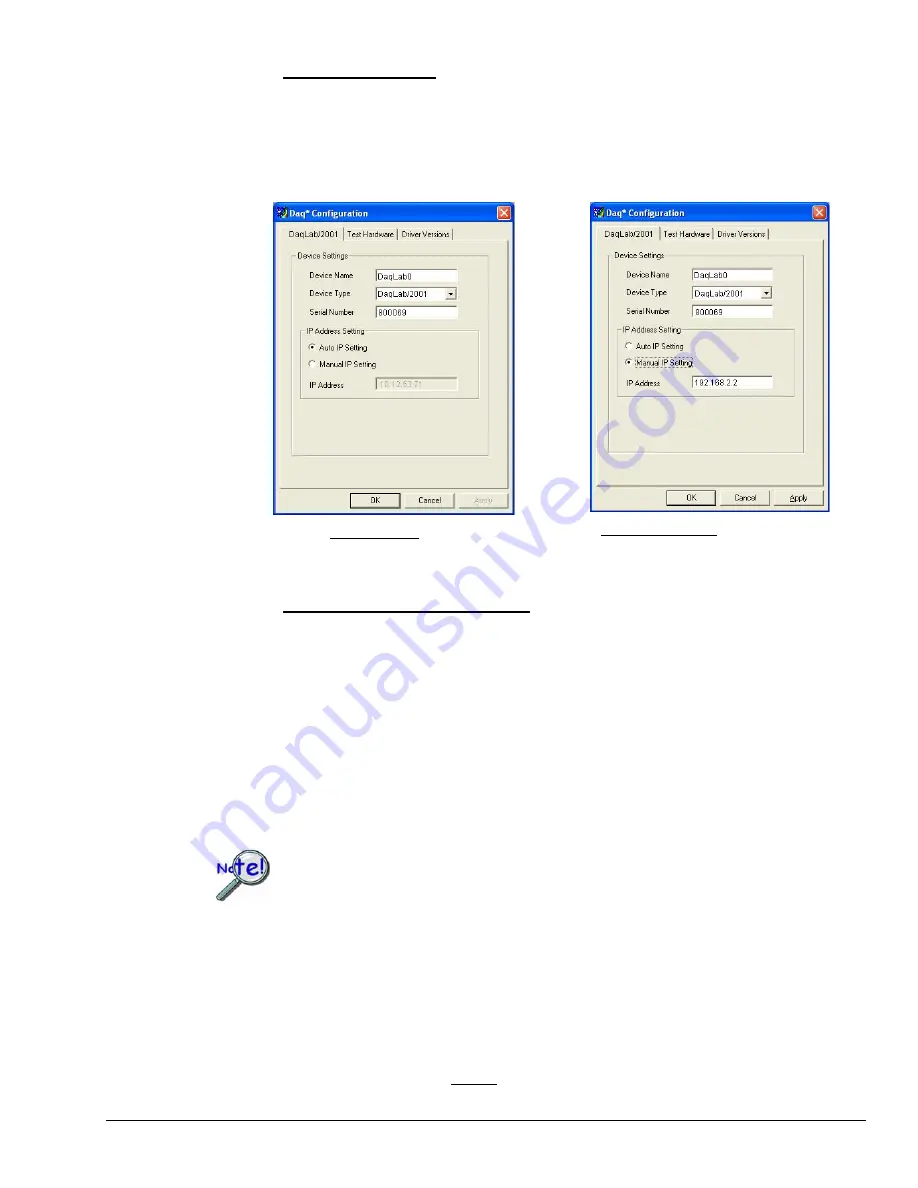
Users of Dedicated Networks follow these 2 steps.
a.
Enter the Serial Number of the first-level device, e.g., DaqLab/2001. In the
following screen shots the Serial Number is 800069.
b.
Select the “Auto IP Setting” radio button. Note that the IP Address of the
DaqLab/2001 will automatically be calculated and displayed in the IP Address field
as indicated in the following left-hand figure.
c.
Click the <OK> button.
For DEDICATED Networks
For LAN with DHCP Server Networks
Daq Configuration, Properties Dialog Boxes
Note: The above images are based on DaqLab/2001. We could similarly have selected another device.
Users of LAN with DHCP Server Networks follow these 3 steps.
The DaqIPConfig applet provides the Serial Number and the IP Address of the device.
Users of LAN with DHCP Server Networks will need to enter both numbers in the Daq
Configuration, Properties dialog boxes (previous right-hand figure). Page 6-9 includes
instructions for accessing DaqIPConfig.
If needed, refer to the upper right-hand figure in regard to radio-button and data entry
locations.
a.
Enter the base 10 version of the Serial Number of the device, e.g.,
DaqLab/2001.
b.
Select the “Manual IP Setting” radio button.
c.
In the IP Address field, enter the IP address.
d.
Click the <OK> button.
¾
Provide your network administrator with the information located on
the device’s MAC label.
¾
Find out from the administrator if the IP Address will be changing. If
so, see if you can obtain a permanent IP Address that will be dedicated
specifically to your device.
4. Test the system connections.
a.
Make sure the device has been properly installed and is powered-on.
b.
Make sure all cables are properly and securely connected.
c.
Click the “Test Hardware” tab.
d.
Click the <TCP/IP Test> button. This tests the Transmission Control Protocol /
Internet Protocol. The TCP/IP test has two components: Pinging Device and TCP
Connection.
DaqLab/2000 Series & DaqScan/2000 Series
898195
Configuring the System for Operation 6-11
Summary of Contents for OMB-DAQSCAN-2000 Series
Page 12: ...1 6 Daq Systems 949595 DaqScan 2000 Series...
Page 16: ...2 4 Device Overviews 898095 DaqLab 2000 Series...
Page 17: ...Block Diagrams 3 DaqScan 2001 Block Diagram DaqScan 2000 Series 947495 Block Diagrams 3 1...
Page 19: ...DaqScan 2005 Block Diagram DaqScan 2000 Series 947495 Block Diagrams 3 3...
Page 20: ...3 4 Block Diagram 947495 DaqScan 2000 Series...
Page 24: ...4 4 Connectors Indicators Cables Pinouts 898095 DaqScan 2000 Series...
Page 56: ...9 2 Calibration 948695 Daqscan 2000 Series...
Page 62: ...10 6 Troubleshooting Customer Support 898095 DaqScan 2000 Series...






























